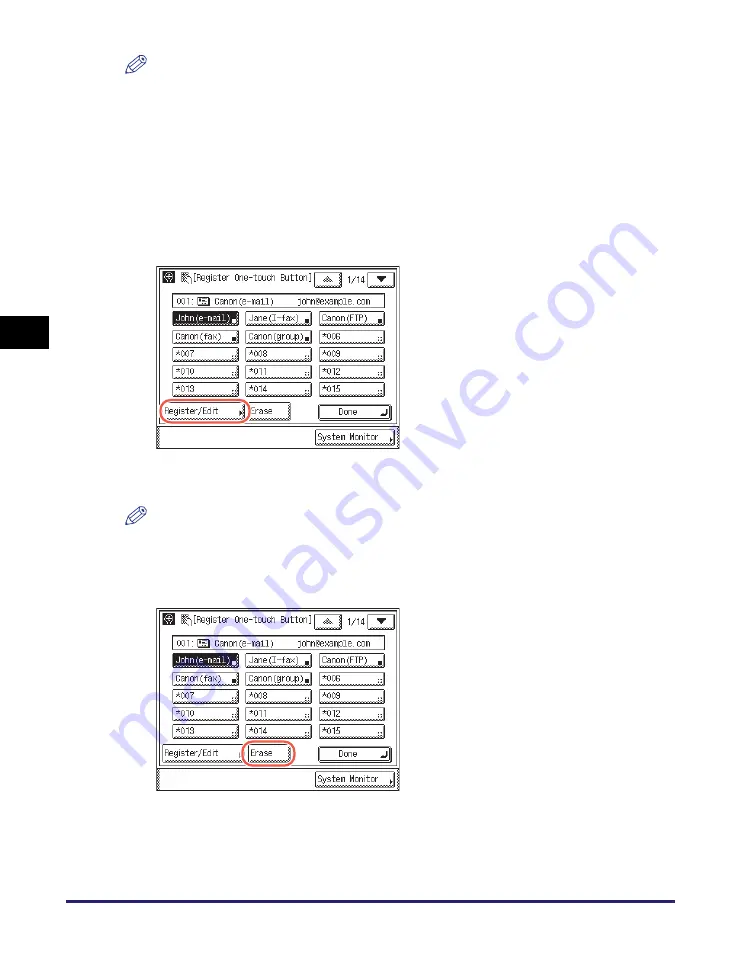
One-Touch Buttons
4-38
Sp
ecifying
De
st
ina
tions Easily an
d Qu
ic
kl
y
4
NOTE
•
One-touch buttons that already have destinations stored in them are displayed with a
black square (
■
) in the lower right corner of the button.
•
If you select a one-touch button that already has destinations stored in it, the
destinations are displayed.
3
Change or delete the registered information of the selected
one-touch button.
●
If you want to change the registered information:
❑
Change the registered information
➞
press [OK].
The display returns to the Register One-touch Button screen.
NOTE
For instructions on how to register the one-touch buttons, see “Registering the
One-Touch Buttons,” on p. 4-31.
●
If you want to delete the registered information:
❑
Press [Register/Edit].
The current settings for the selected
one-touch button appear.
❑
Press [Erase].
Содержание imageRUNNER 1750i
Страница 2: ...imageRUNNER 1750i 1740i 1730i Sending and Facsimile Guide ...
Страница 27: ...Before Using Send and Fax Functions 1 14 Introduction to Send and Fax Functions 1 ...
Страница 85: ...Canceling Sending Documents 2 58 Sending Documents 2 ...
Страница 105: ...Specifying the File Format 3 20 Specifying the Scan Settings 3 ...
Страница 135: ...Address Book 4 30 Specifying Destinations Easily and Quickly 4 4 Press Reset to return to the top screen ...
Страница 173: ...LDAP Server 4 68 Specifying Destinations Easily and Quickly 4 ...
Страница 183: ...Canceling Receiving Fax Documents 5 10 Receiving Documents 5 ...
Страница 251: ...Reception Related Items 7 40 Customizing the Machine s Settings 7 ...






























