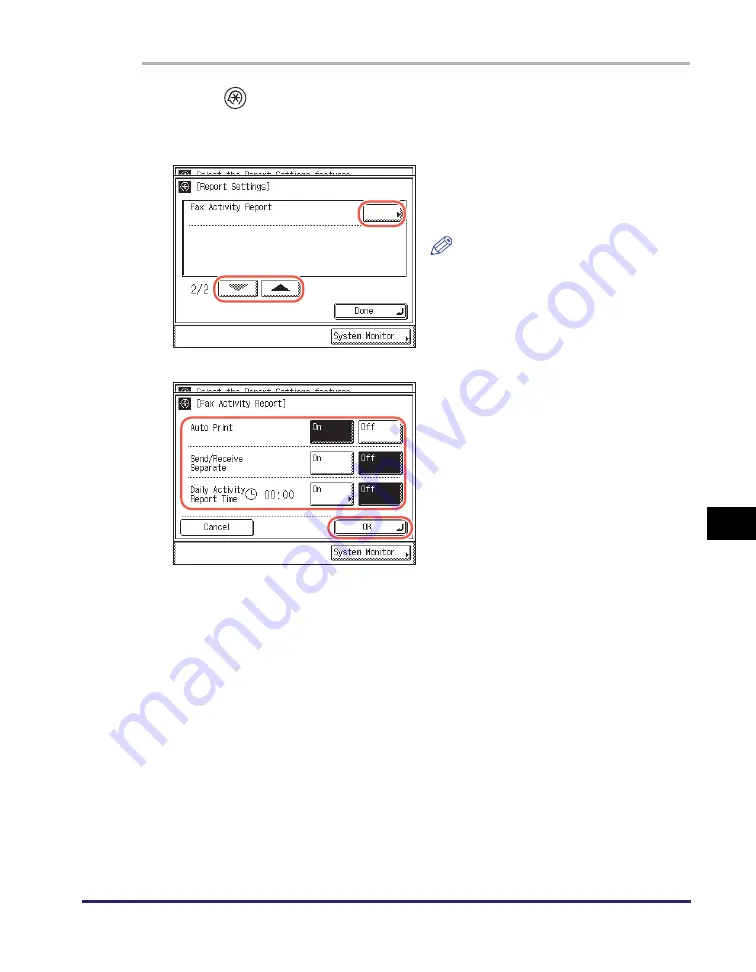
Printing Communication Reports
8-15
Pr
inting
Comm
unication Repor
ts and
Lists
8
1
Press
(Additional Functions)
➞
[Report Settings]
➞
[Settings].
For help, see steps 1 to 3 in “TX Report,” on p. 8-9.
<Auto Print>:
<Send/Receive Separate>:
2
Press [
▼
] or [
▲
] until [Fax
Activity Report] appears
➞
press
[Fax Activity Report].
NOTE
If Job Log Display in System Settings
is set to ‘Off’, [Fax Activity Report] is
not displayed. (See Chapter 6,
“Protecting the Machine from
Unauthorized Access,” in the
System
Settings Guide
.)
3
Specify each setting
➞
press
[OK].
[On]:
The Fax Activity Report is automatically printed when the number
of send and receive transactions reaches 40.
[Off]:
The Fax Activity Report is not automatically printed.
[On]:
The send and receive logs are printed separately.
[Off]:
The send and receive logs are not printed separately.
Содержание imageRUNNER 1750i
Страница 2: ...imageRUNNER 1750i 1740i 1730i Sending and Facsimile Guide ...
Страница 27: ...Before Using Send and Fax Functions 1 14 Introduction to Send and Fax Functions 1 ...
Страница 85: ...Canceling Sending Documents 2 58 Sending Documents 2 ...
Страница 105: ...Specifying the File Format 3 20 Specifying the Scan Settings 3 ...
Страница 135: ...Address Book 4 30 Specifying Destinations Easily and Quickly 4 4 Press Reset to return to the top screen ...
Страница 173: ...LDAP Server 4 68 Specifying Destinations Easily and Quickly 4 ...
Страница 183: ...Canceling Receiving Fax Documents 5 10 Receiving Documents 5 ...
Страница 251: ...Reception Related Items 7 40 Customizing the Machine s Settings 7 ...






























