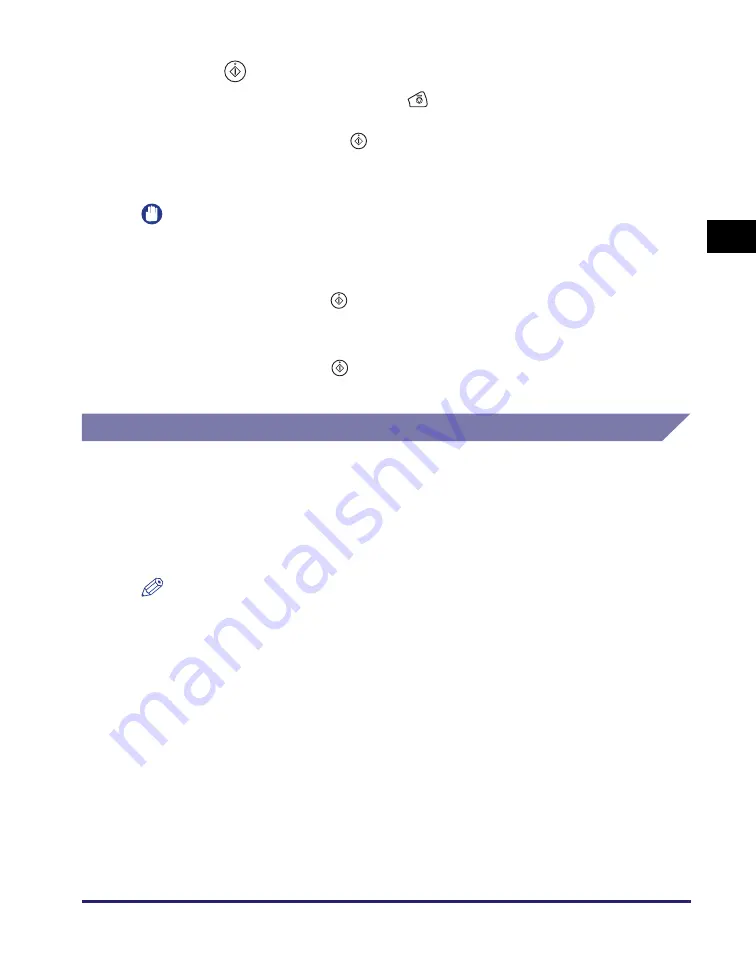
Basic Sending Methods
2-7
Se
ndin
g
Docume
nt
s
2
8
Press
(Start) to start scanning your originals.
To cancel scanning, press [Cancel] or
(Stop).
If the original is placed on the platen glass, follow the instructions that appear on the
touch panel display
➞
press
(Start) once for each original. When scanning is
complete, press [Done].
The scanned data is sent to the specified destination when scanning is complete.
IMPORTANT
•
The machine automatically detects the size of the original when scanning it. For the
size of the original the machine can detect, see Chapter 2, “Basic Operations,” in the
Reference Guide
.
•
If the machine cannot detect the size of the original correctly, the Original Size screen
appears when you press
(Start). Specify the size of the original manually
➞
press
[OK].
•
If the settings under <Authentication Method> in <SMTP Authentication Settings> are
configured to display an authentication screen, the Enter Network Password screen
appears when you press
(Start). (See Chapter 4, “Customizing Settings,” in the
Remote UI Guide
.) Specify the user name and password
➞
press [OK].
Sending an I-Fax
Internet fax (I-fax) enables you to send fax documents over the network. Scanned
documents are converted to TIFF format and are transmitted as an e-mail
attachment to the recipient's I-fax compatible machine. Regardless of the distance
and area, I-fax helps you to reduce transmission costs by making transactions via
the Internet.
Follow the procedure below to send I-faxes.
NOTE
If you are sending a document to an I-fax address, the following conditions are always
selected:
- Paper Size: A4
This is because the sender does not know whether the recipient’s machine can
receive sizes other than A4. Originals larger than A4 are reduced to A4 size.
- File Format: TIFF
- Color Mode: B&W
- Resolution: 200 × 100 dpi or 200 × 200 dpi
Содержание imageRUNNER 1750i
Страница 2: ...imageRUNNER 1750i 1740i 1730i Sending and Facsimile Guide ...
Страница 27: ...Before Using Send and Fax Functions 1 14 Introduction to Send and Fax Functions 1 ...
Страница 85: ...Canceling Sending Documents 2 58 Sending Documents 2 ...
Страница 105: ...Specifying the File Format 3 20 Specifying the Scan Settings 3 ...
Страница 135: ...Address Book 4 30 Specifying Destinations Easily and Quickly 4 4 Press Reset to return to the top screen ...
Страница 173: ...LDAP Server 4 68 Specifying Destinations Easily and Quickly 4 ...
Страница 183: ...Canceling Receiving Fax Documents 5 10 Receiving Documents 5 ...
Страница 251: ...Reception Related Items 7 40 Customizing the Machine s Settings 7 ...






























