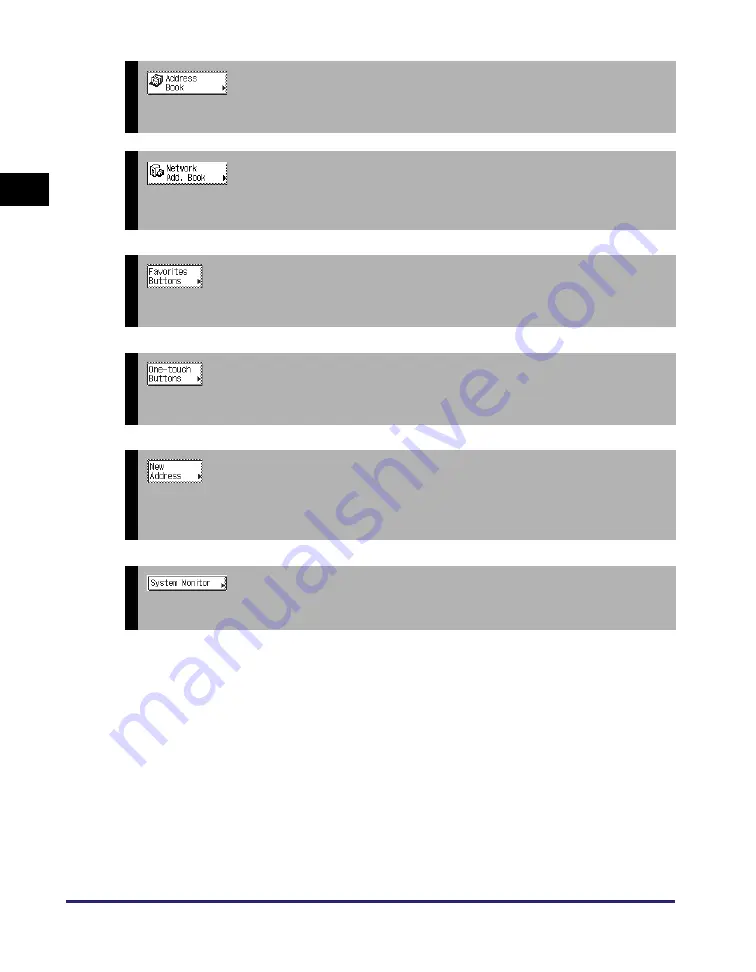
Overview of Send and Fax Functions
1-6
In
tr
odu
ct
ion
to
Se
nd an
d F
a
x
Fu
nct
ions
1
➞
See “Using the Address Book,” on p. 4-24.
Press to select a destination from the Address Book, or to search for a destination registered in the Address Book.
➞
See “Specifying Addresses via an LDAP Server,” on p. 4-55.
Press to search for addresses stored on LDAP (Lightweight Directory Access Protocol) servers on the network and
use them as recipients for send jobs.
➞
See “Using the Favorites Buttons,” on p. 4-45.
Press to recall the destinations and settings stored in a favorites button.
➞
See “Using the One-Touch Buttons,” on p. 4-35.
Press to recall the destinations stored in a one-touch button.
➞
See “Basic Sending Methods,” on p. 2-2.
Press to specify a destination not stored in the Address Book. If Authorized Send is activated, you can easily specify
your e-mail address and your computer folder as destination. (See “Sending Documents to Your E-Mail Address
Using Authorized Send,” on p. 2-39 and “Sending Documents to Your Folder Using Authorized Send,” on p. 2-40.)
➞
See Chapter 6, “Checking/Changing the Status of Documents
Press to check the status or details of a send or receive job, or to cancel a job.
Содержание imageRUNNER 1750i
Страница 2: ...imageRUNNER 1750i 1740i 1730i Sending and Facsimile Guide ...
Страница 27: ...Before Using Send and Fax Functions 1 14 Introduction to Send and Fax Functions 1 ...
Страница 85: ...Canceling Sending Documents 2 58 Sending Documents 2 ...
Страница 105: ...Specifying the File Format 3 20 Specifying the Scan Settings 3 ...
Страница 135: ...Address Book 4 30 Specifying Destinations Easily and Quickly 4 4 Press Reset to return to the top screen ...
Страница 173: ...LDAP Server 4 68 Specifying Destinations Easily and Quickly 4 ...
Страница 183: ...Canceling Receiving Fax Documents 5 10 Receiving Documents 5 ...
Страница 251: ...Reception Related Items 7 40 Customizing the Machine s Settings 7 ...






























