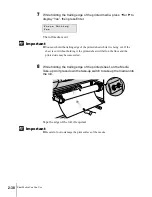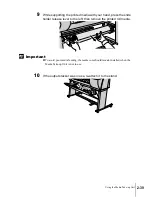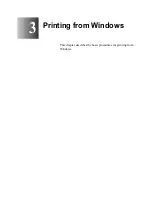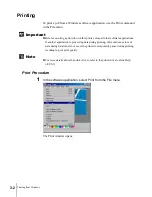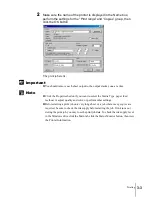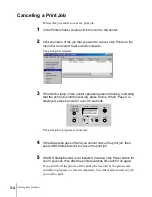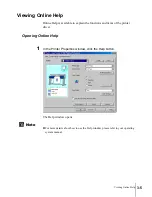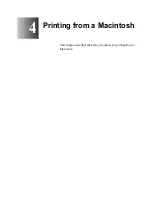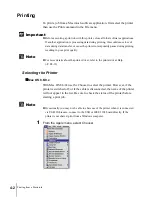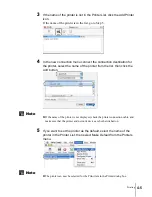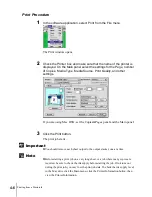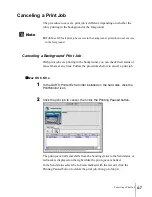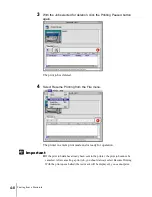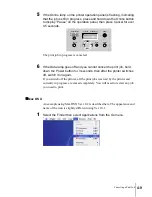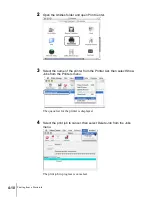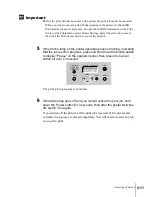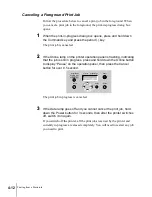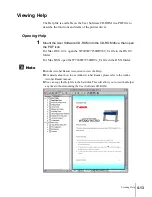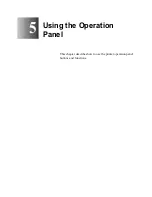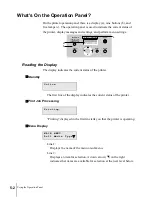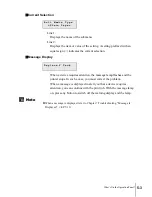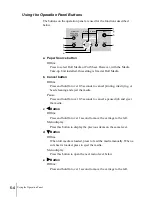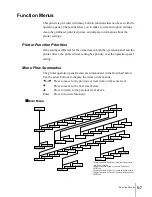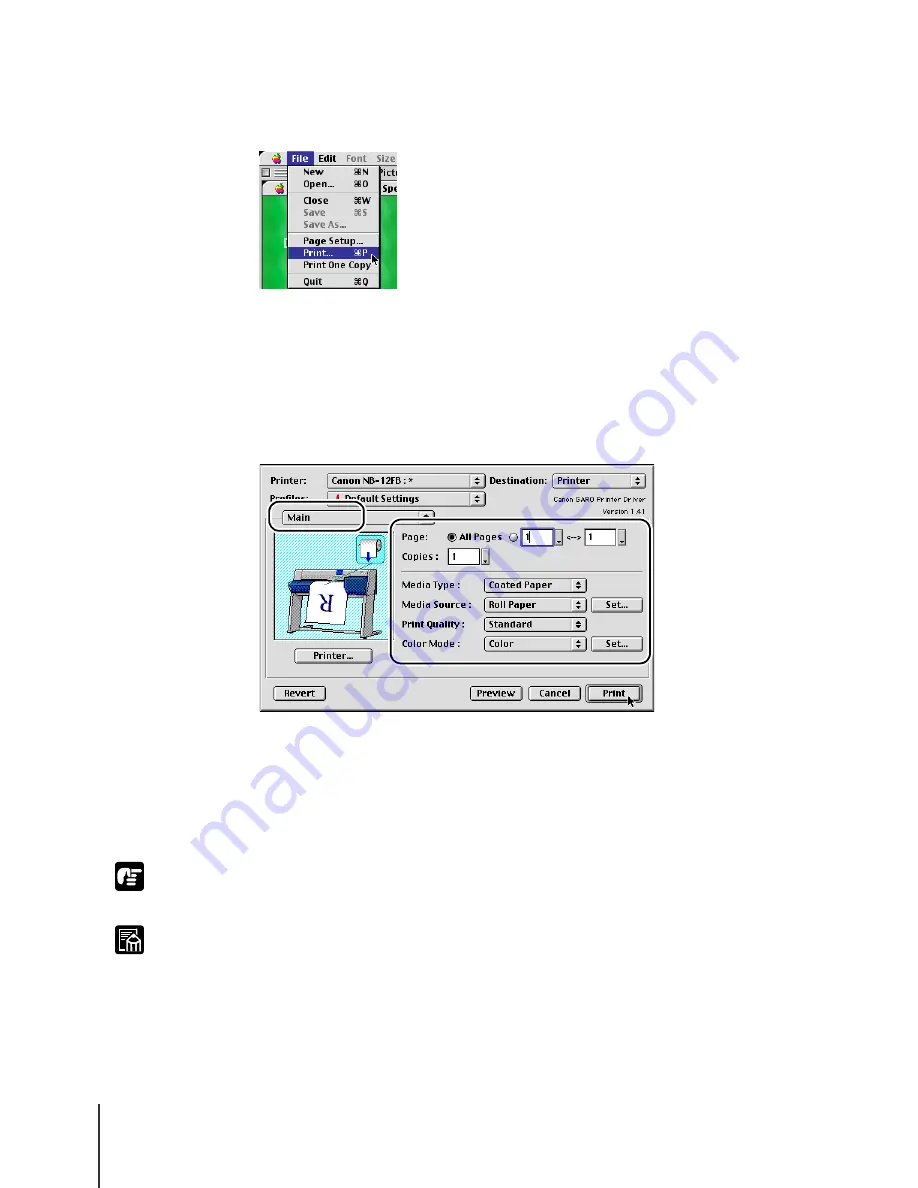
Printing from a Macintosh
6
4-6
Important
Note
Print Procedure
1
In the software application, select Print from the File menu.
The Print window opens.
2
Check the Printer box and make sure that the name of the printer is
displayed. On the Main panel select the settings for the Page, number
of Copies, Media Type, Media Source, Print Quality, and other
settings.
If you are using Mac OSX, set the Copies&Pages panel and the Main panel.
3
Click the Print button.
The print job starts.
z
You should remove each sheet output to the output stacker, one at a time.
z
Before starting a print job on a very long sheet, or a job where many copies are
required, be sure to check the ink supply before starting the job. If ink runs out
during the print job, you may lose the print job data. To check the ink supply level,
in the Mac drive click the Main menu, click the Printer Information button, then
view the Printer Information.
Содержание imagePROGRAF W7200
Страница 1: ......
Страница 67: ...3 Printing from Windows This chapter describes the basic procedures for printing from Windows ...
Страница 72: ...Printing from Windows 3 6 ...
Страница 73: ...4 Printing from a Macintosh This chapter describes the basic procedures for printing from a Macintosh ...
Страница 86: ...Printing from a Macintosh 4 14 ...
Страница 99: ...6 Maintenance This chapter describes how to replace consumables and maintain the printer ...
Страница 124: ...Maintenance 6 26 ...
Страница 125: ...7 Troubleshooting This chapter describes how to solve problems with the printer ...
Страница 168: ...Troubleshooting 7 44 ...
Страница 169: ...8 Other Important Information This chapter describes options specifications and provides other information ...