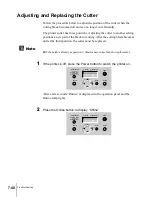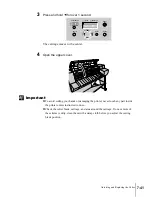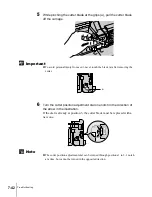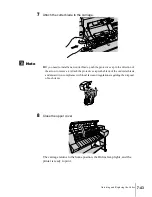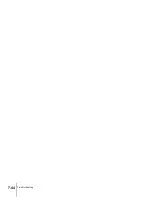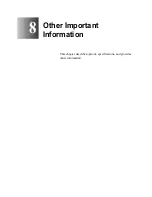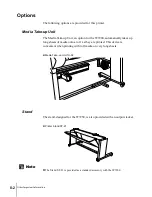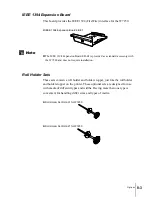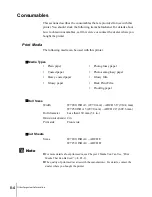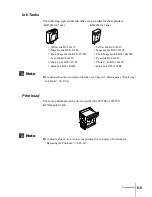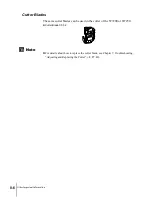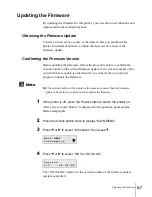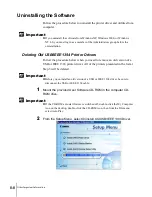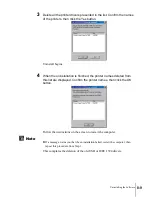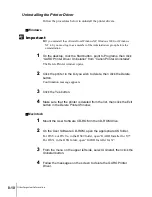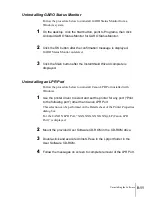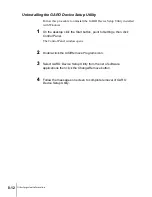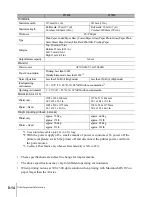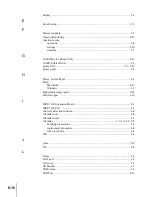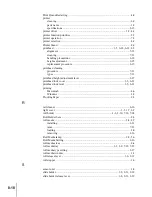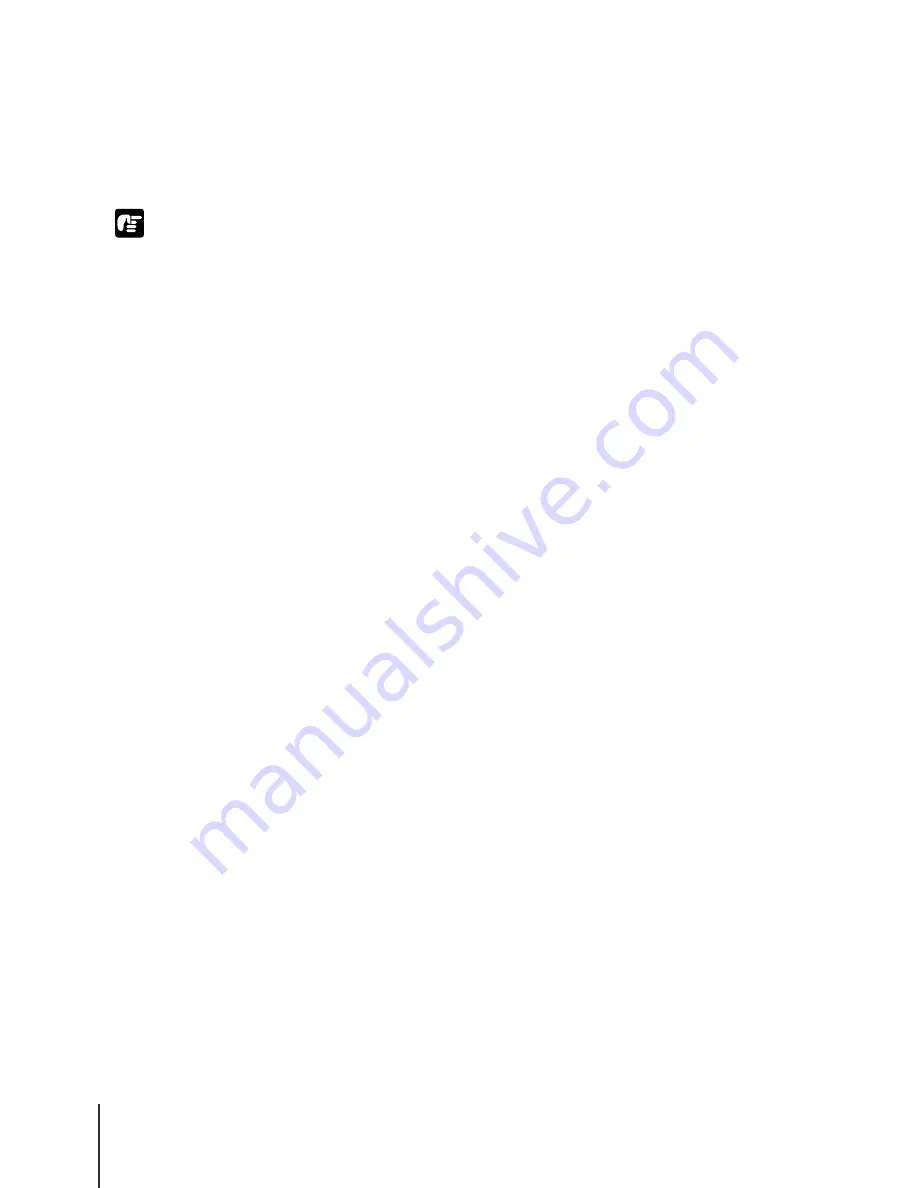
Other Important Information
10
8-10
Important
Uninstalling the Printer Driver
Follow the procedures below to uninstall the printer drivers.
T
Windows
z
If you uninstall the software from Windows XP, Windows 2000, or Windows
NT 4.0, you must log in as a member of the Administrators group before the
uninstallation.
1
On the desktop, click the Start button, point to Programs, then click
“GARO Printer Driver Uninstaller” from “Canon Printer Uninstaller”.
The Delete Printer window opens.
2
Click the printer in the list you wish to delete, then click the Delete
button.
Confirmation message appears.
3
Click the Yes button.
4
Make sure that the printer is deleted from the list, then click the Exit
button in the Delete Printer Window.
T
Macintosh
1
Mount the User Software CD-ROM in the CD-ROM drive.
2
On the User Software CD-ROM, open the appropriate OS folder.
For OS 8.x or OS 9.x, in the OS89 folder, open “GARO Installer for 8/9”.
For OS X, in the OSX folder, open “GARO Installer for X”.
3
From the menu on the upper left side, select Uninstall, then click the
Uninstall button.
4
Follow the messages on the screen to delete the GARO Printer
Driver.
Содержание imagePROGRAF W7200
Страница 1: ......
Страница 67: ...3 Printing from Windows This chapter describes the basic procedures for printing from Windows ...
Страница 72: ...Printing from Windows 3 6 ...
Страница 73: ...4 Printing from a Macintosh This chapter describes the basic procedures for printing from a Macintosh ...
Страница 86: ...Printing from a Macintosh 4 14 ...
Страница 99: ...6 Maintenance This chapter describes how to replace consumables and maintain the printer ...
Страница 124: ...Maintenance 6 26 ...
Страница 125: ...7 Troubleshooting This chapter describes how to solve problems with the printer ...
Страница 168: ...Troubleshooting 7 44 ...
Страница 169: ...8 Other Important Information This chapter describes options specifications and provides other information ...