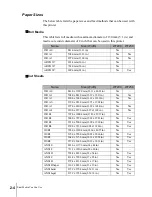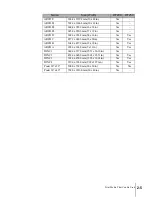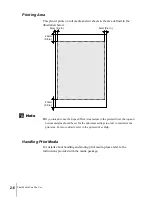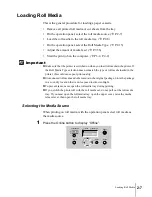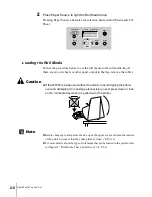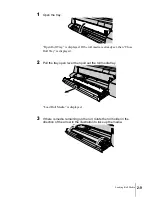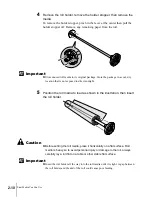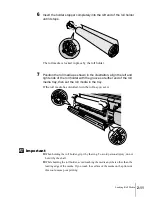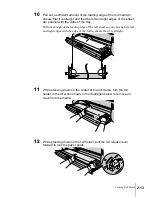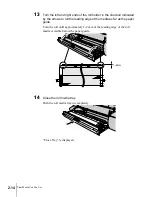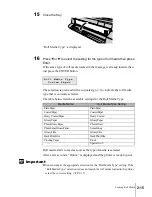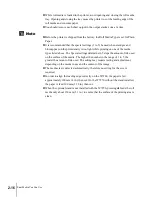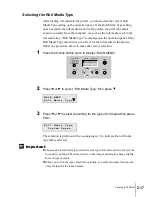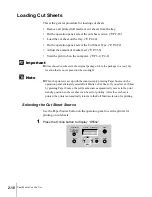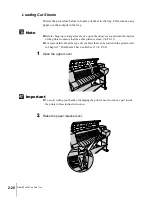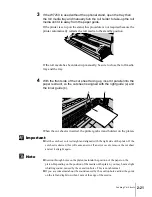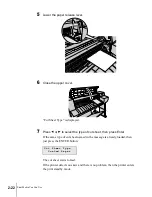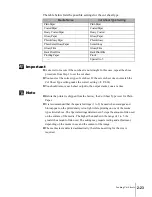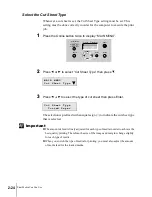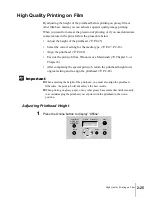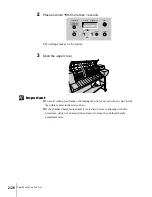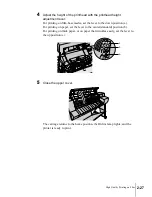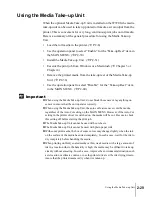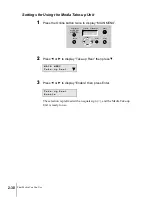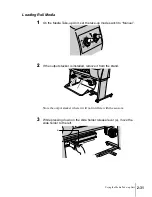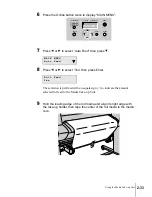Print Media You Can Use
18
2-18
Important
Note
Loading Cut Sheets
This is the general procedure for loading cut sheets.
• Remove all printed roll media or cut sheets from the tray.
• On the operation panel, select the cut sheet source. (
Æ
P.2-18)
• Load the cut sheet on the tray. (
Æ
P.2-20)
• On the operation panel, select the Cut Sheet Type. (
Æ
P.2-22)
• Adjust the amount of media feed. (
Æ
P.7-36)
• Start the print job on the computer. (
Æ
P.3-2, P.4-2)
z
Store unused cut sheets in the original package. Store the package in a cool, dry
location that is not exposed to direct sunlight.
z
When the printer is set up with the stand, simply pressing Paper Source on the
operation panel alternately selects Roll Media or Cut Sheet. If you select Cut Sheet
by pressing Paper Source, the roll media source automatically moves to the print
standby position so the cut sheet can be set for printing. After the cut sheet is
printed, the printer automatically returns to the Roll Media selection for printing.
Selecting the Cut Sheet Source
Use the Paper Source button on the operation panel to set the printer for
printing on cut sheets.
1
Press the Online button to display “Offline”.
Содержание imagePROGRAF W7200
Страница 1: ......
Страница 67: ...3 Printing from Windows This chapter describes the basic procedures for printing from Windows ...
Страница 72: ...Printing from Windows 3 6 ...
Страница 73: ...4 Printing from a Macintosh This chapter describes the basic procedures for printing from a Macintosh ...
Страница 86: ...Printing from a Macintosh 4 14 ...
Страница 99: ...6 Maintenance This chapter describes how to replace consumables and maintain the printer ...
Страница 124: ...Maintenance 6 26 ...
Страница 125: ...7 Troubleshooting This chapter describes how to solve problems with the printer ...
Страница 168: ...Troubleshooting 7 44 ...
Страница 169: ...8 Other Important Information This chapter describes options specifications and provides other information ...