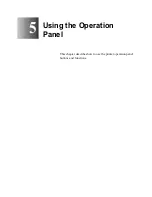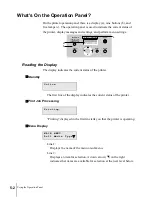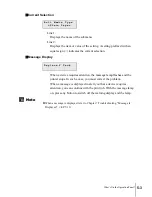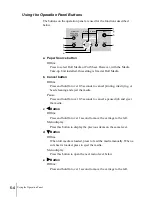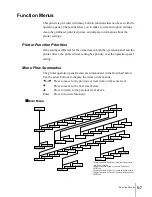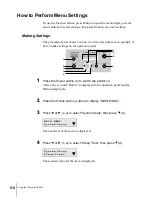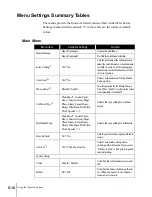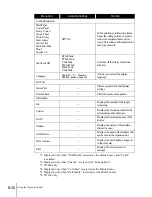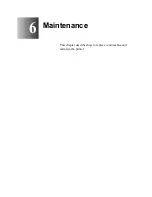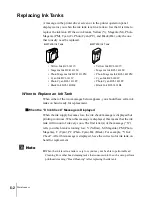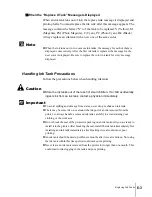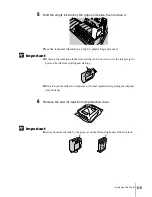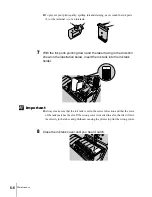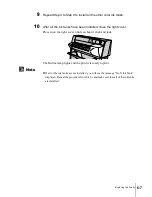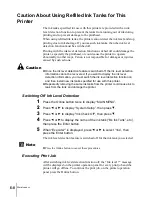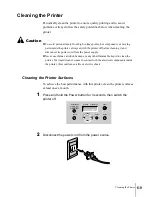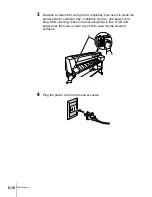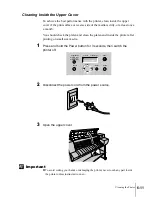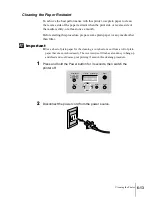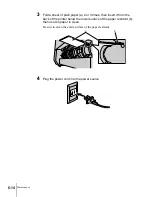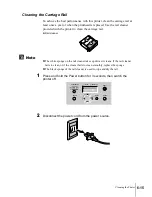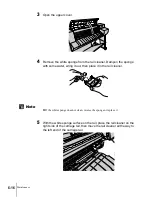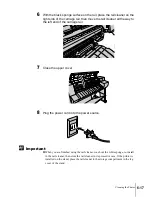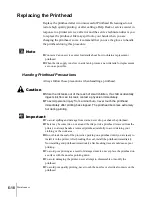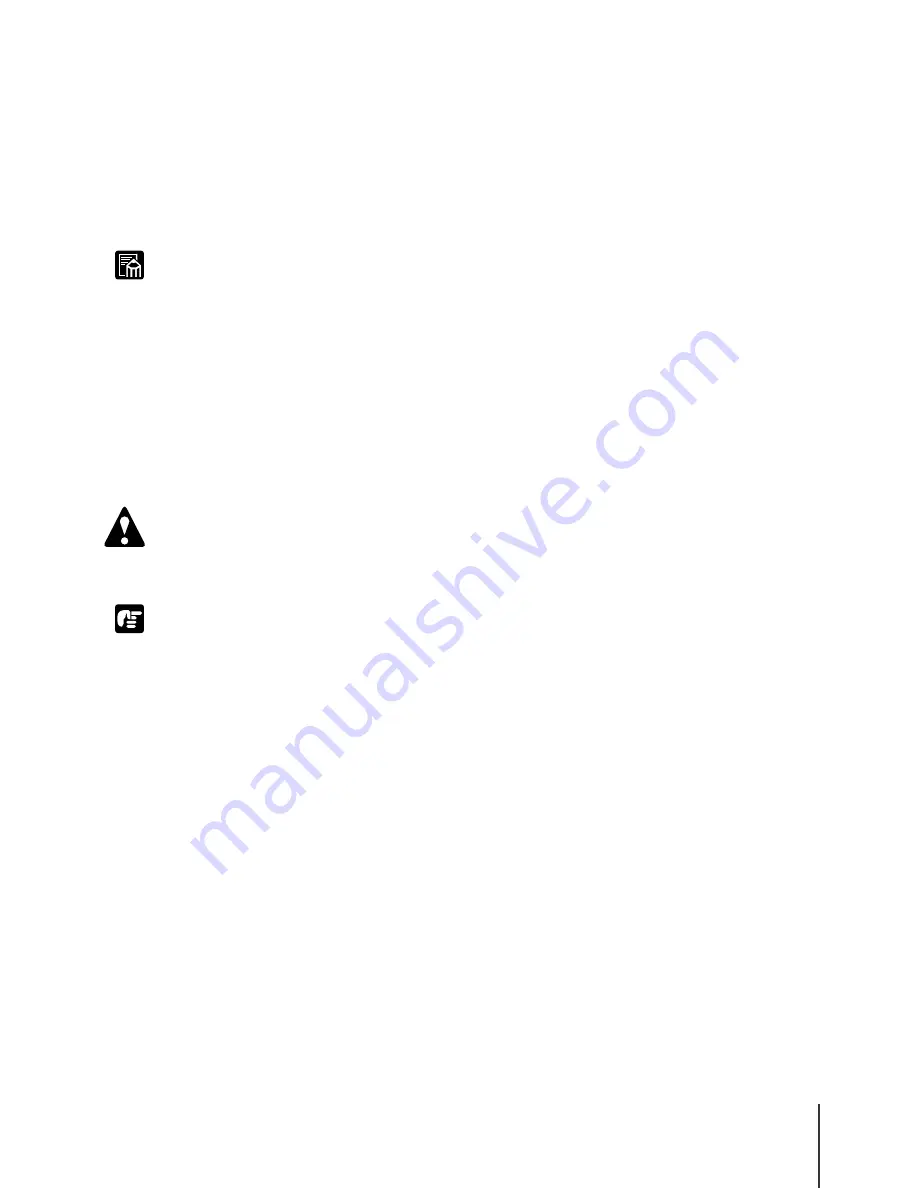
Replacing Ink Tanks
3
6-3
Note
Caution
Important
T
When the “Replace X Tank” Message Is Displayed
When an ink tank runs out of ink, the replace tank message is displayed and
printing halts. You must replace the ink tank after this message appears. The
message contains the letter (“X”) of the tank to be replaced: Y (Yellow), M
(Magenta), PM (Photo Magenta), C (Cyan), PC (Photo Cyan), Bk (Black).
Always replace an ink tank with a new one of the same color.
z
When the ink runs out in two or more ink tanks, the message for each of them is
displayed consecutively. After the first ink tank is replaced, the message for the
next color is displayed. Be sure to replace the color ink tank for every message
displayed.
Handling Ink Tank Precautions
Follow the precautions below when handling ink tanks.
z
Store the ink tanks out of the reach of small children. If a child accidentally
ingests ink from an ink tank, contact a physician immediately.
z
To avoid spilling and damage from stains, never drop or shake an ink tank.
z
There may be some ink on or around the ink port of an ink removed from the
printer, so always handle a removed ink tank carefully to avoid staining your
clothing or the work area.
z
Do not break the seal of the protective packing on an ink tank until you are ready to
install it in the printer. After breaking the seal, install the ink tank immediately. Not
installing and ink tank immediately after breaking its seal could cause poor
printing.
z
An ink tank should be used up within six months after its seal is broken. Not using
the ink tank within this time period could cause poor printing.
z
Never leave an ink tank removed from the printer for longer than one month. This
could lead to ink clogging in the tank and poor printing.
Содержание imagePROGRAF W7200
Страница 1: ......
Страница 67: ...3 Printing from Windows This chapter describes the basic procedures for printing from Windows ...
Страница 72: ...Printing from Windows 3 6 ...
Страница 73: ...4 Printing from a Macintosh This chapter describes the basic procedures for printing from a Macintosh ...
Страница 86: ...Printing from a Macintosh 4 14 ...
Страница 99: ...6 Maintenance This chapter describes how to replace consumables and maintain the printer ...
Страница 124: ...Maintenance 6 26 ...
Страница 125: ...7 Troubleshooting This chapter describes how to solve problems with the printer ...
Страница 168: ...Troubleshooting 7 44 ...
Страница 169: ...8 Other Important Information This chapter describes options specifications and provides other information ...