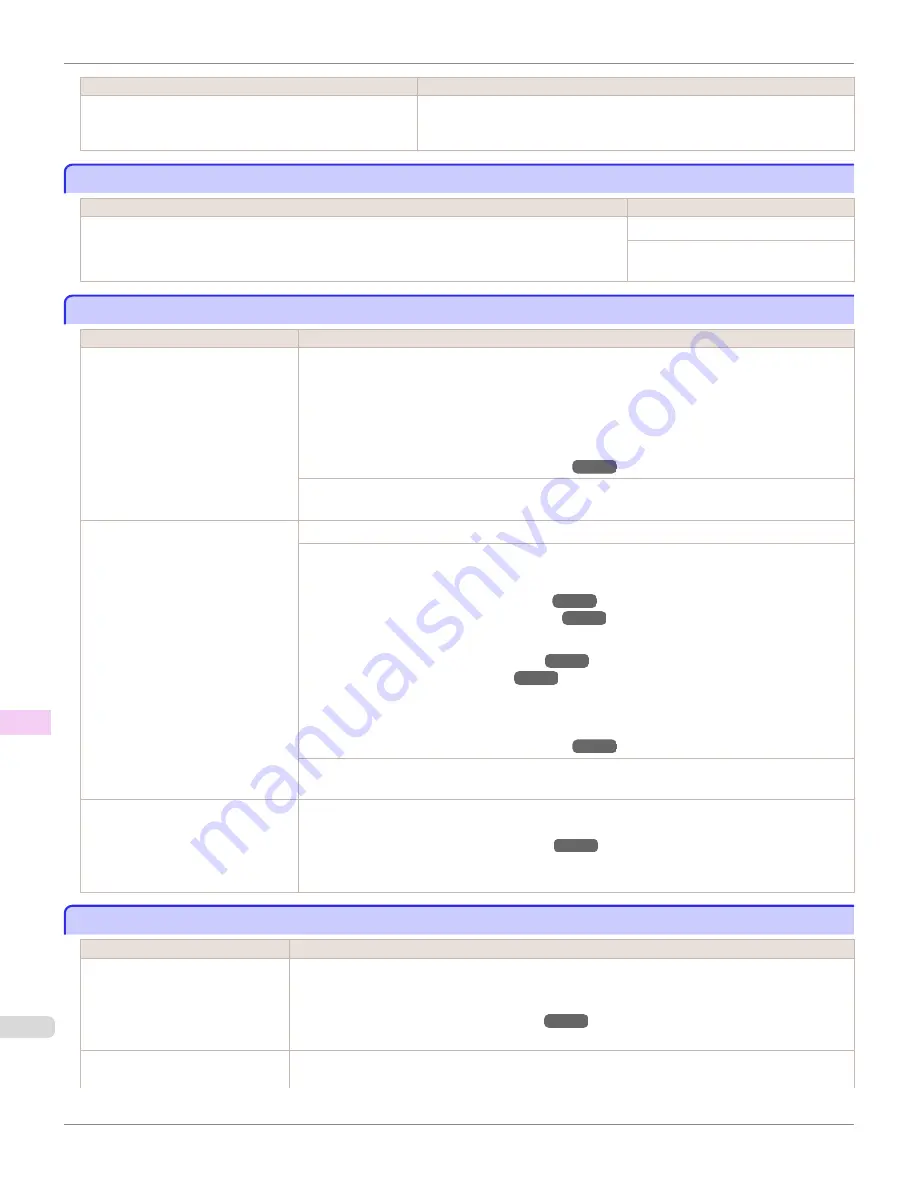
Cause
Corrective Action
The
Take-up Reel
setting in the printer
Set./Adj. Menu
was
changed from
Enable
to
Disable
, but a print job was re-
ceived before the roll was removed.
Press
▲
or
▼
to select
, and then press the
OK
button to resume printing.
Turn on the media take-up unit.
Turn on the media take-up unit.
Cause
Corrective Action
The
Take-up Reel
setting in the control panel menu was changed to
Enable
while the power to the
Take-up Reel
was off and the
Roll Media lamp
on the control panel was lit.
Turn the Media Take-up Unit on.
The
Take-up Reel
setting in the control
panel menu changes to
Disable
.
Borderless printng not possible.
Borderless printng not possible.
Cause
Corrective Action
The print job received specifies a type
or width of paper that is not compati-
ble with borderless printing.
Follow these steps to change the settings of the print job to enable borderless printing.
1.
Press
▲
or
▼
to select
Stop Printing
, and then press the
OK
button.
2.
Make sure the correct printer driver for the printer is selected and try printing again.
For information on types of paper compatible with borderless printing, refer to the
Paper Refer-
ence Guide
.
(See "Displaying the Paper Reference Guide.")
➔
P.501
}
Press
▲
or
▼
to select
Print With Border
, and then press the
OK
button to continue printing. The
document will be printed with a border.
The loaded paper is a size not com-
patible with borderless printing.
Press
▲
or
▼
to select
Stop Printing
, and then press the
OK
button.
Replace the paper with paper compatible for borderless printing as follows.
1.
Press
▲
or
▼
to select
Change Paper
, and then press the
OK
button.
(See "Removing the Roll from the Printer.")
➔
P.517
(See "Removing the Roll Holder from Rolls.")
➔
P.519
2.
Replace the paper with paper compatible for borderless printing.
(See "Attaching the Roll Holder to Rolls.")
➔
P.507
(See "Loading Rolls in the Printer.")
➔
P.510
The printer now starts printing the print job.
For information on types of paper compatible with borderless printing, refer to the
Paper Refer-
ence Guide
.
(See "Displaying the Paper Reference Guide.")
➔
P.501
}
Press
▲
or
▼
to select
Print With Border
, and then press the
OK
button to continue printing. The
document will be printed with a border.
Because paper expands or contracts
depending on the environment of use,
it may become narrower or wider than
the supported width for borderless
printing.
Use each type of paper only where the recommended environmental conditions are met. For details on
environmental conditions for various paper, see the
Paper Reference Guide
.
(See "Displaying the Paper Reference Guide.")
➔
P.501
Paper position not suitable for borderless printing.
Paper position not suitable for borderless printing.
Cause
Corrective Action
Because paper expands or con-
tracts depending on the environ-
ment of use, it may become narrow-
er or wider than the supported width
for borderless printing.
Press
▲
or
▼
to select
Stop Printing
, and then press the
OK
button.
Use each type of paper only where the recommended environmental conditions are met. For details on
environmental conditions for various paper, see the
Paper Reference Guide
.
(See "Displaying the Paper Reference Guide.")
➔
P.501
The paper is loaded askew.
Press
▲
or
▼
to select
Change Paper
and straighten the paper so that the edges are between the ink
grooves for borderless printing.
Turn on the media take-up unit.
iPF8400S
User's Guide
Error Message
Messages regarding paper
964
Содержание imagePROGRAF iPF8400S
Страница 344: ...iPF8400S User s Guide 344 ...
Страница 494: ...iPF8400S User s Guide 494 ...
Страница 620: ...iPF8400S User s Guide 620 ...
Страница 704: ...iPF8400S User s Guide 704 ...
Страница 782: ...iPF8400S User s Guide 782 ...
Страница 918: ...iPF8400S User s Guide 918 ...
Страница 952: ...iPF8400S User s Guide 952 ...
Страница 978: ...iPF8400S User s Guide 978 ...
Страница 990: ...Disposal of the product Disposal of the product iPF8400S User s Guide Appendix Disposal of the product 990 ...
Страница 991: ...WEEE Directive WEEE Directive iPF8400S WEEE Directive User s Guide Appendix Disposal of the product 991 ...
Страница 992: ...WEEE Directive iPF8400S User s Guide Appendix Disposal of the product 992 ...
Страница 993: ...iPF8400S WEEE Directive User s Guide Appendix Disposal of the product 993 ...
Страница 994: ...WEEE Directive iPF8400S User s Guide Appendix Disposal of the product 994 ...
Страница 995: ...iPF8400S WEEE Directive User s Guide Appendix Disposal of the product 995 ...
Страница 996: ...WEEE Directive iPF8400S User s Guide Appendix Disposal of the product 996 ...
Страница 997: ...iPF8400S WEEE Directive User s Guide Appendix Disposal of the product 997 ...
Страница 998: ...WEEE Directive iPF8400S User s Guide Appendix Disposal of the product 998 ...
Страница 999: ...iPF8400S WEEE Directive User s Guide Appendix Disposal of the product 999 ...
Страница 1000: ...iPF8400S User s Guide 1000 ...
Страница 1002: ...U Using the Output Stacker 542 Utility Sheet 192 W Watermark 148 149 When to Replace Ink Tanks 883 1002 ...
Страница 1003: ...1003 ...






























