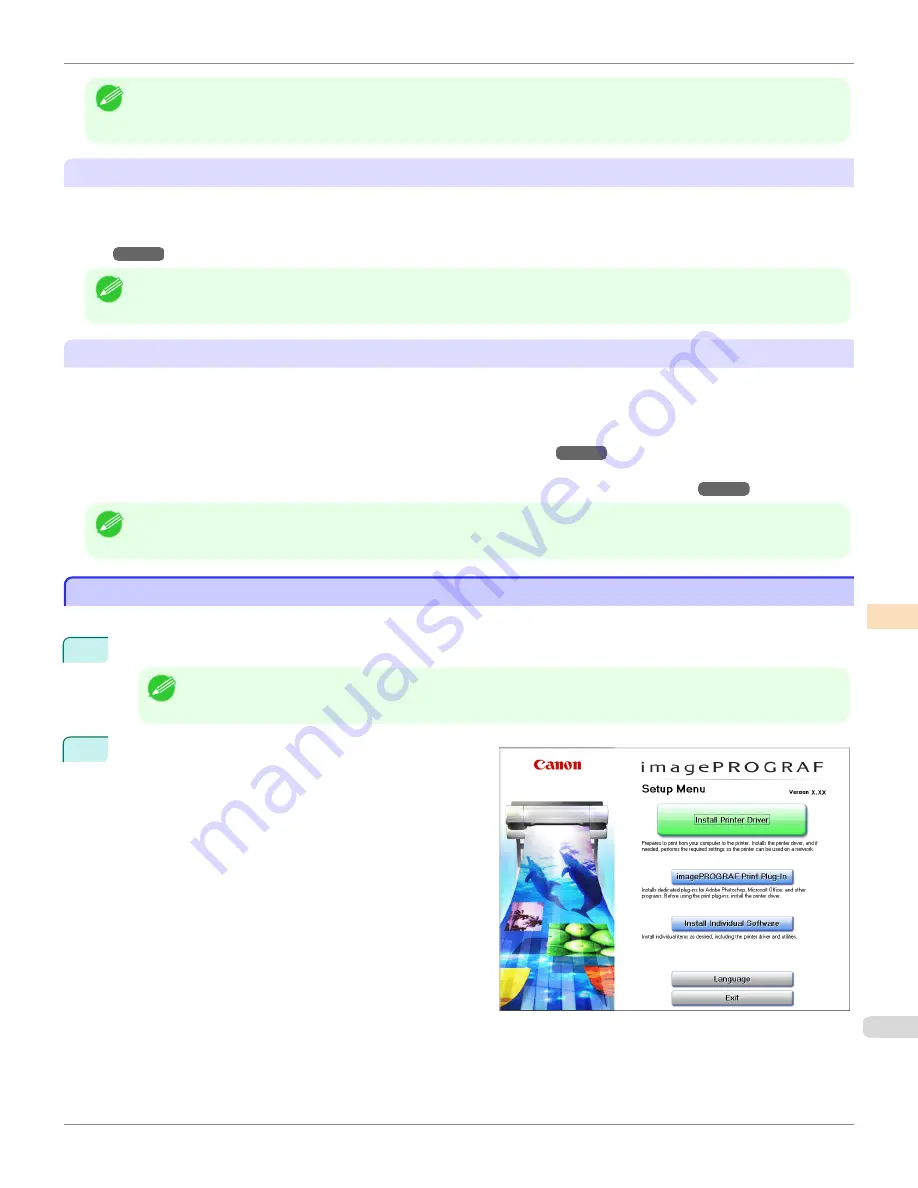
Note
•
In order to execute color calibration on paper other than genuine Canon paper/feed certified paper, a calibration target is
required for that paper. Calibration targets can be created on a printer with a spectrophotometer unit installed by using the
Media Configuration Tool that is included with printers that support the spectrophotometer unit.
Acquiring Color Measurement Data from the Color Chart
You can measure the colors of any arbitrary color chart and save the color measurement data on your computer. You
can then create an ICC profile by importing this data into commercially available ICC profile creation software.
For the procedure for acquiring color measurement data,
see "Acquiring Color Measurement Data For Any Color
Chart."
➔
P.821
Note
•
This function can be executed when a printer that has a spectrophotometer unit installed is selected.
Execute Color Check
You can execute a color check.
When a color check is executed, a built-in pattern is printed, the color difference from a calibration target registered in
the printer is calculated, and the check results are displayed.
Execute a color check when you want to check the color status of a printer in detail.
For the procedure for executing color check,
see "Executing Color Check."
➔
P.828
You can also configure to automatically execute color check on a specified date and time.
For the procedure for configuring color check scheduler settings,
see "Scheduling Color Check."
➔
P.832
Note
•
This function can be executed when a printer that has a spectrophotometer unit installed is selected.
Installation Procedure
Installation Procedure
The installation procedure for the Color Calibration Management Console is as follows.
1
Place the User Software CD-ROM in the CD-ROM drive and start the installer.
Note
•
If the installer screen does not appear automatically, open the CD-ROM from
My Computer
and click
iPFInst.exe
to
open the icon.
2
Click the
Install Individual Software
button.
iPF8400S
Installation Procedure
User's Guide
Color Management
Color Calibration Management Console (Windows)
801
Содержание imagePROGRAF iPF8400S
Страница 344: ...iPF8400S User s Guide 344 ...
Страница 494: ...iPF8400S User s Guide 494 ...
Страница 620: ...iPF8400S User s Guide 620 ...
Страница 704: ...iPF8400S User s Guide 704 ...
Страница 782: ...iPF8400S User s Guide 782 ...
Страница 918: ...iPF8400S User s Guide 918 ...
Страница 952: ...iPF8400S User s Guide 952 ...
Страница 978: ...iPF8400S User s Guide 978 ...
Страница 990: ...Disposal of the product Disposal of the product iPF8400S User s Guide Appendix Disposal of the product 990 ...
Страница 991: ...WEEE Directive WEEE Directive iPF8400S WEEE Directive User s Guide Appendix Disposal of the product 991 ...
Страница 992: ...WEEE Directive iPF8400S User s Guide Appendix Disposal of the product 992 ...
Страница 993: ...iPF8400S WEEE Directive User s Guide Appendix Disposal of the product 993 ...
Страница 994: ...WEEE Directive iPF8400S User s Guide Appendix Disposal of the product 994 ...
Страница 995: ...iPF8400S WEEE Directive User s Guide Appendix Disposal of the product 995 ...
Страница 996: ...WEEE Directive iPF8400S User s Guide Appendix Disposal of the product 996 ...
Страница 997: ...iPF8400S WEEE Directive User s Guide Appendix Disposal of the product 997 ...
Страница 998: ...WEEE Directive iPF8400S User s Guide Appendix Disposal of the product 998 ...
Страница 999: ...iPF8400S WEEE Directive User s Guide Appendix Disposal of the product 999 ...
Страница 1000: ...iPF8400S User s Guide 1000 ...
Страница 1002: ...U Using the Output Stacker 542 Utility Sheet 192 W Watermark 148 149 When to Replace Ink Tanks 883 1002 ...
Страница 1003: ...1003 ...






























