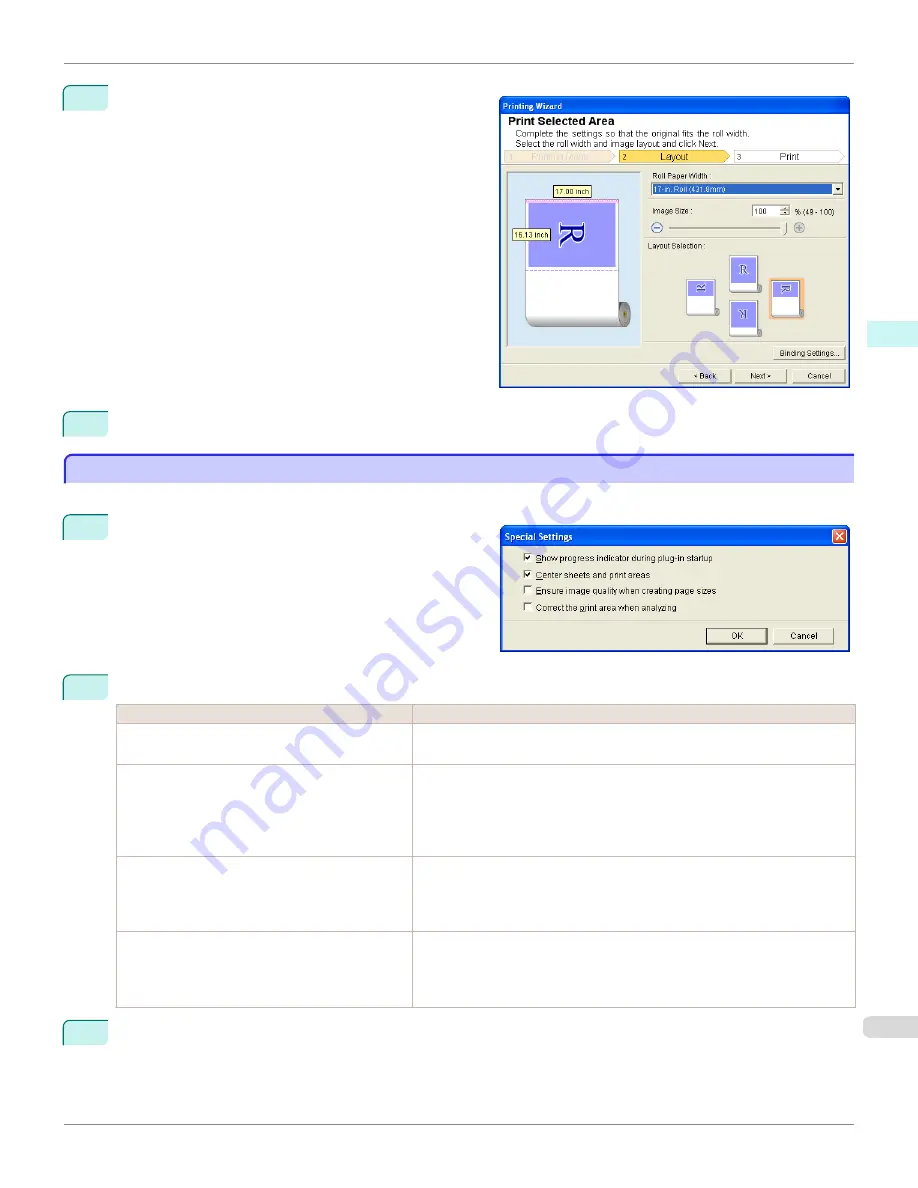
6
Click the
OK
button.
Return to the
Layout
screen.
Check that the
Binding
settings are applied in the pre-
view screen.
7
Configure the settings in the
Printing Wizard
dialog box.
Configuring Special Settings
Configuring Special Settings
You can configure
Special Settings
from the
imagePROGRAF Print Plug-In
toolbar.
1
Click
imagePROGRAF
in the toolbar, and select
Spe-
cial Settings
.
2
Turn the checkbox for the item you want to change on or off.
Item
Details
Show progress indicator during plug-in startup
When this setting is off, hides the progress indicator that appears while the plug-
in is starting up.
Center sheets and print areas
When this setting is off, printing is performed without changing the position.
When this setting is on, printing is performed with the top, bottom, left, and right
margins layed out equally. When this setting is off, printing is performed without
changing the position.
This function is only valid in
Microsoft Excel
.
Ensure image quality when creating page sizes
When this setting is on, documents are created at the maximum size. This re-
duces the enlargement ratio during actual printing, which minimizes degradation
of the quality of photos, etc.
This function is only valid in
Microsoft PowerPoint
.
Correct the print area when analyzing
For data that cannot be processed with usual data analysis, the print area is cor-
rected and then the data is processed. When data analysis fails, you may be able
to print by turning on this checkbox.
This function is only valid in
Microsoft Excel
.
3
Click
OK
to close the
Special Settings
dialog box.
iPF8400S
Configuring Special Settings
User's Guide
Windows Software
Print Plug-In for Office
343
Содержание imagePROGRAF iPF8400S
Страница 344: ...iPF8400S User s Guide 344 ...
Страница 494: ...iPF8400S User s Guide 494 ...
Страница 620: ...iPF8400S User s Guide 620 ...
Страница 704: ...iPF8400S User s Guide 704 ...
Страница 782: ...iPF8400S User s Guide 782 ...
Страница 918: ...iPF8400S User s Guide 918 ...
Страница 952: ...iPF8400S User s Guide 952 ...
Страница 978: ...iPF8400S User s Guide 978 ...
Страница 990: ...Disposal of the product Disposal of the product iPF8400S User s Guide Appendix Disposal of the product 990 ...
Страница 991: ...WEEE Directive WEEE Directive iPF8400S WEEE Directive User s Guide Appendix Disposal of the product 991 ...
Страница 992: ...WEEE Directive iPF8400S User s Guide Appendix Disposal of the product 992 ...
Страница 993: ...iPF8400S WEEE Directive User s Guide Appendix Disposal of the product 993 ...
Страница 994: ...WEEE Directive iPF8400S User s Guide Appendix Disposal of the product 994 ...
Страница 995: ...iPF8400S WEEE Directive User s Guide Appendix Disposal of the product 995 ...
Страница 996: ...WEEE Directive iPF8400S User s Guide Appendix Disposal of the product 996 ...
Страница 997: ...iPF8400S WEEE Directive User s Guide Appendix Disposal of the product 997 ...
Страница 998: ...WEEE Directive iPF8400S User s Guide Appendix Disposal of the product 998 ...
Страница 999: ...iPF8400S WEEE Directive User s Guide Appendix Disposal of the product 999 ...
Страница 1000: ...iPF8400S User s Guide 1000 ...
Страница 1002: ...U Using the Output Stacker 542 Utility Sheet 192 W Watermark 148 149 When to Replace Ink Tanks 883 1002 ...
Страница 1003: ...1003 ...






























