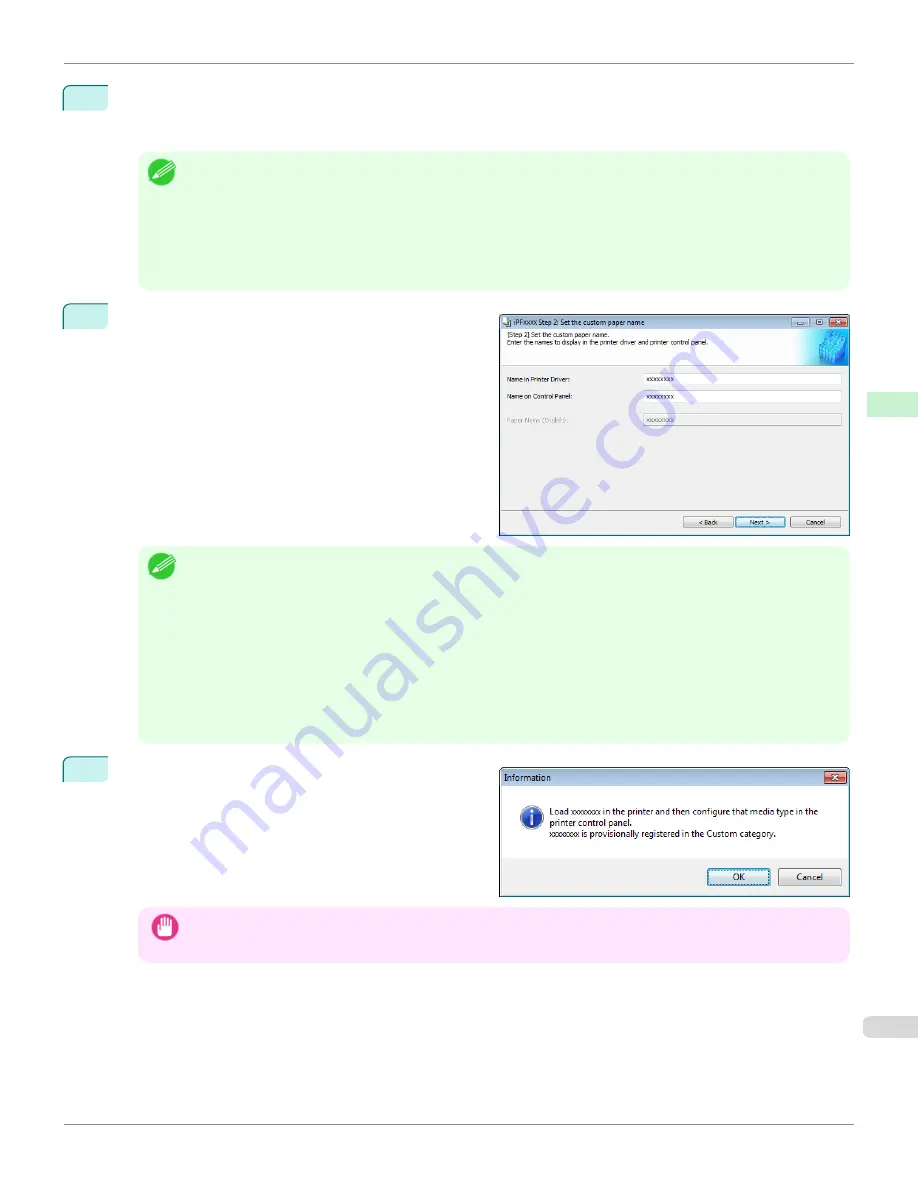
4
The media type names of the Canon genuine paper and feed confirmed paper within the selected category are
shown in
Media Type Name
. Select the media type to use as the basis of the custom paper, and click the
Next
button.
Note
•
If you do not know which media type to use as the basis of the custom paper, click the
Assist
button to open the
Media Type Selection Assistance
dialog box, and then set either the
Weight (grammage)
or the
Thickness
. The
Media Configuration Tool automatically selects the appropriate paper from the selected paper category. Alternative-
ly, select the media type called
General
from among the displayed
Media Type Name
.
•
Depending on the selected category, there might not be a media type called
General
.
•
Depending on the selected category, the
Assist
button may be disabled.
5
The
Step 2: Set the custom paper name
dialog box is
displayed.
Enter an arbitrary name to display in the printer control
panel and printer driver, and then click the
Next
button.
Note
•
Depending on the selected standard paper, you might not be able to input the
Name in Printer Driver
and add the
created custom paper to the printer driver. To use the custom paper in the printer driver, create it by changing the
standard paper to another paper.
•
The characters that can be entered for
Name in Printer Driver
and
Name on Control Panel
are stated below.
alphanumeric, space, "-", ".", "_", "(", ")", "+", "%", ",", "/"
•
For
Name in Printer Driver
up to 32 one Byte characters can be entered, and for
Name on Control Panel
up to 16
one Byte characters can be entered.
•
Paper Name (English)
is used in keeping track of the amount of roll paper left, in status print, etc.
For
Paper Name (English)
up to 16 one Byte characters can be entered.
6
Load the custom paper in the printer and then click the
OK
button.
Important
•
Do not load paper that is curled or that has already been printed on.
iPF8400S
Add Custom Paper
User's Guide
Handling and Use of Paper
Media Configuration Tool (Windows)
579
Содержание imagePROGRAF iPF8400S
Страница 344: ...iPF8400S User s Guide 344 ...
Страница 494: ...iPF8400S User s Guide 494 ...
Страница 620: ...iPF8400S User s Guide 620 ...
Страница 704: ...iPF8400S User s Guide 704 ...
Страница 782: ...iPF8400S User s Guide 782 ...
Страница 918: ...iPF8400S User s Guide 918 ...
Страница 952: ...iPF8400S User s Guide 952 ...
Страница 978: ...iPF8400S User s Guide 978 ...
Страница 990: ...Disposal of the product Disposal of the product iPF8400S User s Guide Appendix Disposal of the product 990 ...
Страница 991: ...WEEE Directive WEEE Directive iPF8400S WEEE Directive User s Guide Appendix Disposal of the product 991 ...
Страница 992: ...WEEE Directive iPF8400S User s Guide Appendix Disposal of the product 992 ...
Страница 993: ...iPF8400S WEEE Directive User s Guide Appendix Disposal of the product 993 ...
Страница 994: ...WEEE Directive iPF8400S User s Guide Appendix Disposal of the product 994 ...
Страница 995: ...iPF8400S WEEE Directive User s Guide Appendix Disposal of the product 995 ...
Страница 996: ...WEEE Directive iPF8400S User s Guide Appendix Disposal of the product 996 ...
Страница 997: ...iPF8400S WEEE Directive User s Guide Appendix Disposal of the product 997 ...
Страница 998: ...WEEE Directive iPF8400S User s Guide Appendix Disposal of the product 998 ...
Страница 999: ...iPF8400S WEEE Directive User s Guide Appendix Disposal of the product 999 ...
Страница 1000: ...iPF8400S User s Guide 1000 ...
Страница 1002: ...U Using the Output Stacker 542 Utility Sheet 192 W Watermark 148 149 When to Replace Ink Tanks 883 1002 ...
Страница 1003: ...1003 ...
















































