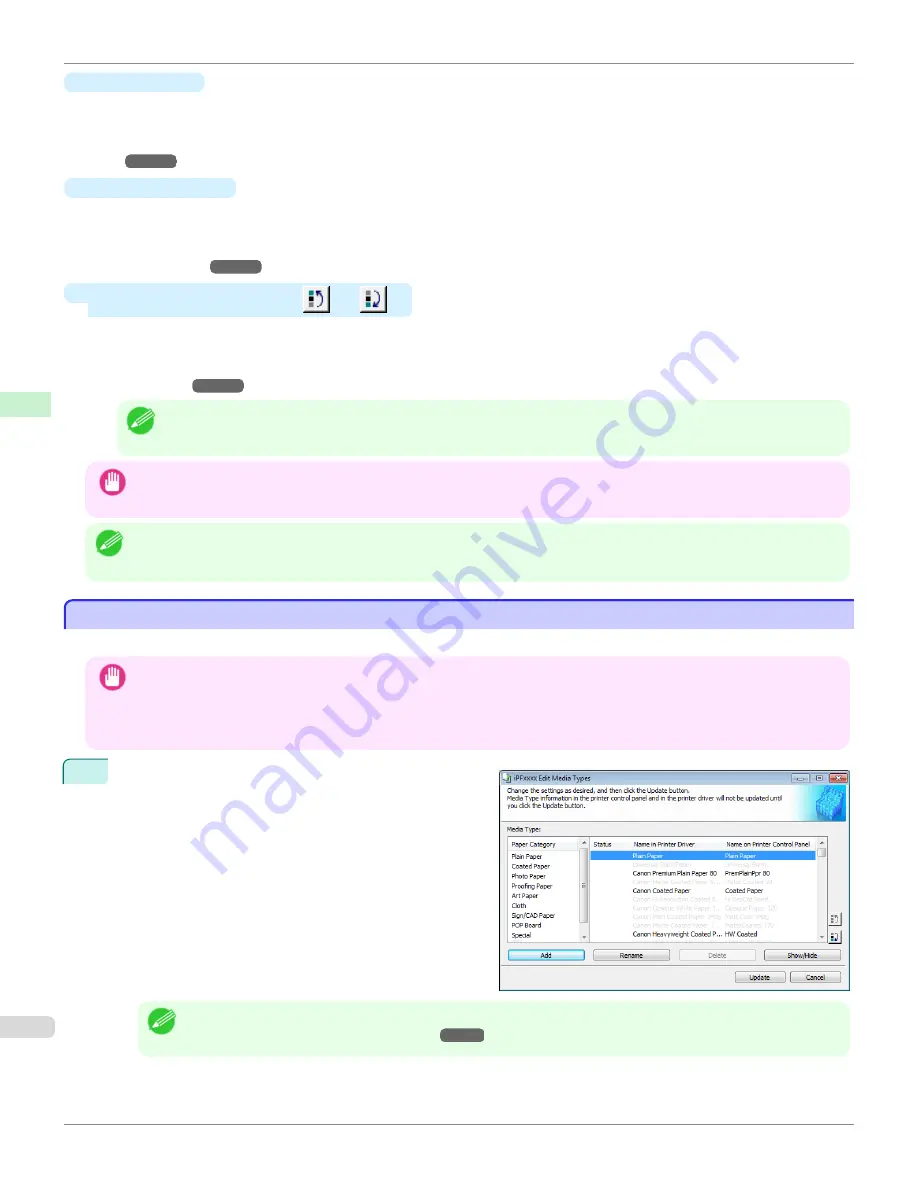
•
Delete
Button
To delete added genuine paper and feed confirmed paper from the printer control panel and printer driver, select
the paper to delete and click this button.
For details on the procedure for deleting added media types,
see "Deleting Media Types You Have Add-
ed."
➔
P.571
•
Show/Hide
Button
To change whether or not genuine paper or feed confirmed paper is displayed in the printer control panel and
printer driver, select the paper to change and click this button.
For details on the procedure for changing whether or not to display media types,
see "Switching Media Types Dis-
play Show/Hide."
➔
P.572
•
Change Display Order button (
or
)
To change the display order of a media type in the printer control panel and printer driver, select the paper to
change and click this button.
For details on the procedure for changing the display order of media types,
see "Changing the Display Order of
Media Types."
➔
P.574
Note
•
The display order for custom paper can also be changed.
Important
•
When you update the media type information, perform the same update on all of the PCs that are using that printer.
Note
•
It may not be possible to deleting, showing/hiding, and changing the display order under some conditions.
•
If a display name is displayed grayed out, that media type will not appear in the printer driver or printer panel.
Adding Media Types
Adding Media Types
Media information files (.amf files) released by Canon are registered in the printer control panel and printer driver.
Important
•
Do not perform printing on the target printer while adding the media types.
•
Reinstalling Media Configuration Tool after registering a media information file may delete the registered media information
file.In this case, first download and install latest Media Configuration Tool, then download and register the required media
information file.
1
Open the
Edit Media Types
dialog box, and then click
the
Add
button.
Note
•
For details on the procedure for opening the
Edit Media Types
dialog box,
see "Editing Media Type Information for
Genuine Paper and Feed Confirmed Paper."
➔
P.565
Adding Media Types
iPF8400S
User's Guide
Handling and Use of Paper
Media Configuration Tool (Windows)
566
Содержание imagePROGRAF iPF8400S
Страница 344: ...iPF8400S User s Guide 344 ...
Страница 494: ...iPF8400S User s Guide 494 ...
Страница 620: ...iPF8400S User s Guide 620 ...
Страница 704: ...iPF8400S User s Guide 704 ...
Страница 782: ...iPF8400S User s Guide 782 ...
Страница 918: ...iPF8400S User s Guide 918 ...
Страница 952: ...iPF8400S User s Guide 952 ...
Страница 978: ...iPF8400S User s Guide 978 ...
Страница 990: ...Disposal of the product Disposal of the product iPF8400S User s Guide Appendix Disposal of the product 990 ...
Страница 991: ...WEEE Directive WEEE Directive iPF8400S WEEE Directive User s Guide Appendix Disposal of the product 991 ...
Страница 992: ...WEEE Directive iPF8400S User s Guide Appendix Disposal of the product 992 ...
Страница 993: ...iPF8400S WEEE Directive User s Guide Appendix Disposal of the product 993 ...
Страница 994: ...WEEE Directive iPF8400S User s Guide Appendix Disposal of the product 994 ...
Страница 995: ...iPF8400S WEEE Directive User s Guide Appendix Disposal of the product 995 ...
Страница 996: ...WEEE Directive iPF8400S User s Guide Appendix Disposal of the product 996 ...
Страница 997: ...iPF8400S WEEE Directive User s Guide Appendix Disposal of the product 997 ...
Страница 998: ...WEEE Directive iPF8400S User s Guide Appendix Disposal of the product 998 ...
Страница 999: ...iPF8400S WEEE Directive User s Guide Appendix Disposal of the product 999 ...
Страница 1000: ...iPF8400S User s Guide 1000 ...
Страница 1002: ...U Using the Output Stacker 542 Utility Sheet 192 W Watermark 148 149 When to Replace Ink Tanks 883 1002 ...
Страница 1003: ...1003 ...






























