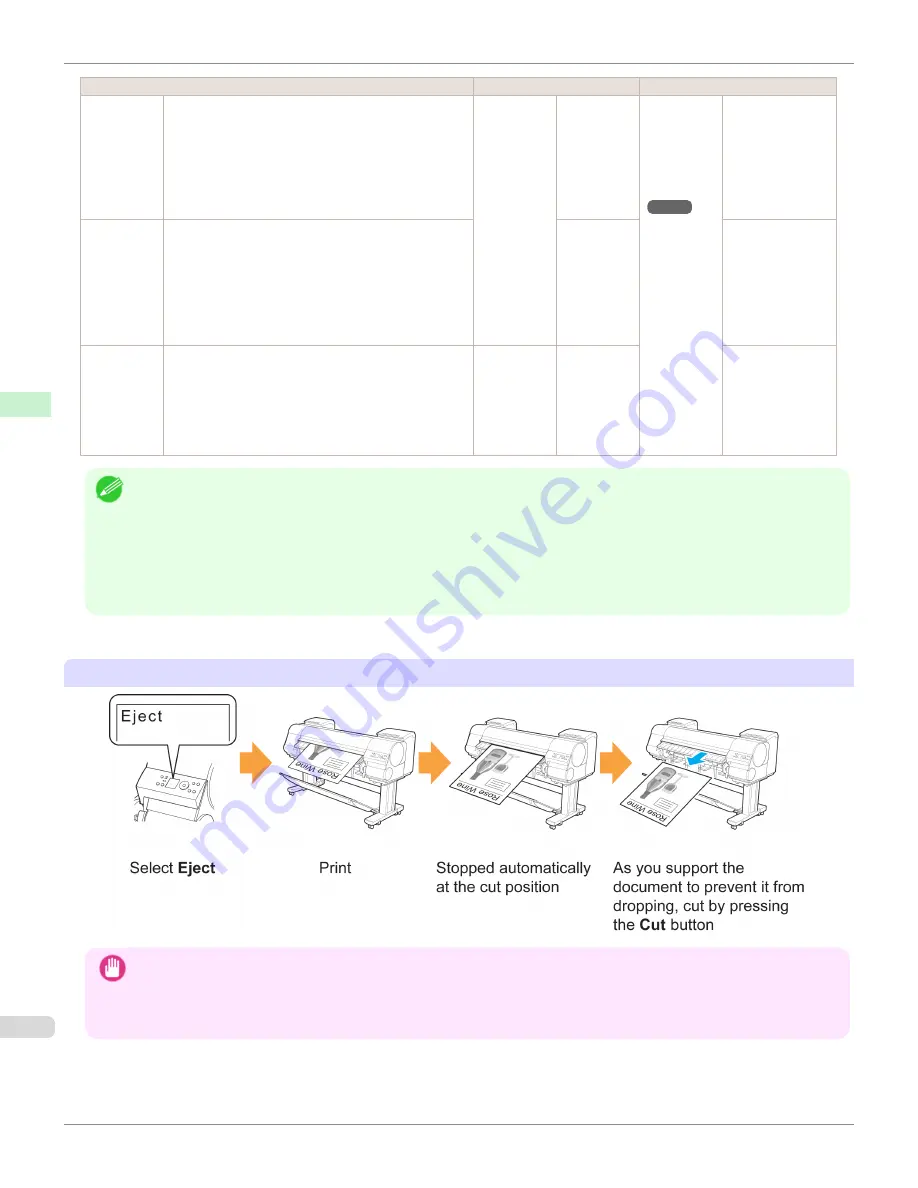
Cutting Method
Printer Setting
Driver Setting
Eject (when
the paper
surface is
being
scratched /
to wait for
ink to dry)
To cut the roll with the Cutter Unit, press the
Cut
but-
ton.
Media
Menu
>
Pa-
per Details
> (Various
Types of
Paper) >
Cutting
Mode
Auto Cut
(See "Cut-
ting Roll Pa-
per After
Print-
ing.")
➔
P.155
Eject
Yes
Manual
(when using
media that
cannot be
cut with the
Cutter Unit )
Select this for paper that cannot be cut with the Cutter
Unit and for paper of which the leading edge curls
strongly and rubs the printhead.
Use scissors to cut each document from the roll after
printing. For continuous printing (if you will cut each
page later), select
Auto Cut
>
Yes
or select
Print Cut
Guideline
.
Manual
No
,
Yes
,
Cut Guideline
Paper cut-
ting (to have
the roll cut at
your speci-
fied position)
Choose this option if you want to cut pages by pressing
Cutter Unit buttons for manual cutting after printing
when
Auto Cut
>
No
is selected or
Print Cut Guide-
line
is selected in the printer driver.
Otherwise choose this option if you want to cut the roll
edge after loading a roll.
Cut
button
pressed
Yes
No
,
Print Cut
Guideline
Note
•
Automatic and Eject are valid only when you have selected
Auto Cut
>
Yes
in the printer driver.
•
With Eject, printing does not resume after a series of jobs have been printed continuously until the roll is cut.
•
Eject
is the preset selection in
Cutting Mode
for some types of paper. For this paper, we recommend keeping the preset
cutting mode.
•
If documents printed using Automatic, Eject, or manual cutting are short, rolls are advanced a specific amount before cutting
to prevent problems with cutting and paper ejection. This may create a wider bottom margin, in some cases.
Cut rolls manually in the following cases:
Eject (when the paper surface is being scratched / to wait for ink to dry)
Important
•
When cutting wide printed documents after ejection, have two people support the documents. If the paper drops, printed
documents may be damaged.
•
Do not lift the paper when holding printed documents before cutting. If the paper rises, it may affect the printing quality or
cause rough cut edges.
Specifying the Cutting Method for Rolls
iPF8400S
User's Guide
Handling and Use of Paper
Handling rolls
524
Содержание imagePROGRAF iPF8400S
Страница 344: ...iPF8400S User s Guide 344 ...
Страница 494: ...iPF8400S User s Guide 494 ...
Страница 620: ...iPF8400S User s Guide 620 ...
Страница 704: ...iPF8400S User s Guide 704 ...
Страница 782: ...iPF8400S User s Guide 782 ...
Страница 918: ...iPF8400S User s Guide 918 ...
Страница 952: ...iPF8400S User s Guide 952 ...
Страница 978: ...iPF8400S User s Guide 978 ...
Страница 990: ...Disposal of the product Disposal of the product iPF8400S User s Guide Appendix Disposal of the product 990 ...
Страница 991: ...WEEE Directive WEEE Directive iPF8400S WEEE Directive User s Guide Appendix Disposal of the product 991 ...
Страница 992: ...WEEE Directive iPF8400S User s Guide Appendix Disposal of the product 992 ...
Страница 993: ...iPF8400S WEEE Directive User s Guide Appendix Disposal of the product 993 ...
Страница 994: ...WEEE Directive iPF8400S User s Guide Appendix Disposal of the product 994 ...
Страница 995: ...iPF8400S WEEE Directive User s Guide Appendix Disposal of the product 995 ...
Страница 996: ...WEEE Directive iPF8400S User s Guide Appendix Disposal of the product 996 ...
Страница 997: ...iPF8400S WEEE Directive User s Guide Appendix Disposal of the product 997 ...
Страница 998: ...WEEE Directive iPF8400S User s Guide Appendix Disposal of the product 998 ...
Страница 999: ...iPF8400S WEEE Directive User s Guide Appendix Disposal of the product 999 ...
Страница 1000: ...iPF8400S User s Guide 1000 ...
Страница 1002: ...U Using the Output Stacker 542 Utility Sheet 192 W Watermark 148 149 When to Replace Ink Tanks 883 1002 ...
Страница 1003: ...1003 ...






























