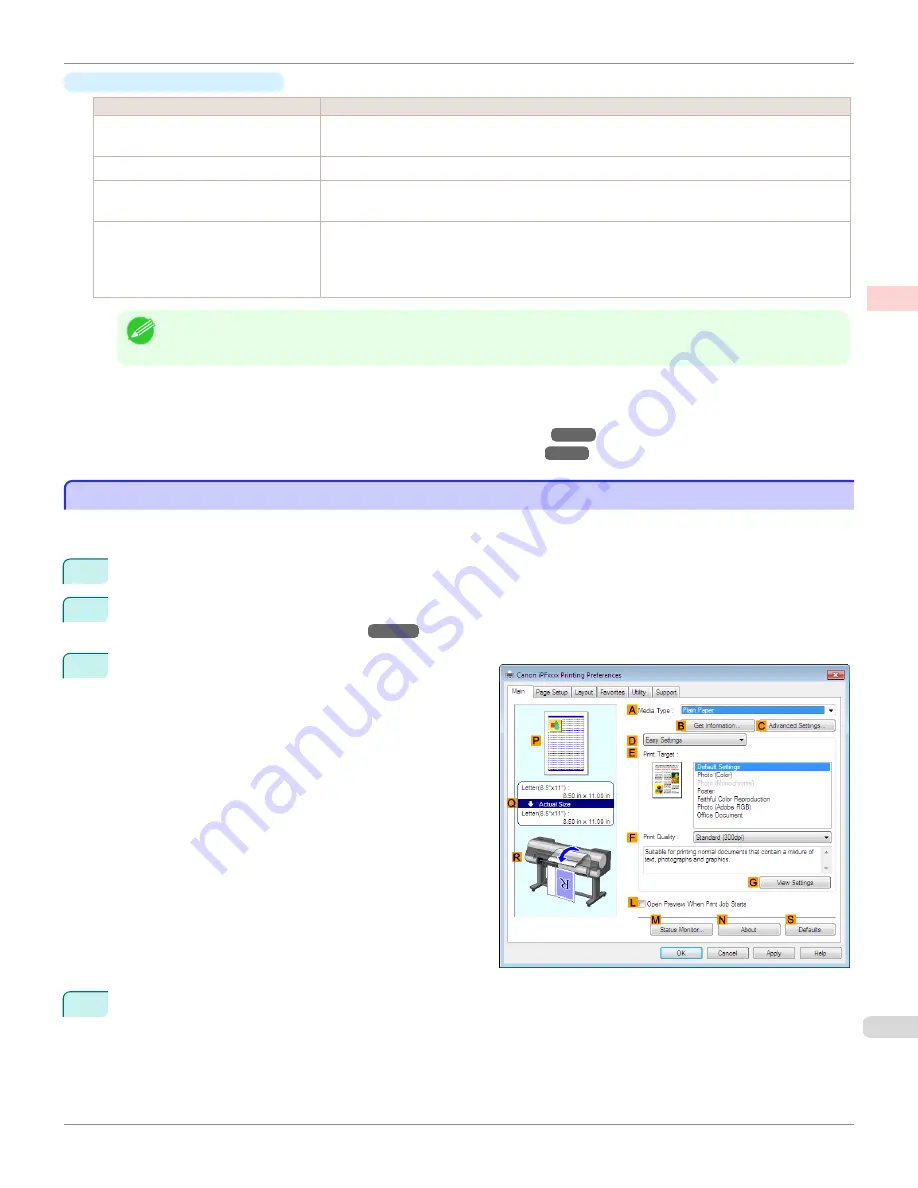
•
Enhancing printing quality
Setting Item
Description
Highest quality
This prints at the highest resolution. Printing takes longer and consumes more ink than in other
modes, but this mode offers superior printing quality.
Thicken Fine Lines
Prints making fine lines appear thicker.
Unidirectional Printing
Prints by suppressing color variations and misaligned ruled lines. However, this takes more time
than regular printing.
Economy Printing
When this mode is selected, the quality is diminished from that of regular printing, however less
ink is consumed. Select this mode if you want to conserve ink when printing to check drawings,
for example. Depending on the
Media Type
and
Print Quality
settings, this mode may not be
available.
Note
•
To print at a higher level of quality, in the printer driver, choose
High
or
Highest
in
Print Quality
, and select the
Unidir-
ectional Printing
check box.
For instructions on specifying the print quality and color settings before printing, refer to the following topics, as
appropriate for your computer and operating system.
•
Choosing the Document Type and Printing Conditions (Windows)
➔
P.61
•
Choosing the Document Type and Printing Conditions (Mac OS)
➔
P.63
Choosing the Document Type and Printing Conditions (Windows)
Choosing the Document Type and Printing Conditions (Windows)
You can specify your own print settings instead of using the
Print Target
presets. This topic describes how print photo-
graphic images in monochrome.
1
Choose
in the application menu.
2
Select the printer in the dialog box, and then display the printer driver dialog box.
(See "Accessing the Printer
Driver Dialog Box from Applications .")
➔
P.167
3
Make sure the
Main
sheet is displayed.
4
In the
A
Media Type
list, select the type of paper that is loaded.
iPF8400S
Choosing the Document Type and Printing Conditions (Windows)
User's Guide
Enhanced Printing Options
Adjusting Images
61
Содержание imagePROGRAF iPF8400S
Страница 344: ...iPF8400S User s Guide 344 ...
Страница 494: ...iPF8400S User s Guide 494 ...
Страница 620: ...iPF8400S User s Guide 620 ...
Страница 704: ...iPF8400S User s Guide 704 ...
Страница 782: ...iPF8400S User s Guide 782 ...
Страница 918: ...iPF8400S User s Guide 918 ...
Страница 952: ...iPF8400S User s Guide 952 ...
Страница 978: ...iPF8400S User s Guide 978 ...
Страница 990: ...Disposal of the product Disposal of the product iPF8400S User s Guide Appendix Disposal of the product 990 ...
Страница 991: ...WEEE Directive WEEE Directive iPF8400S WEEE Directive User s Guide Appendix Disposal of the product 991 ...
Страница 992: ...WEEE Directive iPF8400S User s Guide Appendix Disposal of the product 992 ...
Страница 993: ...iPF8400S WEEE Directive User s Guide Appendix Disposal of the product 993 ...
Страница 994: ...WEEE Directive iPF8400S User s Guide Appendix Disposal of the product 994 ...
Страница 995: ...iPF8400S WEEE Directive User s Guide Appendix Disposal of the product 995 ...
Страница 996: ...WEEE Directive iPF8400S User s Guide Appendix Disposal of the product 996 ...
Страница 997: ...iPF8400S WEEE Directive User s Guide Appendix Disposal of the product 997 ...
Страница 998: ...WEEE Directive iPF8400S User s Guide Appendix Disposal of the product 998 ...
Страница 999: ...iPF8400S WEEE Directive User s Guide Appendix Disposal of the product 999 ...
Страница 1000: ...iPF8400S User s Guide 1000 ...
Страница 1002: ...U Using the Output Stacker 542 Utility Sheet 192 W Watermark 148 149 When to Replace Ink Tanks 883 1002 ...
Страница 1003: ...1003 ...






























