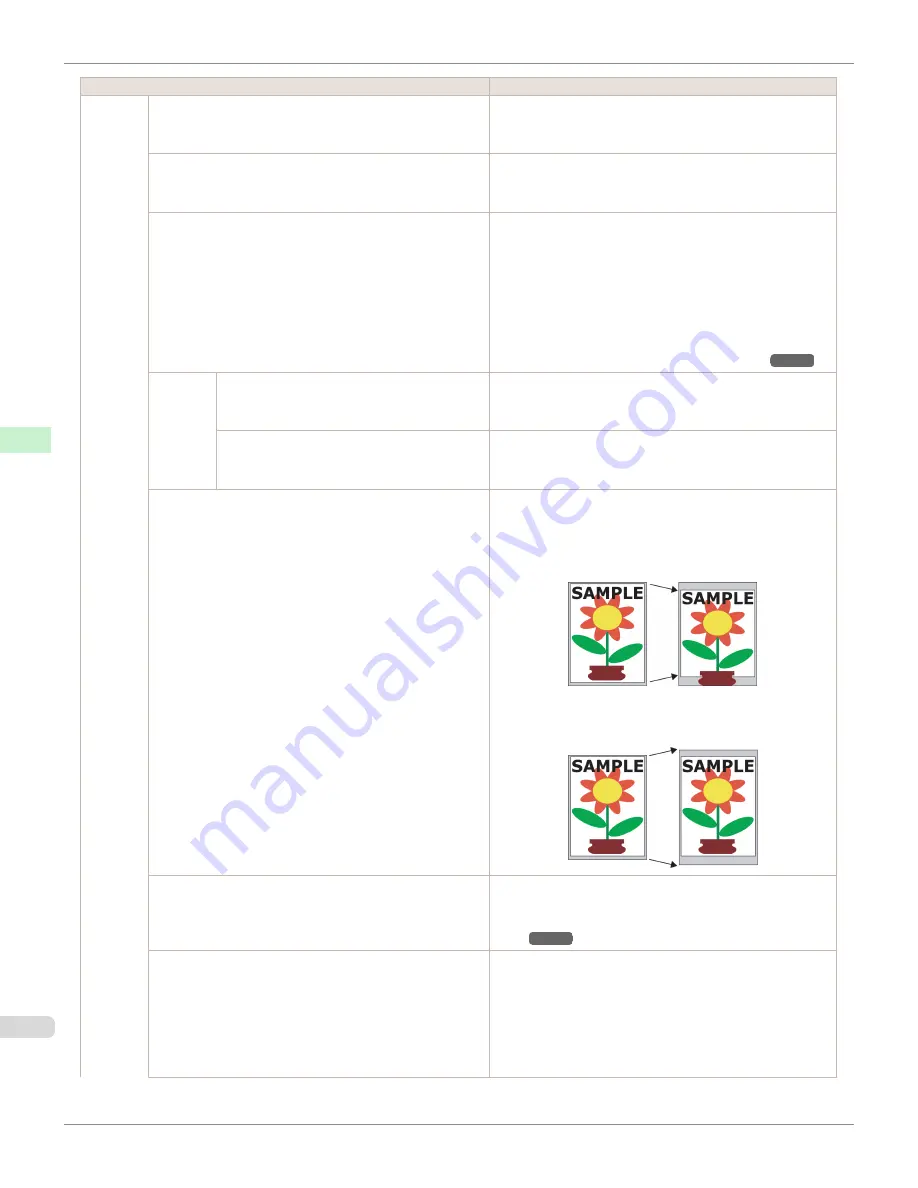
Setting Item
Description, Instructions
System
Setup
Time Zone
Specify the time zone. Time zone options indicate a main city
in this time zone and the difference from Greenwich Mean
Time.
Length Unit
Choose the display unit for length. Change the unit displayed
for the remaining amount of roll paper,
Tot.Print Area
, and so
on.
Detect Mismatch
Specify printing behavior if the type and size of paper specified
in the printer menu does not match the type and size in the
printer driver.
Choose
Pause
to have printing paused under these circum-
stances. Choose
Warning
to continue printing after notifica-
tion. Choose
None
to continue printing without notification.
Choose
Hold Job
to store jobs with mismatched types and
sizes of paper on the printer hard disk, in a print queue await-
ing processing.
(See "Using the Printer Hard Disk.")
➔
P.724
Paper
Size Ba-
sis
Sht Selection 1
If sheet size detection is activated, choose whether
ISO A3+
or
13"x19"(Super B)
is applied when a sheet of an intermediate
size is detected.
Sht Selection 2
If sheet size detection is activated, choose whether
ISO B1
or
28"x40" (ANSI F)
is applied when a sheet of an intermediate
size is detected.
Keep Paper Size
Choose
On
to use the paper size setting as the basis for print-
ing instead of other settings. The margin setting of the printer
menu will be used instead of the margin setting of the printer
driver if the latter is smaller, which may prevent text or images
in the margin from being printed.
Choose
Off
to give priority to margin settings. The larger value
is used if the margin specified in the printer driver does not
match the margin in the printer menu.
Rep.P.head Print
Choose
On
to have the printer automatically execute the
Ad-
vanced Adj.
operations after you replace the Printhead.
(See
"Automatic Adjustment to Straighten Lines and Col-
ors.")
➔
P.768
Nozzle Check
In
Frequency
, specify the timing for automatic checks of noz-
zle clogging. Choose
Standard
to have the printer adjust the
timing for checks based on the frequency of nozzle use.
Choose
1 page
to check once per page. Choose
10 pages
to
check once per 10 pages. Choose
Off
to not execute check.
If
On
is selected in
Warning
, a warning may be displayed on
the Control Panel depending on the result of the nozzle check.
Menu Settings
iPF8400S
User's Guide
Control Panel
Printer Menu
648
Содержание imagePROGRAF iPF8400S
Страница 344: ...iPF8400S User s Guide 344 ...
Страница 494: ...iPF8400S User s Guide 494 ...
Страница 620: ...iPF8400S User s Guide 620 ...
Страница 704: ...iPF8400S User s Guide 704 ...
Страница 782: ...iPF8400S User s Guide 782 ...
Страница 918: ...iPF8400S User s Guide 918 ...
Страница 952: ...iPF8400S User s Guide 952 ...
Страница 978: ...iPF8400S User s Guide 978 ...
Страница 990: ...Disposal of the product Disposal of the product iPF8400S User s Guide Appendix Disposal of the product 990 ...
Страница 991: ...WEEE Directive WEEE Directive iPF8400S WEEE Directive User s Guide Appendix Disposal of the product 991 ...
Страница 992: ...WEEE Directive iPF8400S User s Guide Appendix Disposal of the product 992 ...
Страница 993: ...iPF8400S WEEE Directive User s Guide Appendix Disposal of the product 993 ...
Страница 994: ...WEEE Directive iPF8400S User s Guide Appendix Disposal of the product 994 ...
Страница 995: ...iPF8400S WEEE Directive User s Guide Appendix Disposal of the product 995 ...
Страница 996: ...WEEE Directive iPF8400S User s Guide Appendix Disposal of the product 996 ...
Страница 997: ...iPF8400S WEEE Directive User s Guide Appendix Disposal of the product 997 ...
Страница 998: ...WEEE Directive iPF8400S User s Guide Appendix Disposal of the product 998 ...
Страница 999: ...iPF8400S WEEE Directive User s Guide Appendix Disposal of the product 999 ...
Страница 1000: ...iPF8400S User s Guide 1000 ...
Страница 1002: ...U Using the Output Stacker 542 Utility Sheet 192 W Watermark 148 149 When to Replace Ink Tanks 883 1002 ...
Страница 1003: ...1003 ...
















































