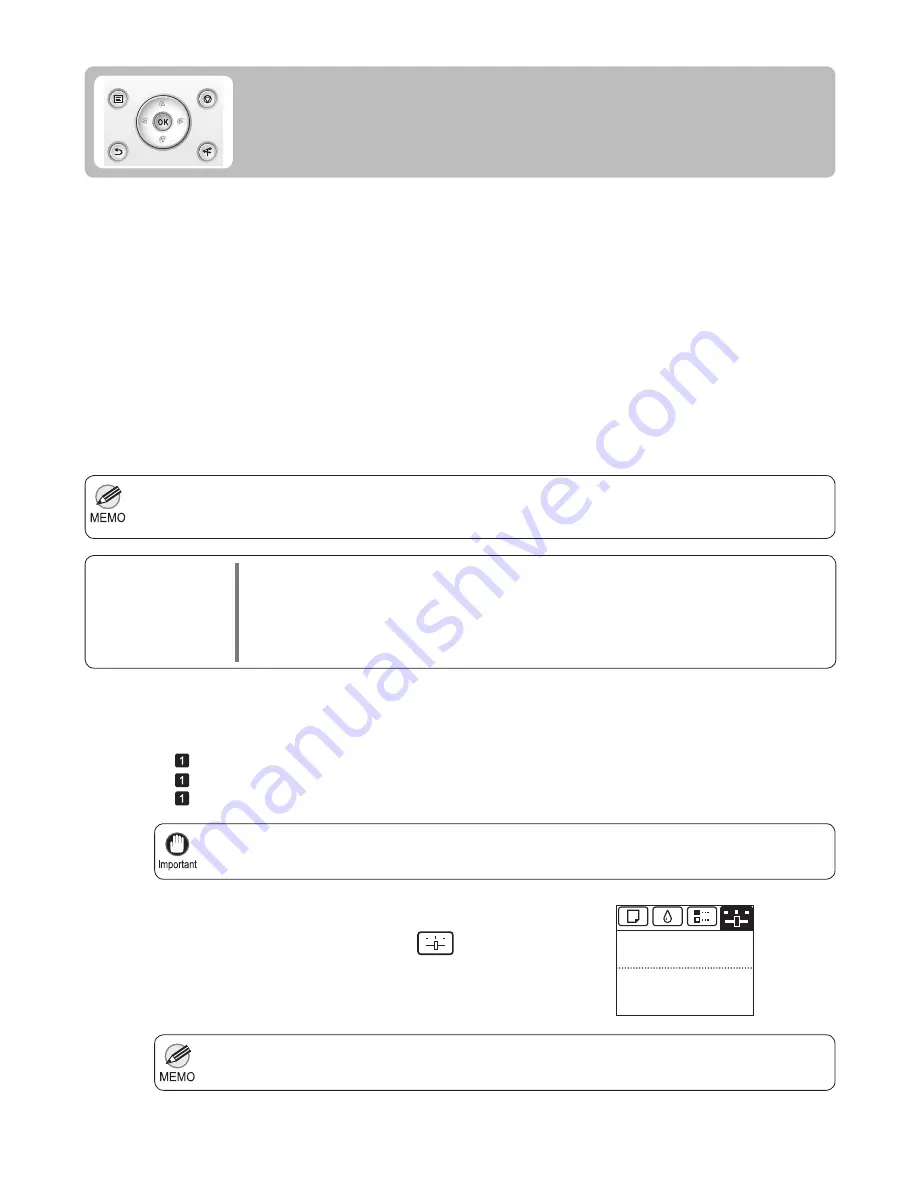
30
Use paper of the same type and size for adjustment as you will use for printing.
•
Always make sure the loaded paper matches the type of paper speci
fi
ed in the settings. Adjustment
cannot be completed correctly unless the loaded paper matches the settings.
•
Always check the
Adj. Priority
values before using
Adjust Length
.
•
(
→
"Selecting a Feed Amount Adjustment Method (Feed Priority)," User's Guide)
If the
Tab Selection screen
is not displayed, press the
Menu
button.
•
1
2
To ensure that lines in CAD drawings are printed at exactly the right length, use
Adjust Length
to adjust the
amount that paper is advanced.
Additionally, two modes are available in both
AdjustmentPrint
and
Change Settings
:
A:High
or
B:Standard/
Draft
. Choose the mode that suits your particular printing application.
B:Standard/Draft
•
A:High
•
Items to Prepare
When Using Rolls
•
An unused roll at least 10 inches wide
When Using Sheets
•
One sheet of unused paper of at least A4/Letter size
Perform adjustment as follows.
Load paper.
On the
Tab Selection screen
of the
Control Panel
, press
◄
or
►
to select the
Settings/Adj. tab
(
).
If Line Length Does Not Match
Adjust the length of printed lines as follows.
(
→
, Loading Rolls on the Roll Holder)
(
→
, Loading Rolls in the Printer)
(
→
, Loading Sheets in the Printer)
There are two options in
Adjust Length
:
AdjustmentPrint
and
Change Settings
.
Change Settings
•
AdjustmentPrint
•
High-precision ruler
High-precision ruler
After a test pattern is printed, you will measure the discrepancy based on the results of printing.
No test pattern is printed. Instead, you will measure a document already printed to determine the discrepancy.
This setting is applied when
Highest quality
or
High
is selected in
Print Quality
in the printer driver.
This setting is applied when
Standard
or
Fast
is selected in
Print Quality
in the printer driver.
678
Tot.Print Area(m2):
Maint.C Remain.: 80%
Ready
OK:Setting/Adj. Menu
Содержание imagePROGRAF iPF6300S
Страница 51: ......
















































