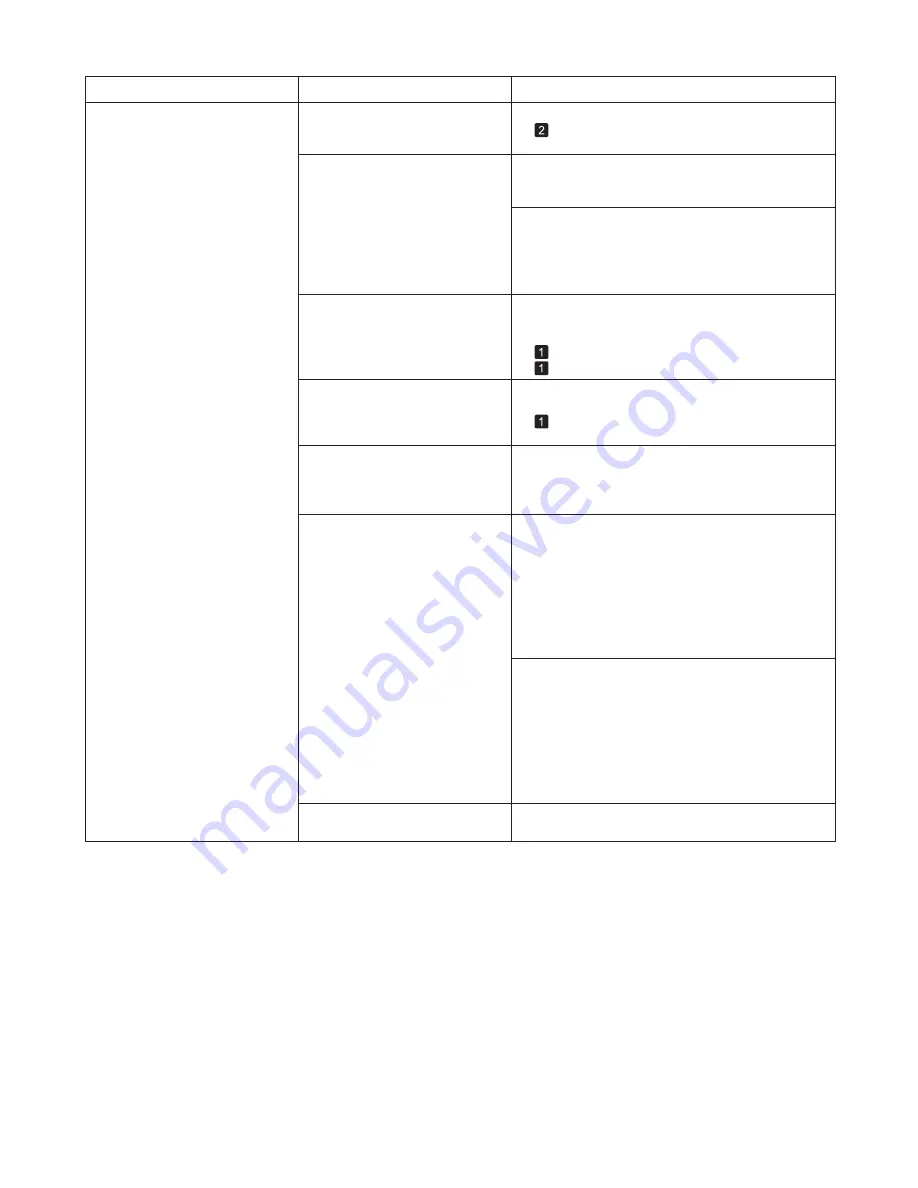
7
Troubleshooting
Phenomenon
Cause
Corrective Action
1.
2.
When printing on CAD Tracing Paper
or other film-
based media, choose a
VacuumStrngth
setting of
Standard
,
Strong
, or
Strongest
in the
Control Panel
menu. If rubbing still occurs, in the
Control Panel
menu, use a higher
Head Height
setting.
Straighten out the wrinkles or curls and reload the
paper. Do not use paper that has been printed on
previously.
Make sure the same type of paper is specified on the
printer as in the printer driver.
Make sure the same paper type is specified in the
printer driver as on the printer.
Press the
Stop
button and stop printing.
Change the type of paper in the printer driver and
try printing again.
If this function is not needed, set
CutDustReduct.
to
Off
in the
Control Panel
menu.
Clean the
Ejection Guide
.
In the
Control Panel
menu, set
Head Height
to
Automatic
.
When printing on Heavyweight Coated Paper
or
other paper-based media, choose a
VacuumStrngth
setting of
Strong
or
Strongest
in the
Control Panel
menu. If rubbing still occurs, in the
Control Panel
menu, use a higher
Head Height
setting.
The edges of the paper are dirty
Open the
Top Cover
and clean the
Platen
.
The
Platen
has become dirty after
borderless printing or printing on
small paper.
The paper is wrinkled or warped.
The type of paper as specified on
the printer does not match the type
specified in the printer driver.
A cut line is printed because
CutDustReduct.
is
On
in the
Control Panel
menu to reduce
cutting dust.
The
Ejection Guide
is soiled.
The Printhead
is set too low in the
Control Panel
menu.
You are printing on heavyweight
paper or paper that curls or
wrinkles easily after absorbing ink.
(
→
, If Paper is Soiled)
(
→
"Changing the Type of Paper," User's Guide)
(
→
, Loading Rolls in the Printer)
(
→
, Loading Sheets in the Printer)
(
→
, Menu Map)
(
→
"Troubleshooting Paper Abrasion and Blurry
Images (Head Height)," User's Guide)
(
→
"Adjusting the Vacuum Strength (VacuumStrngth),"
User's Guide)
(
→
"Troubleshooting Paper Abrasion and Blurry
Images (Head Height)," User's Guide)
(
→
"Adjusting the Vacuum Strength (VacuumStrngth),"
User's Guide)
(
→
"Troubleshooting Paper Abrasion and Blurry
Images (Head Height)," User's Guide)
(
→
"Cleaning the Printer Exterior," User's Guide)
Содержание imagePROGRAF iPF6300S
Страница 51: ......








































