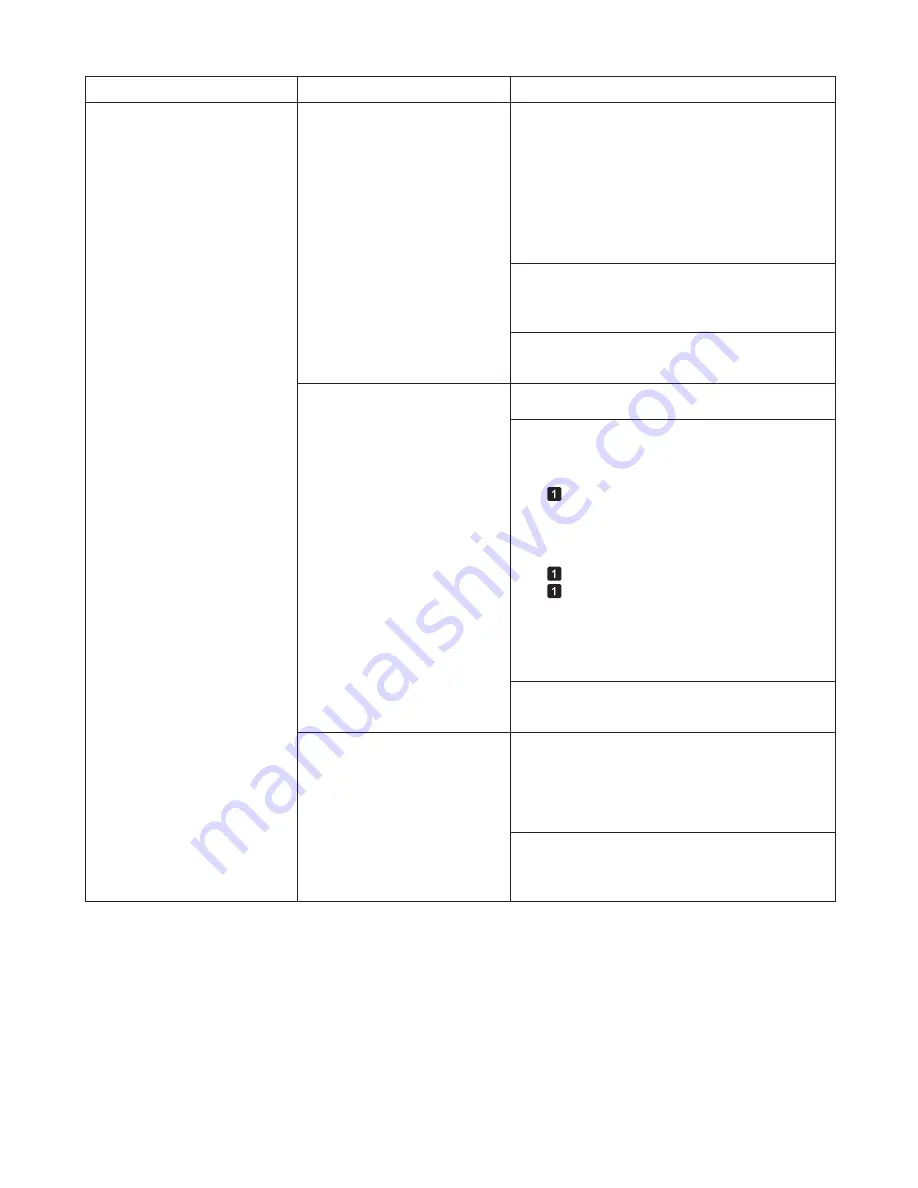
38
Error Messages
Error Message
Cause
Corrective Action
The print job received specifies
a type or width of paper that is
not compatible with borderless
printing.
Follow these steps to change the settings of the print
job to enable borderless printing.
Borderless printng not possible.
Press
▲
or
▼
to select
Stop Printing
, and then
press the
OK
button to stop printing.
1.
Make sure the correct printer driver for the printer is
selected and try printing again.
2.
For information on types of paper compatible with
borderless printing, refer to the Paper Reference
Guide
.
Select
None
when you have set
Detect Mismatch
on
the control panel to
Warning
.
Press
▲
or
▼
to select
Print With Border
, and
then press the
OK
button to continue printing. The
document will be printed with a border.
Press
▲
or
▼
to select
Stop Printing
, and then press
the
OK
button to stop printing.
(
→
"Types of Paper," User's Guide)
The loaded paper is a size not
compatible with borderless
printing.
Replace the paper with paper compatible for
borderless printing as follows.
Press
▲
or
▼
to select
Print With Border
, and
then press the
OK
button to continue printing. The
document will be printed with a border.
Press
▲
or
▼
to select
Change Paper
, and then
press the
OK
button to remove the roll.
1.
Replace the paper with paper compatible for
borderless printing.
2.
(
→
, Removing the Roll from the Printer)
(
→
"Removing Rolls from the Roll Holder," User's
Guide)
(
→
, Loading Rolls on the Roll Holder)
(
→
, Loading Rolls in the Printer)
The printer now starts printing the print job.
For information on types of paper compatible with
borderless printing, refer to the Paper Reference
Guide
.
(
→
"Types of Paper," User's Guide)
However, note that this error may cause paper jams
and affect the printing quality.
Because paper expands or
contracts depending on the
environment of use, it may
become narrower or wider than
the supported width for borderless
printing.
Press the
OK
button to stop printing.
Use each type of paper only where the recommended
environmental conditions are met. For details on
environmental conditions for various paper, see the
Paper Reference Guide
.
(
→
"Types of Paper," User's Guide)
Select
None
when you have set
Detect Mismatch
in
the
Control Panel
menu to
Warning
.
However, note that this error may affect the printing
quality.
Содержание imagePROGRAF iPF6300S
Страница 51: ......















































