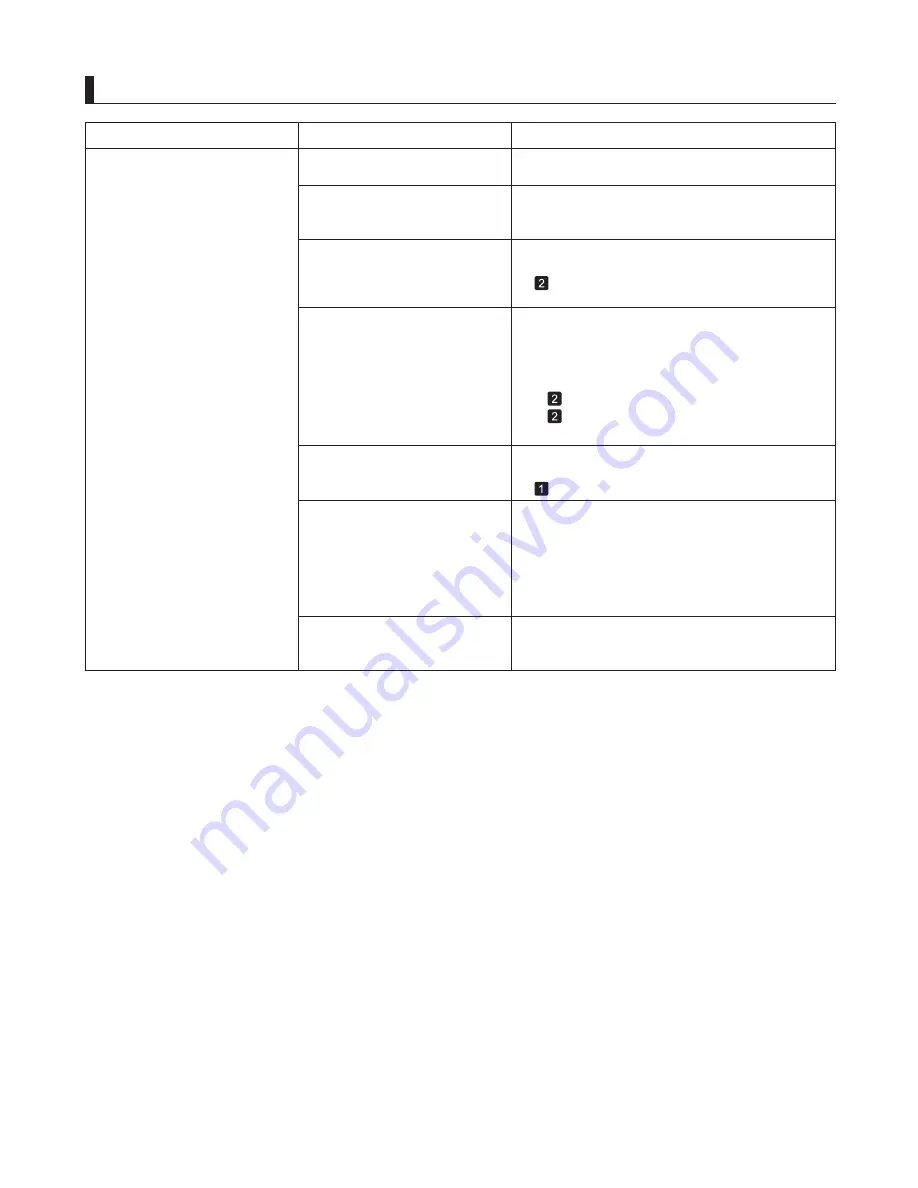
5
Troubleshooting
Problems with the Printing Quality
Phenomenon
Printing is faint
3.
1.
2.
You may be printing on the wrong
side of the paper.
The ink was not dry when paper
was cut.
The Printhead
nozzles are
clogged.
Because the printer was left
without ink tanks installed for some
time, ink has become clogged in
the ink supply system.
Paper is jammed inside the
Top
Cover
.
Printing may be faint if
Quality
in
Advanced Settings
in the printer driver is set to
Standard
or
Fast
.
Print on the printing surface.
Close the
Top Cover
.
Specify a longer drying period in the
Control Panel
menu, in
Paper Details
>
Roll DryingTime
.
Print a test pattern to check the nozzles and see if
they are clogged.
After the ink tanks have been installed for 24 hours,
run
Head Cleaning B
from the
Control Panel
.
Follow the steps below to remove the jammed piece
of paper inside the
Top Cover
.
Open the
Top Cover
and make sure the
Carriage
is not over the
Platen
.
Remove any scraps of paper inside the
Top Cover
.
In
Advanced Settings
of the printer driver, choose
Highest quality
or
High
in
Print Quality
.
Cause
Corrective Action
(
→
"Checking for Nozzle Clogging," User's Guide)
(
→
, If Printing is Faint)
(
→
, Menu Map)
Printing in
Fast
or
Standard
mode is faster and
consumes less ink than in
Highest quality
or
High
modes, but the printing quality is lower.
(
→
"Giving Priority to Particular Graphic Elements and
Colors for Printing," User's Guide)
(
→
, If Roll Paper Jams)
(
→
, If a Sheet Jams)
You are printing on paper that
tends to generate dust when cut.
In the
Control Panel
menu, set
CutDustReduct.
in
Paper Details
to
On
.
(
→
"Reducing Dust from Cutting Rolls," User's Guide)
Содержание imagePROGRAF iPF6300S
Страница 51: ......




















