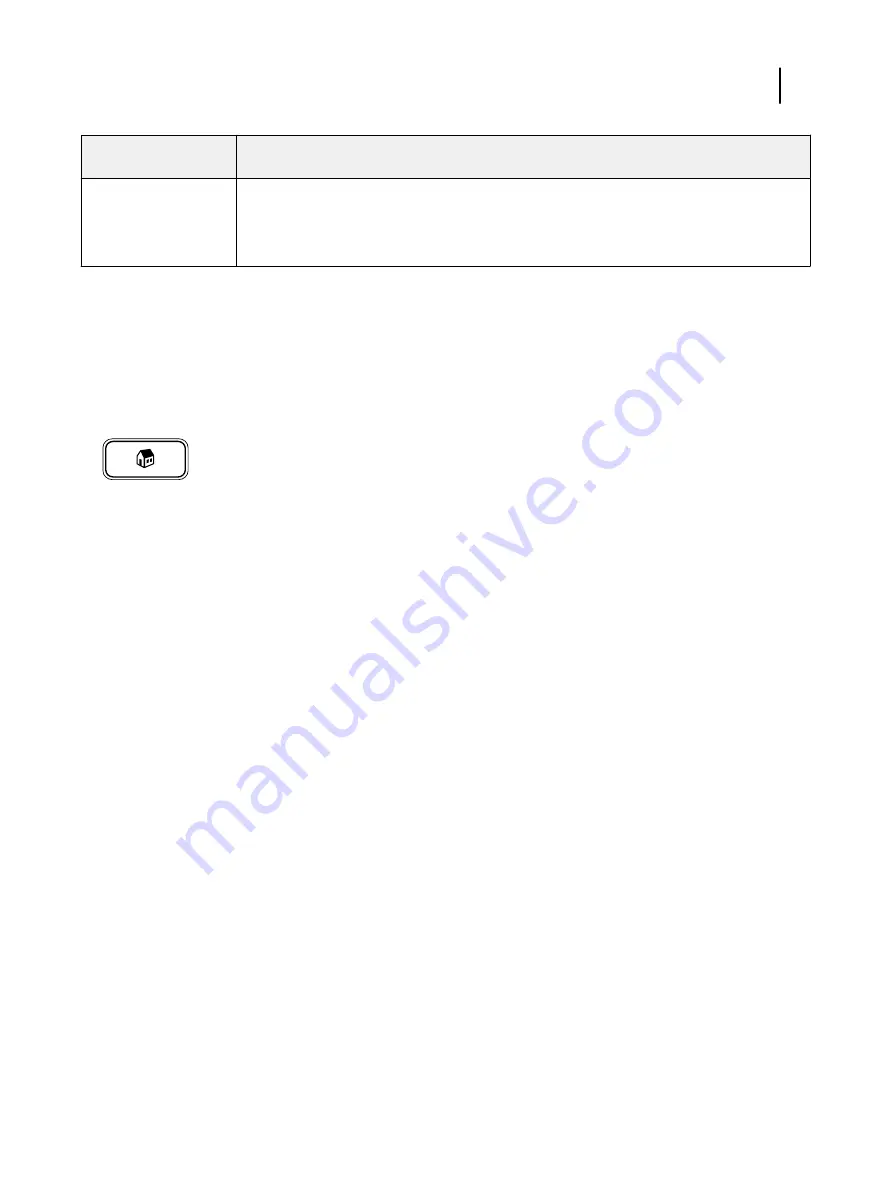
Feature
When to use
Configure on the
imagePRESS Server or
on a client computer
You can use Configure as a way to access all the imagePRESS Server settings, rather than a subset.
You can find settings quickly by typing keywords into the Search bar at the top.
For instructions on how to access Configure, see
Access imagePRESS Server functions from the printer control panel
1
Make sure that the imagePRESS Server is not printing or processing files.
2
On the printer control panel, press the
Main Menu
button.
3
If the
Fiery
logo is not displayed, press
Show All
.
4
Press
Fiery
.
The imagePRESS Server tabs appear. For a description of the tabs, see
For instructions about accessing setup, see
Access Setup from the printer control panel
on page 35.
You can press the
Main Menu
button at any time to return to the main printer control panel screen.
Remotely access the printer control panel and imagePRESS Server functions
The printer control panel can be accessed remotely through the Canon Unity Display on the imagePRESS Server.
The Unity Display shows the printer control panel keys and two dials that are related to the Fiery Ticker, and
indicate processing and printing speeds. All the imagePRESS Server functions that are available through the printer
control panel can be accessed through the Unity Display.
Note:
Contact your authorized service/support center for instructions on how to enable Unity Display.
The Canon Unity Display can be accessed through either the imagePRESS Server FACI or by using Remote Desktop
to connect to the imagePRESS Server.
Note:
If the imagePRESS Server is configured to display in simplified or traditional Chinese, Czech, Korean, Polish,
Russian, or Turkish, the imagePRESS Server functions display in English on both the printer control panel and in the
Canon Unity Display. Any job names that include non-ASCII characters are displayed in ASCII (the job names are
not changed on the server). On the imagePRESS Server
Active
,
Held
,
Printed
, and
USB
tabs, these job names are
shown as "Job name cannot be displayed”. The rest of the printer control panel and the Canon Unity Display is
shown in the selected language.
1
Make sure that the imagePRESS Server is not printing or processing files.
2
Access the imagePRESS Server through the FACI or Remote Desktop.
Configuration and Setup
Setting up from the printer control panel
30
Содержание imagePRESS Server B5000
Страница 8: ...Configuration and Setup Contents 8 ...
Страница 124: ...Configuration and Setup Troubleshooting 124 ...
Страница 127: ......






























