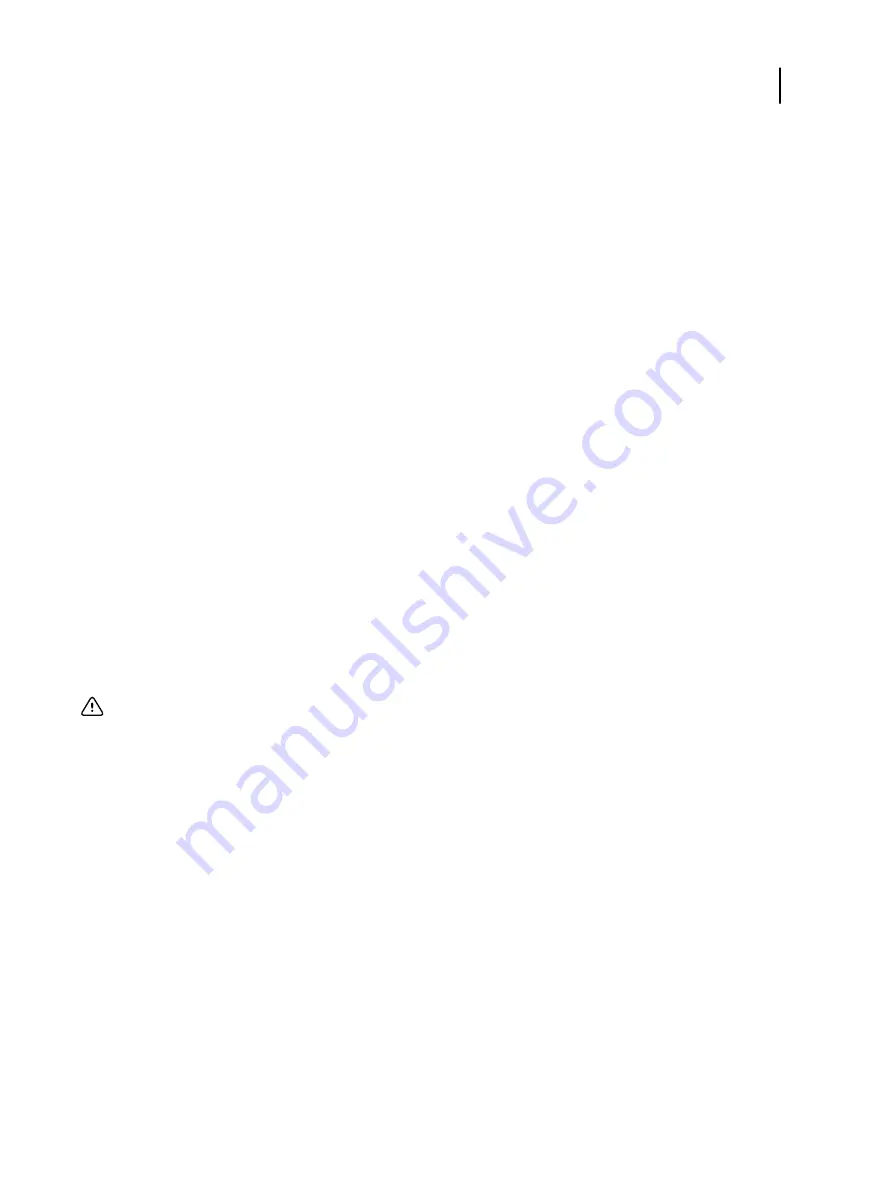
5
Do one of the following:
•
Press
Shut Down System
.
Completely shuts down the imagePRESS Server.
•
Press
Restart Server
and then press
Restart Server
again.
Restarts the imagePRESS Server system software, but not the Windows operating system software on the
imagePRESS Server.
•
Press
Restart Server
and then press
Reboot System
.
Completely restarts the imagePRESS Server, both the imagePRESS Server system software and the Windows
operating system software on the imagePRESS Server.
Remote Desktop
Remote Desktop is a Windows application that allows users on client computers to manage and control the
Windows desktop features of the imagePRESS Server.
Note the following:
•
This type of connection allows you to use the monitor, keyboard, and mouse as if you were using the
imagePRESS Server locally.
Note:
The Fiery Advanced Controller Interface (FACI) is optional.
•
If you do not have a FACI, you may want to enable Remote Desktop so that you can access the
Check Now
feature of
System Updates
.
•
Do not make changes to the Windows OS settings from the FACI. Make changes only through Configure.
Important:
You must enable Remote Desktop on both the imagePRESS Server and on the client computer.
Connect to the imagePRESS Server using Remote Desktop
You can access the imagePRESS Server from a remote Windows computer. This remote connection allows you to
use the imagePRESS Server as you would other Windows computers.
You can also use Remote Desktop to access the Canon Unity Display function on the imagePRESS Server. For more
Remotely access the printer control panel and imagePRESS Server functions
on page 30.
This task is an example of how to use Remote Desktop, and is specific to Windows 7 only. For information about
how to use Remote Desktop on other operating systems, refer to the Help for that operating system.
1
In Configure, click
Security
>
TCP/IP Port Filtering
, and select port
3389 (Remote Desktop)
.
2
Click
Fiery Server
and make sure that the
Remote Desktop
check box is selected.
The
Remote Desktop
check box is selected by default.
3
On the remote computer, click
Start
>
All Programs
>
Accessories
>
Remote Desktop Connection
.
4
Type the IP address or DNS name of the imagePRESS Server, and then click
Connect
.
Configuration and Setup
Administration
107
Содержание imagePRESS Server B5000
Страница 8: ...Configuration and Setup Contents 8 ...
Страница 124: ...Configuration and Setup Troubleshooting 124 ...
Страница 127: ......






























