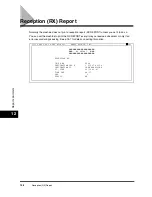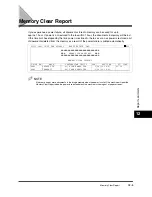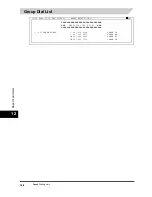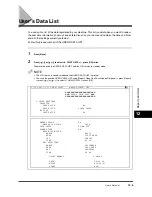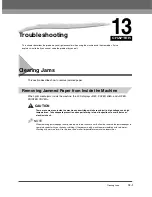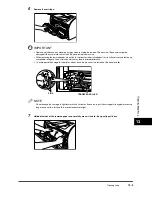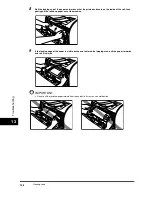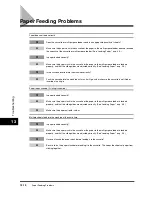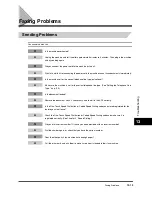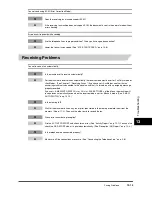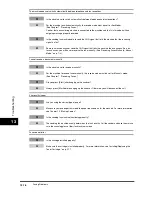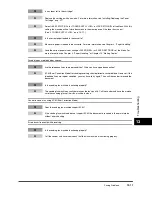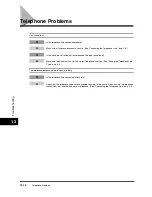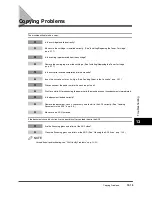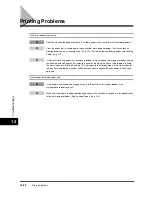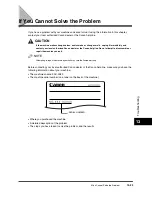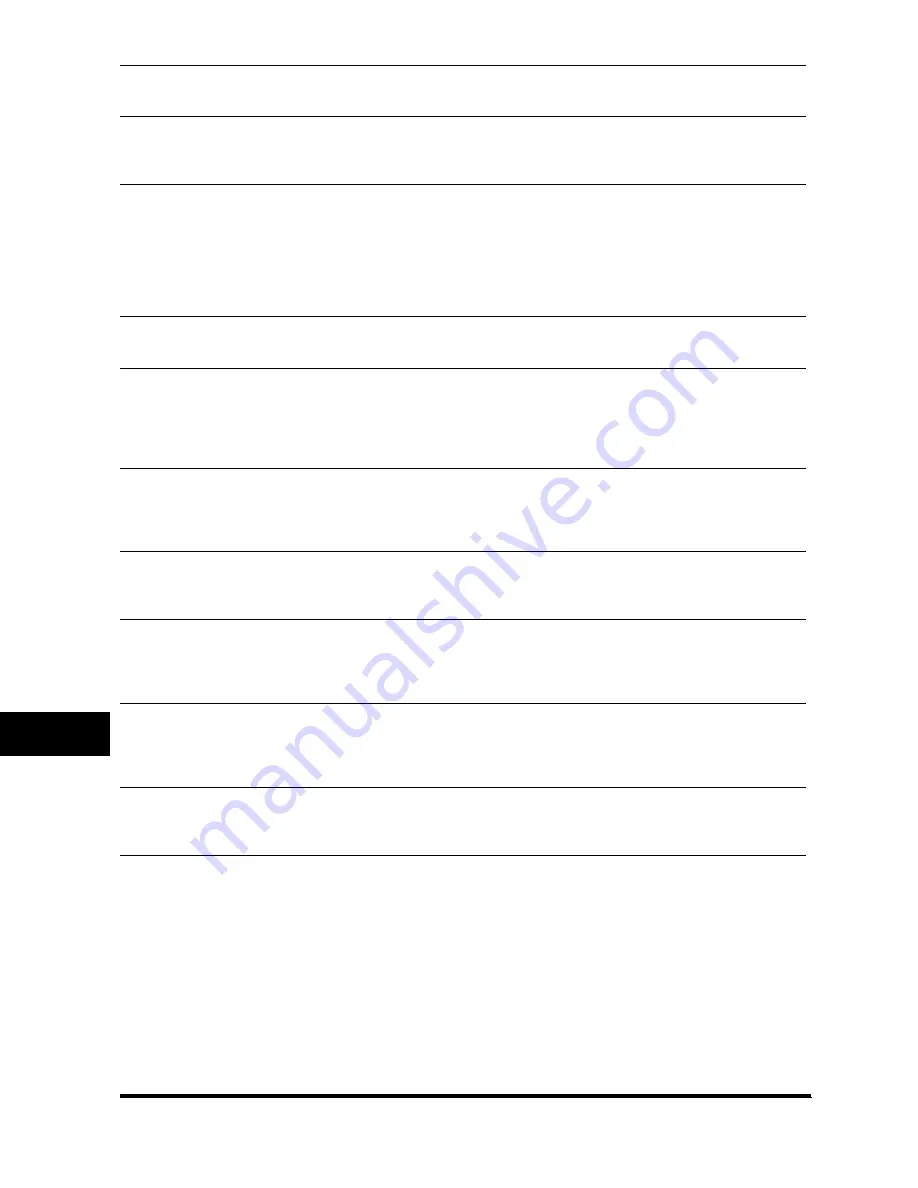
LCD Messages
13-8
Tro
uble
s
ho
otin
g
13
Message
Cause
Action
LOAD A4 SIZE PAPER
No A4-size paper is loaded in the
cassette or multi-purpose feeder.
Load A4-size paper in the cassette or
multi-purpose feeder. (See pages 2-20 to
2-22, or pages 4-8 to 4-10.)
MEM IN USE nn %
Shows the percentage of memory
currently in use. This message is
displayed when you set the document in
ADF.
Wait for the machine to send any faxes in
memory. Also, print or delete any
documents in memory you no longer
need.
MEMORY FULL
PRESS OK KEY
The memory is full because collate copy
was set when a large document is loaded.
Divide the document and copy each part
separately.
If <MEMORY FULL> and <PRESS OK
KEY> appear while scanning documents
using the ADF, the document being
scanned stops in the ADF. In this case,
press [OK] to make the document come
out automatically.
NOT REGISTERED
The One-Touch Speed Dial button or
Coded Speed dialing code you entered
has not been registered.
Register the One-Touch Speed Dial
button or Coded Speed Dialing code.
(See pages 5-2 and 5-5.)
PRINTER DATA ERROR
Abnormality has occurred in the data
transmission between the machine and
computer.
Use [System Monitor] to delete the
current print job or the final print job (If
multiple jobs are being printed). Then you
can shift to the next job. If you use
<PRINTER RESET> of the Menu, all the
print jobs are deleted. (See 15-14.)
REC. PAPER JAM
There is a paper jam.
Clear the paper jam (See pages 13-1 to
13-6.) and reload paper in the cassette or
multi-purpose feeder. Then reset the
machine by opening the printer cover and
then closing it.
RECEIVED IN MEMORY
The machine received the fax in memory
because paper or toner ran out, a paper
jam occurred, or incorrect paper size was
loaded.
Load correct paper size in the cassette,
replace the cartridge, or clear the paper
jam. (See p. 7-6.)
REMOVE MP PAPER
Paper is loaded in the multi-purpose
feeder.
Remove the paper from the multi-purpose
feeder. If the machine receives the fax
then paper is loaded in the multi-purpose
feeder, the received document will be
stored in memory.
SCANNING
MAKING SPACE IN MEM
PLEASE WAIT
Memory is getting low during scanning
because the document has many
graphics or photos.
When memory space becomes available
as printing continues, the scanning
resumes automatically.
Then reset the machine by opening the
printer cover and then closing it.
START AGAIN
The paper in the cassette has run out, the
toner has run out, paper jams have
occurred, or the paper size setting is
wrong while the report is printing.
After loading paper in the cassette,
replacing the cartridge, clearing jams, or
specifying the correct paper size, print the
report again.