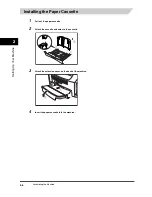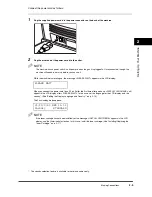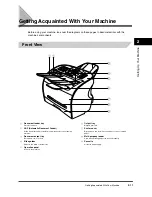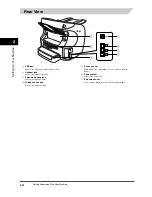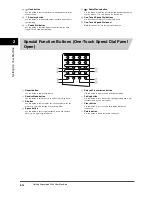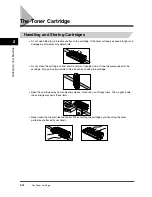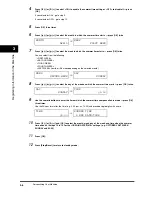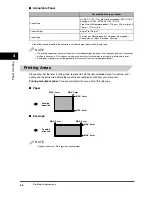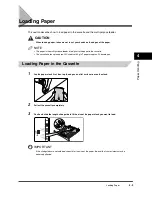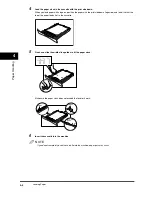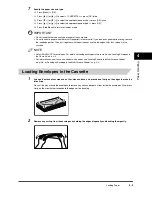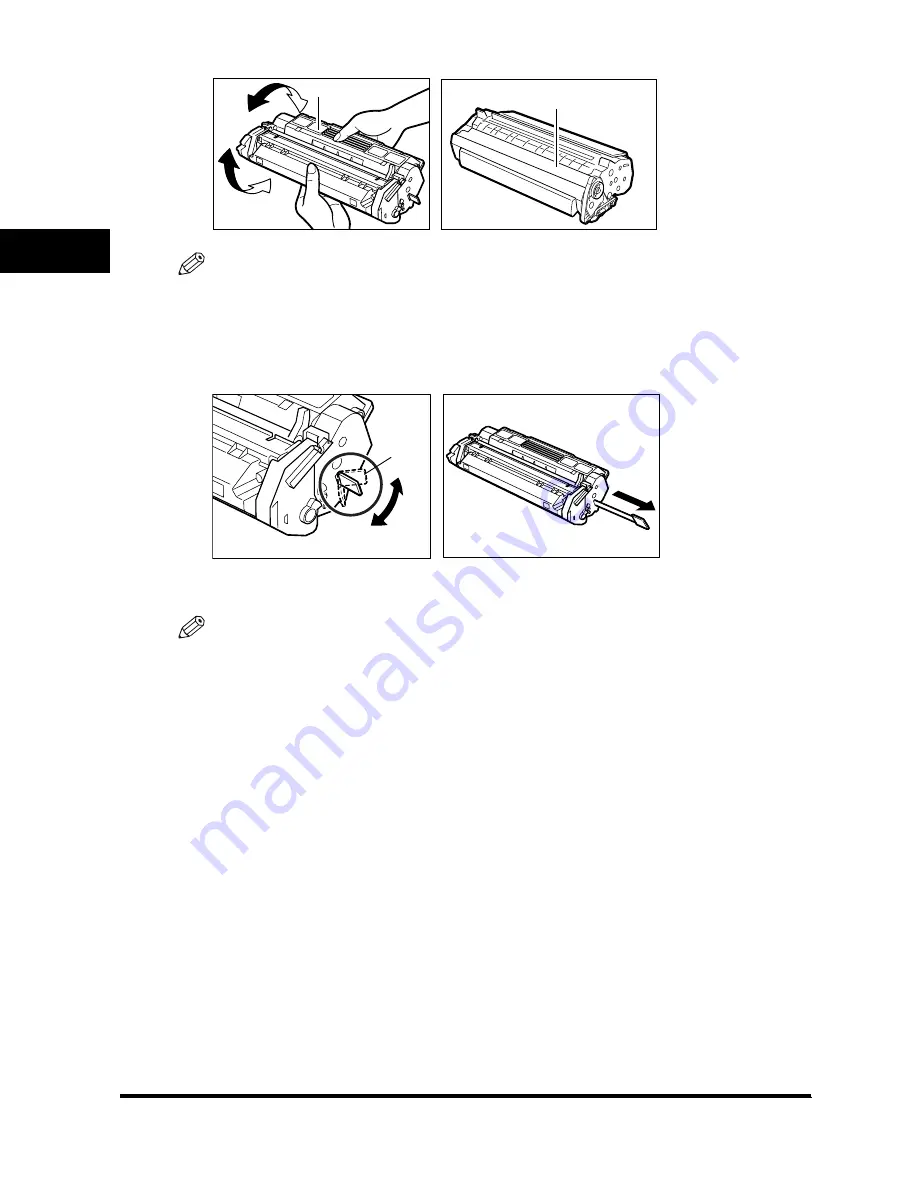
The Toner Cartridge
2-18
Settin
g
Up You
r Mac
h
in
e
2
4
Gently rock the cartridge several times to evenly distribute the toner inside.
NOTE
Always hold the cartridge as shown so that the side with the instructions are facing upward. Do not forcefully move
or push the protective shutter of the drum in any way.
5
Hold the cartridge on a flat stable surface with one hand, and break the tab and pull out the seal
completely with the other hand.
6
Open the printer cover.
NOTE
If you are replacing the old cartridge with the new one, remove the old cartridge from the machine. Then, discard
the old toner cartridge immediately according to the local laws and regulations for disposal of consumables.
INSTRUCTIONS
DRUM PROTECTIVE SHUTTER
TAB