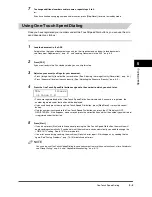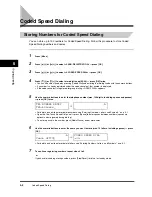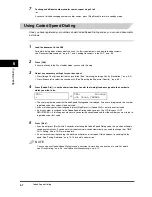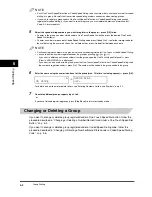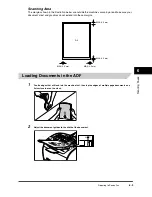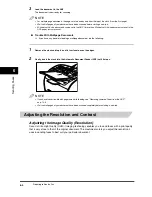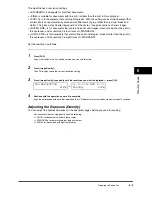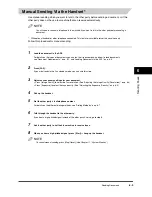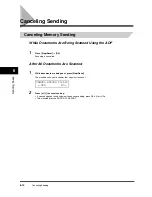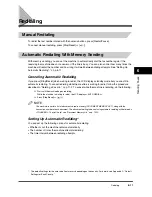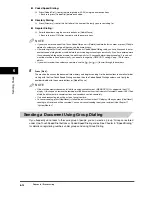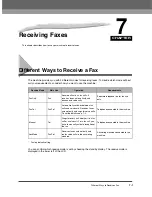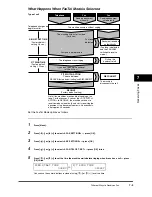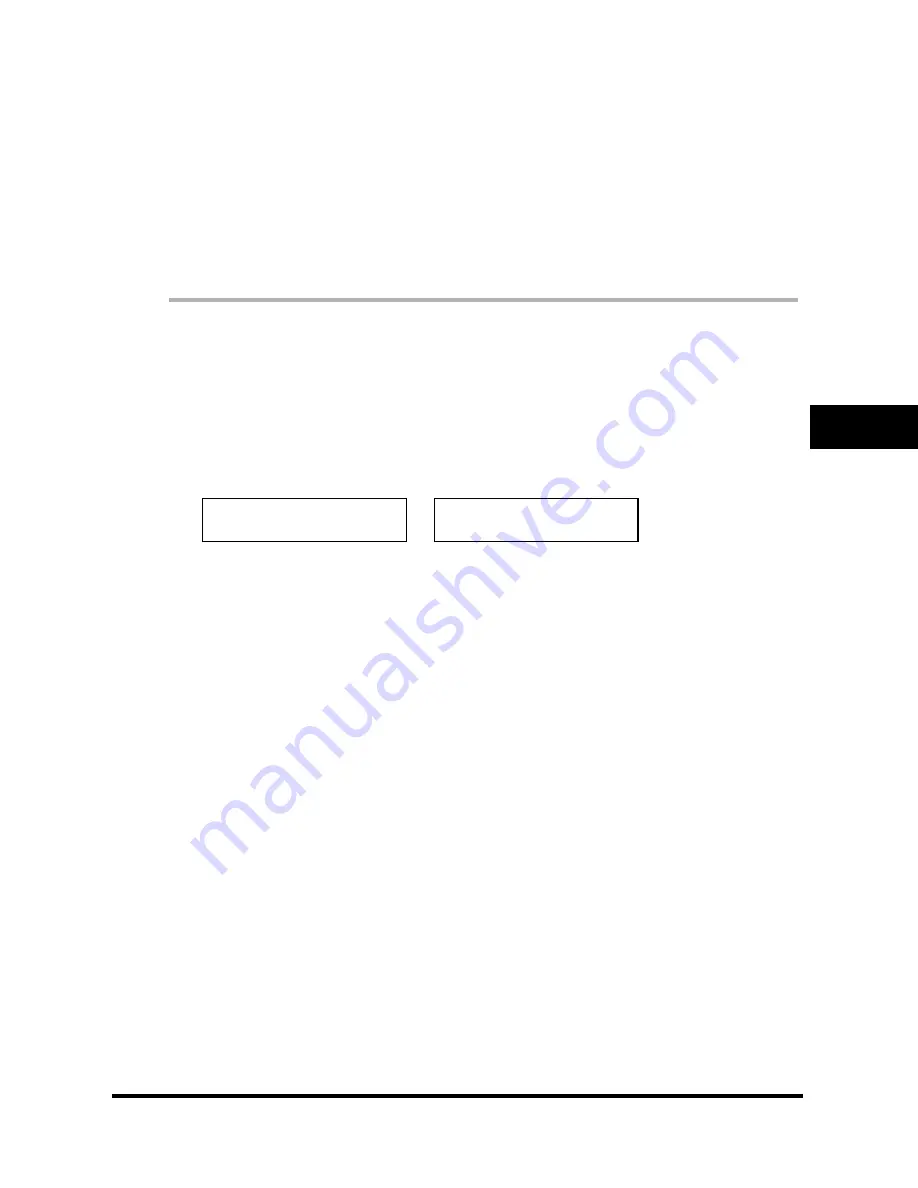
Preparing to Send a Fax
6-5
S
e
nd
in
g F
a
xe
s
6
The machine has 5 resolution settings:
•
<STANDARD> is adequate for most text documents.
•
<FINE> is suitable for documents with fine print (smaller than the print in this sentence).
•
<PHOTO> is for documents that contain photographs. With this setting, areas of the document that
contain photos are automatically scanned with 256 levels of gray, rather than just two (black and
white). This gives a much better reproduction of the photos, though transmission time is longer.
•
<SUPER FINE> is for documents that contain fine print and images (much smaller than the print in
this sentence), and its resolution is four times of <STANDARD>.
•
<ULTRA FINE> is for documents that contain fine print and images (much smaller than the print in
this sentence), and its resolution is eight times of <STANDARD>.
Set the resolution as follows:
1
Press [FAX].
If you are already in the Fax standby mode, you can skip this step.
2
Press [Image Quality].
The LCD display shows the current resolution setting.
3
Press [Image Quality] repeatedly until the resolution you want is displayed
➞
press [OK].
4
Continue with the operation you wish to complete.
If you do not proceed with any other operation, the LCD display returns to standby mode after about 5 seconds.
Adjusting the Exposure (Density)
You can adjust the lightness/darkness of the document pages before you scan for sending.
You can select the scanning density from the following:
•
<LIGHT> for documents with dark text or color.
•
<STANDARD> for normal printed or type written text.
•
<DARK> for documents with light text or color.
FAX RESOLUTION
FINE
➞
31/12/2003 WED 10:00
FaxOnly
FINE