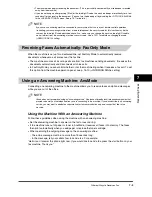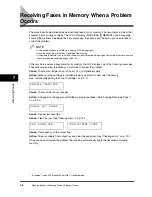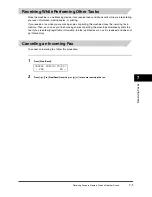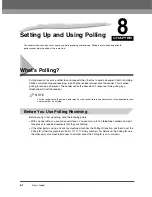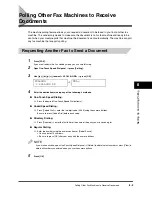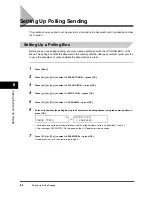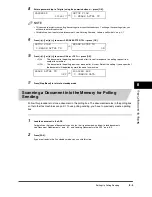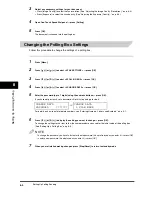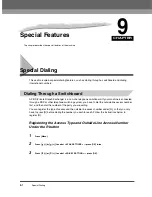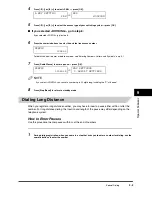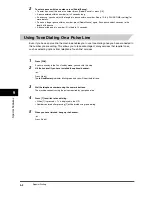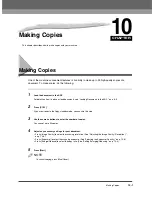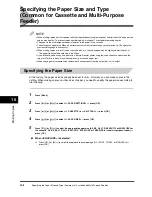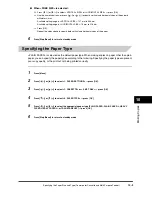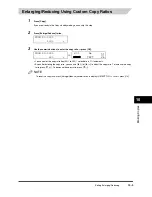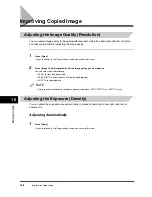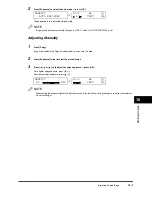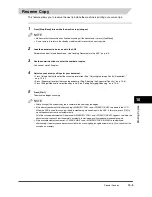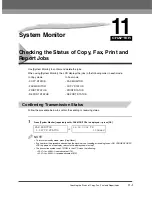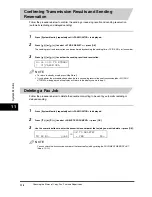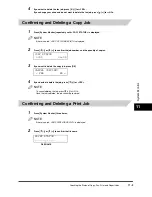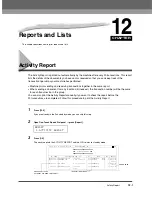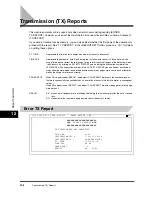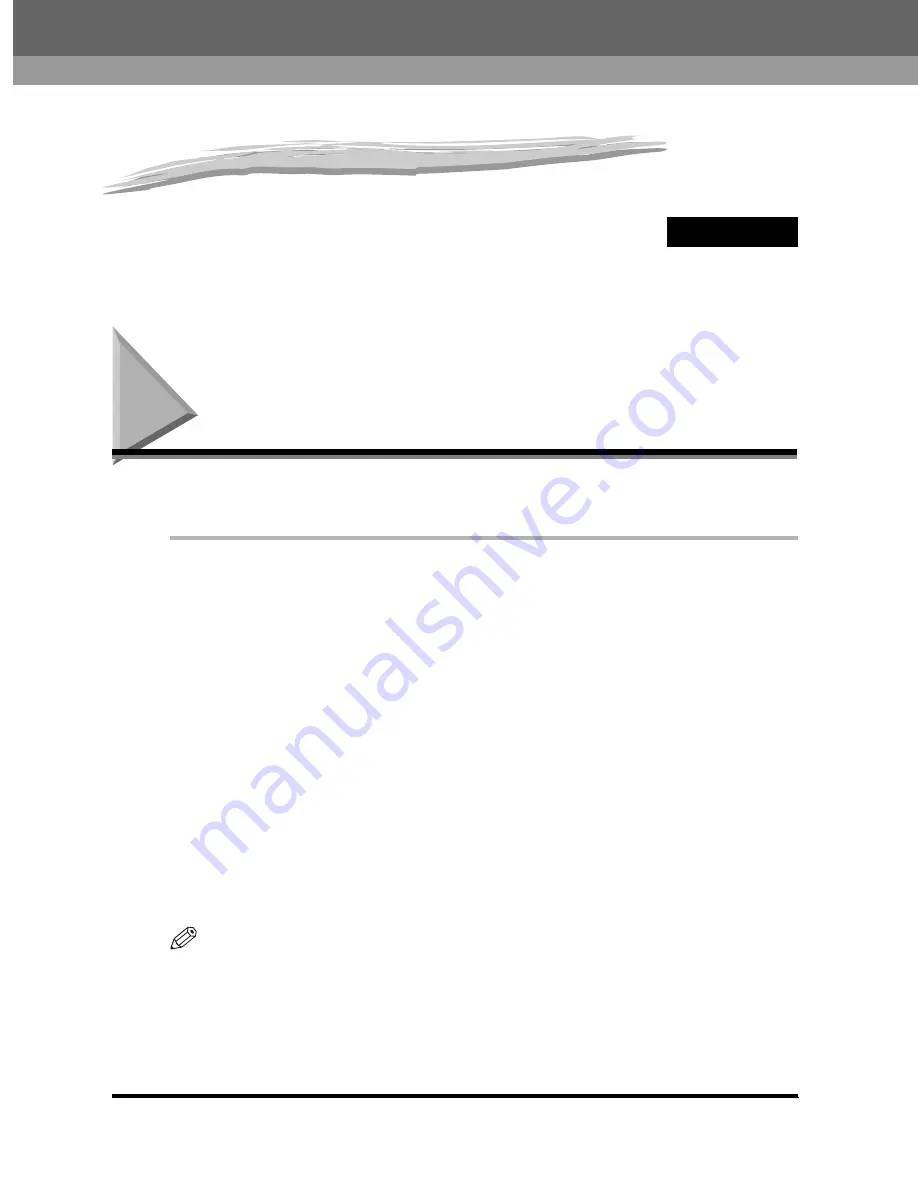
CHAPTER
Making Copies
10-1
10
Making Copies
This chapter describes how to make copies with your machine.
Making Copies
One of the machine’s convenient features is its ability to make up to 99 high-quality copies of a
document. To make copies, do the following:
1
Load the document in the ADF.
For details on how to place or load documents, see “Loading Documents in the ADF,” on p. 6-3.
2
Press [COPY].
If you are already in the Copy standby mode, you can skip this step.
3
Use the numeric buttons to enter the number of copies.
You can set up to 99 copies.
4
Adjust any necessary settings for your document.
•
Press [Image Quality] to select the scanning resolution. (See “Adjusting the Image Quality (Resolution),”
on p. 10-6.)
•
Press [Exposure] to select the scanning exposure. (See “Adjusting the Exposure (Density),” on p. 10-6.)
•
Press [Enlarge/Reduce] to select the copy ratio. (See “Setting Enlarging/Reducing,” on p. 10-4.)
5
Press [Start].
NOTE
To cancel copying, press [Stop/Reset].