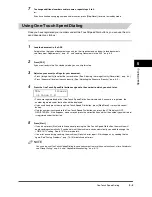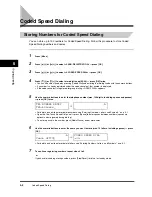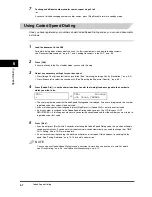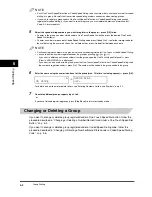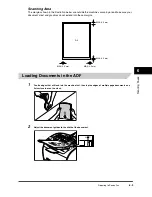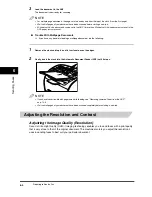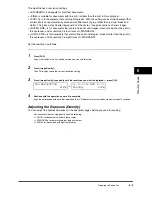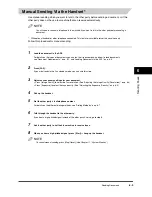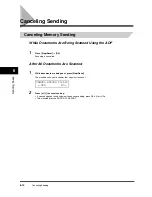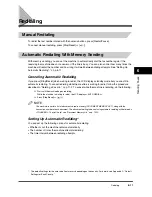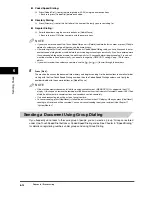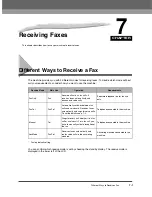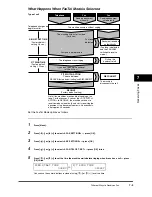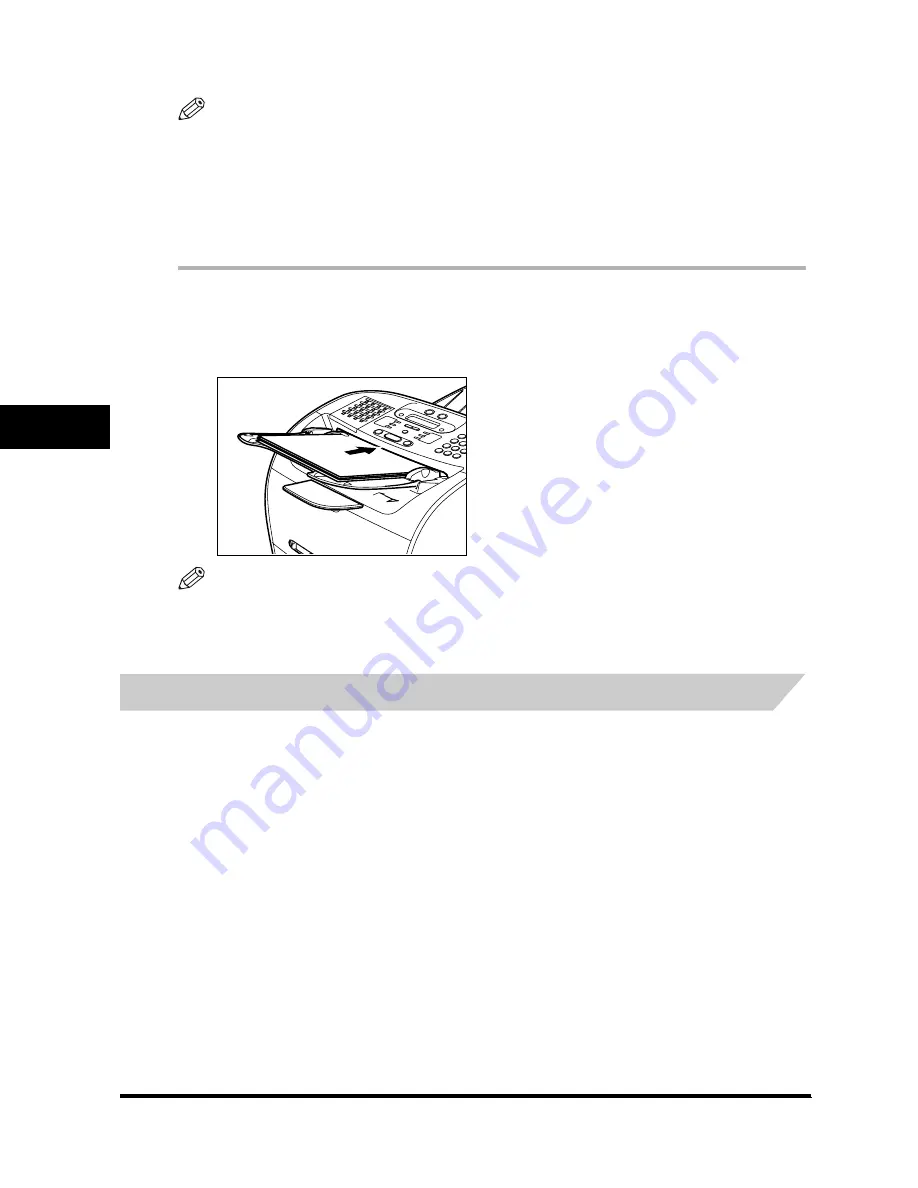
Preparing to Send a Fax
6-4
S
e
nd
in
g F
a
xe
s
6
3
Load the document in the ADF.
The document is now ready for scanning.
NOTE
•
For multiple page documents, the pages are fed one by one from the top of the stack (from the first page).
•
Wait until all pages of your document have been scanned before starting a new job.
•
50 sheets of A4-size documents can be set in the ADF. If more than 50 sheets of A4-size documents are set in the
ADF, paper jams may occur.
●
Trouble With Multipage Documents
❑
If you have any trouble in feeding a multipage document, do the following:
1
Remove the stack and tap it on a flat surface to even the edges.
2
Gently insert the stack into the Automatic Document Feeder (ADF) until it stops.
NOTE
•
If you have further trouble with page jams while feeding, see “Removing Jammed Paper from the ADF,”
on p. 13-6.
•
Wait until all pages of your document have been scanned completely before starting a new job.
Adjusting the Resolution and Contrast
Adjusting the Image Quality (Resolution)
Canon’s Ultra High Quality (UHQ
™
) imaging technology enables you to send faxes with a print quality
that is very close to that of the original document. The machine also lets you adjust the resolution it
uses in sending faxes to best suit your particular document.