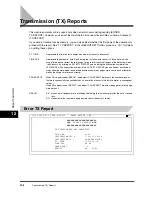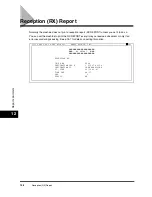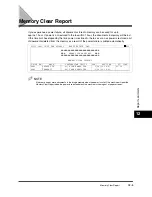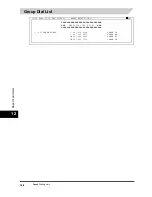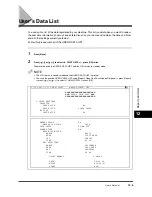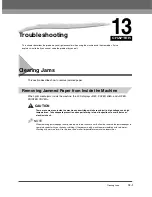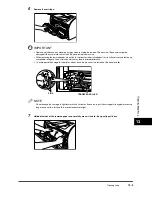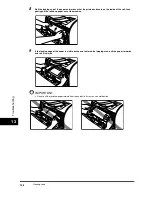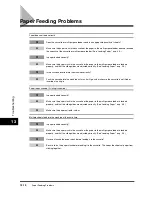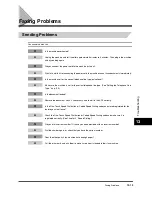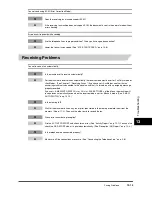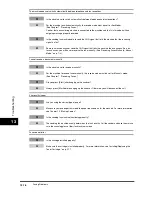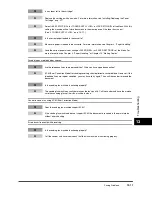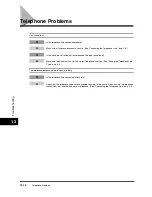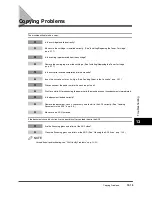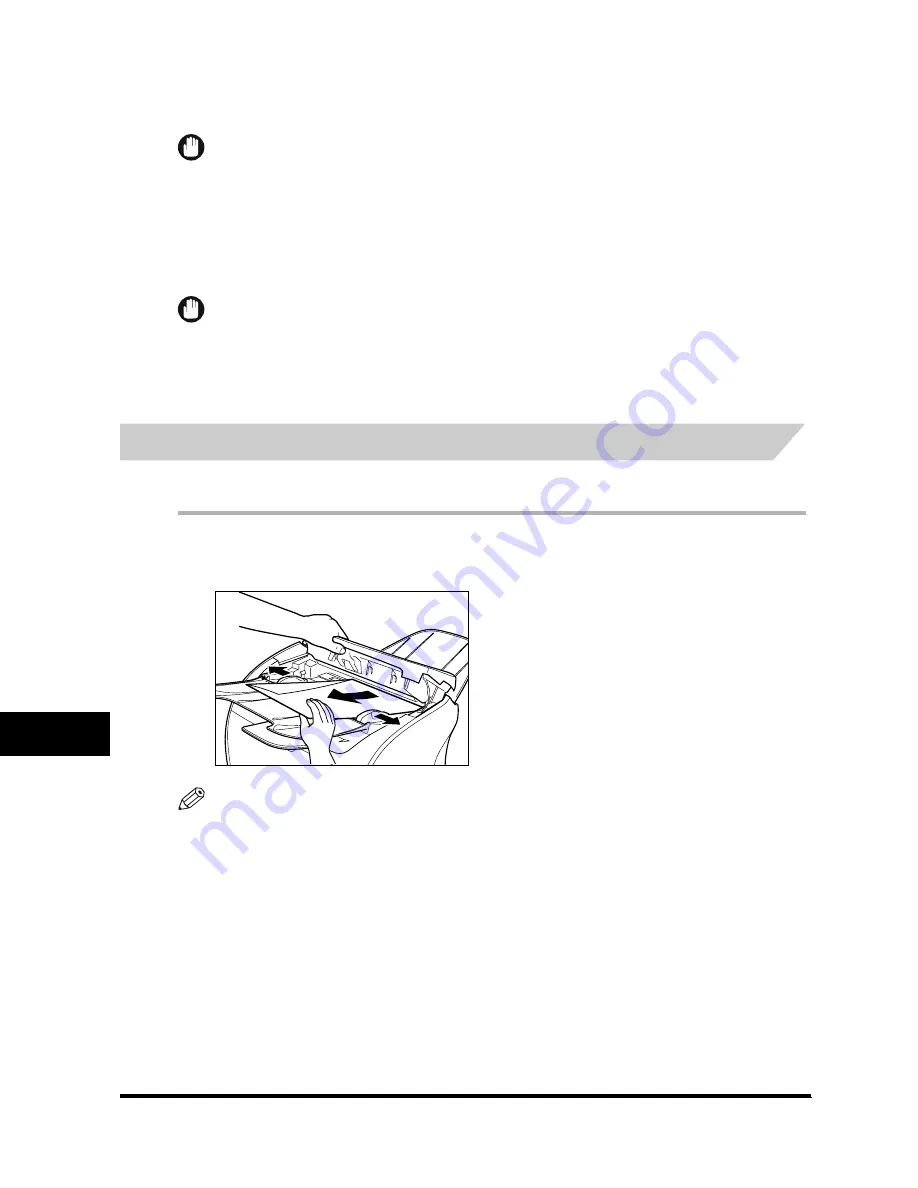
Clearing Jams
13-6
Tro
uble
s
ho
otin
g
13
If the jammed paper is badly folded, similar to the folds of an accordion, ease the jammed paper loose and then
pull it out of the machine.
13
Push the paper release levers back to their original position and close the face up cover.
IMPORTANT
•
Be sure to push the paper release levers back to their original position. If the levers are left pushed down, the
paper jam error will not be resolved.
•
Never push down the paper release levers while printing. This could result in damage to the fixing assembly.
14
Insert the cartridge back into the machine, then close the printer cover.
For details, see “Installing/Replacing the Toner Cartridge,” on p. 2-17.
IMPORTANT
After you replace the cartridge and close the printer cover, the machine should be ready for operating. If the
machine returns to the ready state for operating, troubleshooting has been successful. If the machine does not
return to the ready state for operating, confirm that the paper release levers are pushed back to their original
position, and check to see that jammed paper is not left in the machine.
Removing Jammed Paper from the ADF
When the document jams in the ADF, the LCD displays <CHECK DOCUMENT>.
1
Widen the slide guides until they stop, and remove the paper so as not to be caught by the slide guides.
Open the ADF and gently remove the jammed paper from the ADF.
NOTE
After removing jammed paper, even edges of the document before loading it in the ADF again.