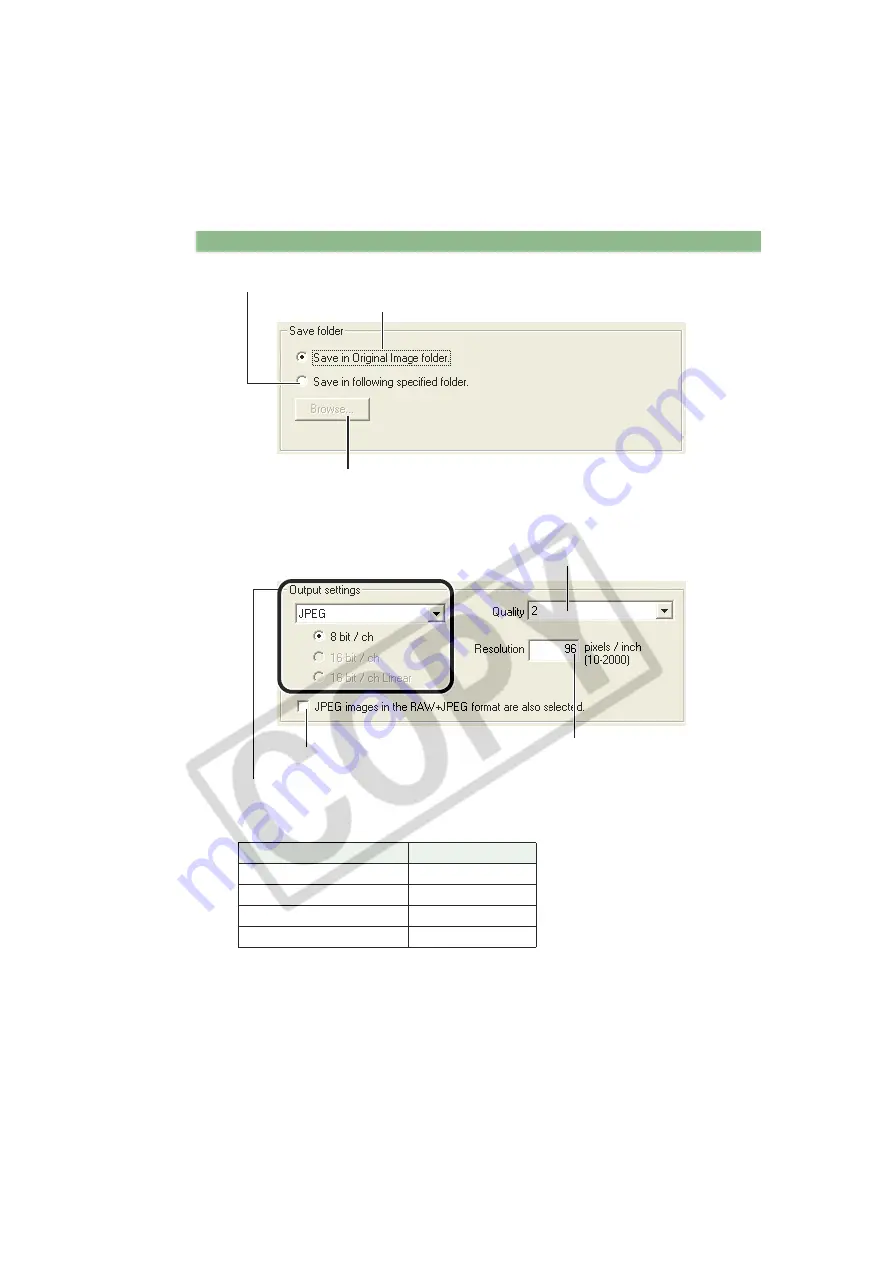
Saving Images
W-46
Allows you to specify the folder in which the image will be saved.
The image is saved as a new image in the same folder as the selected image.
When the [Save in following specified folder] radio button has been selected, this button allows
you to specify the folder in which the image will be saved. The name of the destination folder
is displayed next to the [Browse] button.
Select a setting for [Quality] (compression ratio) when you have selected
[JPEG] from the list box, from [4] through [1 (High Compression Ratio)].
Higher values give higher quality of the JPEG image.
If some of the images to be saved are RAW images, select [Do not convert], [JPEG], or [TIFF]
for the conversion format. If you select [TIFF], you can select the number of bits used when you
save images from [8bit/ch], [16bit/ch] or [16bit/ch linear]. If you select [JPEG], the images are
saved in the [8bit/ch] format.
The extensions used for the saved files are shown below.
Conversion Format
Extension
Do not convert
.CR2
JPEG (8bit/ch)
.JPG
TIFF (8bit/ch)
.TIF
TIFF (16bit/ch, 16bit/ch linear)
.TIF
If you click this checkbox, the JPEG images that were
taken in the RAW+JPEG format are also to be saved.
Specify the resolution for
saving images in a range of
10 to 2000 pixels/inch.






























