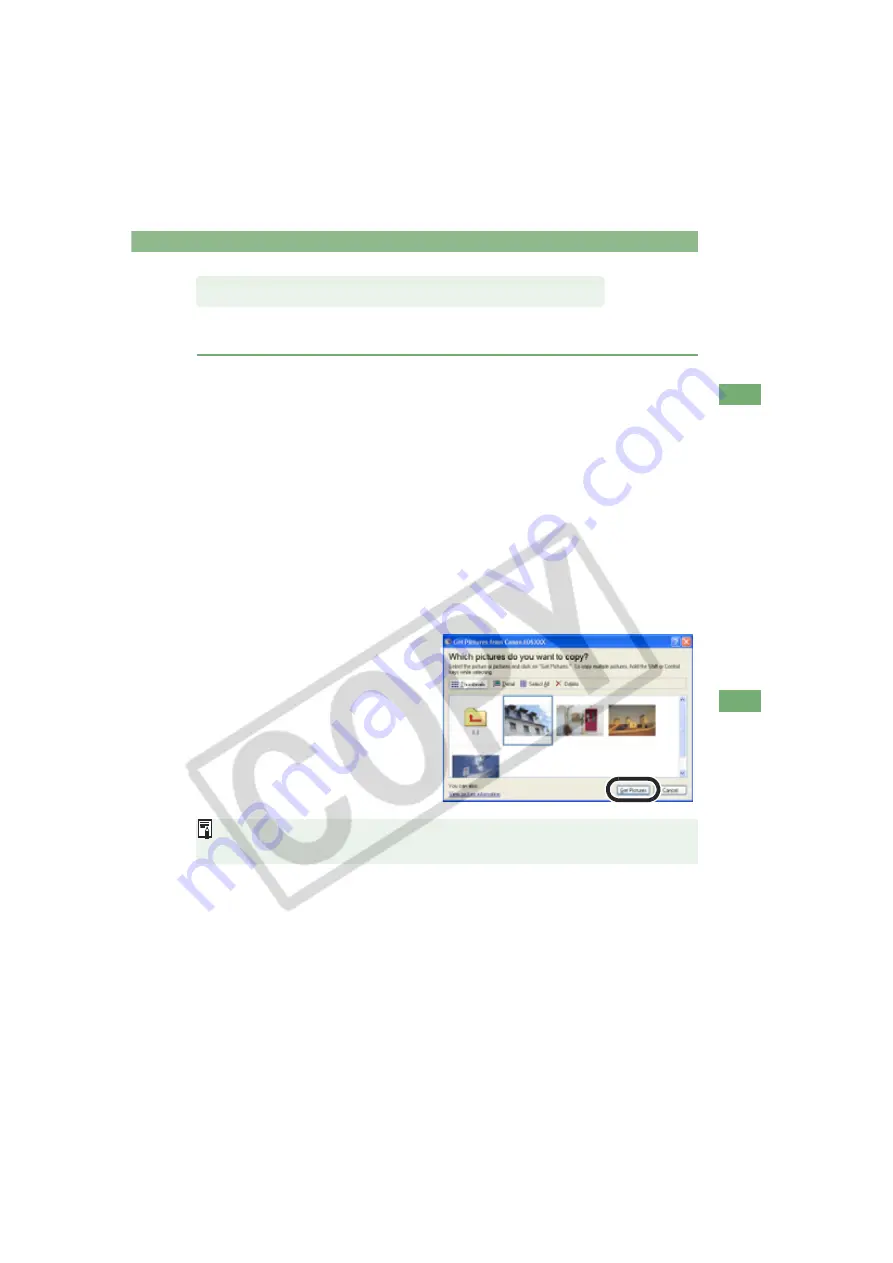
Downloading Images with the WIA Driver
W-101
W
6
D
o
wnloadi
ng
JP
EG
I
m
ages wit
h t
he Driver
You can download JPEG images to your computer by using the TWAIN Driver-compatible
retouching software. The descriptions given here use Adobe Photoshop 7.0, as an example.
1
Connect the camera to your computer
(W-8)
.
The dialog box on which the camera model is displayed and the [Scanner and
Camera Wizard] dialog box appear.
Click the [Cancel] button to close all the open windows.
2
Start Photoshop.
Click the [Start] button
select [All Programs] ([Programs] in Windows Me)
[Adobe
Photoshop 7.0].
Photoshop starts up.
3
Select the [File] menu
[Import]
[WIA-EOSXXX].
The [Get Pictures from Canon EOS XXX] dialog box appears.
4
Select the image(s) you wish to download and click the [Get
Pictures] button.
The selected image(s) will be
downloaded to Photoshop.
The method for starting the application and the dialog box contents differ depending on
your retouching software. Refer to the retouching software User’s Manual for details.
Downloading with the WIA TWAIN






























