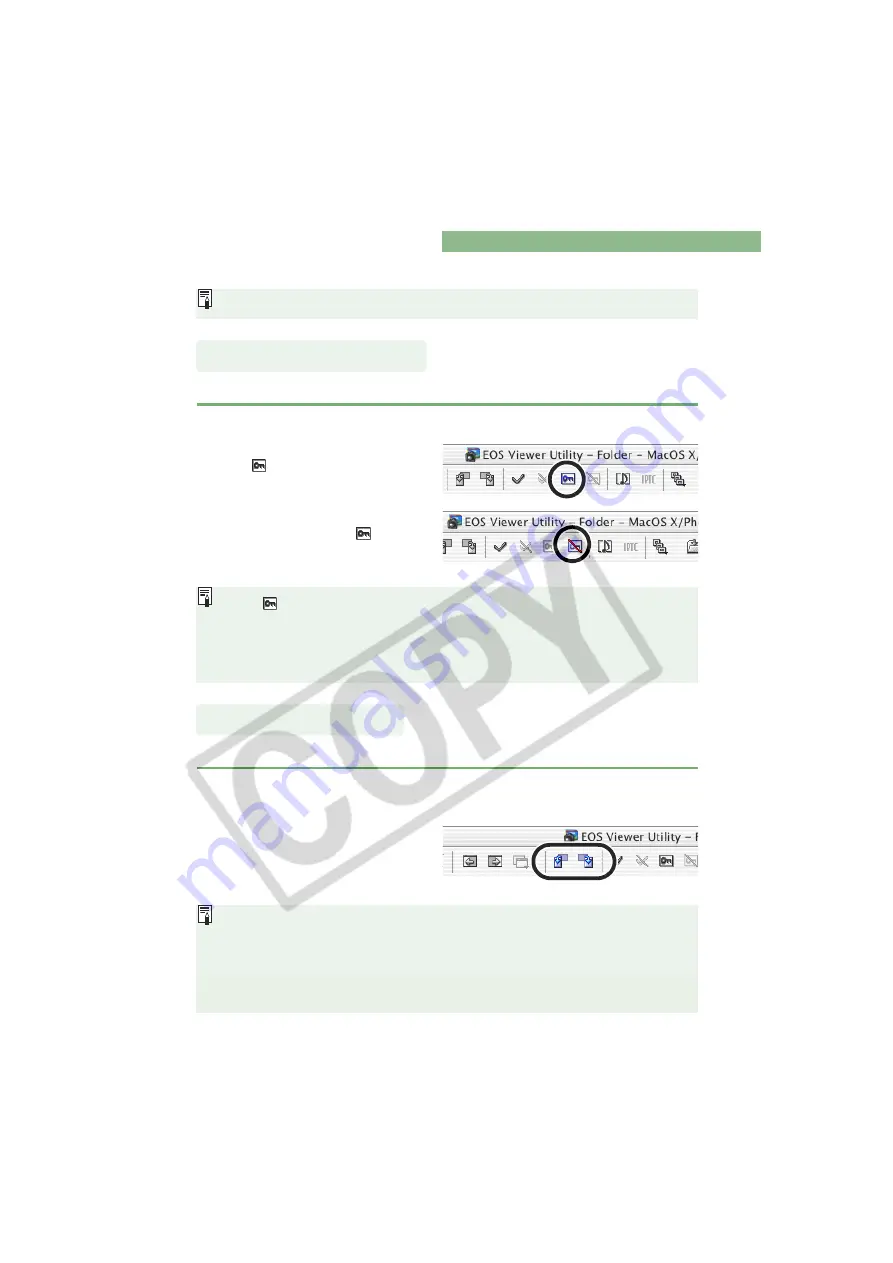
M-26
Editing Images
You can edit all the images that can be displayed in EOS Viewer Utility.
You can protect important images to prevent them from being accidentally deleted.
You can rotate a selected image by 90-degree increments left or right.
When multiple images are selected, the edits are applied to all the selected images.
Click the [protect] button.
When the image is protected, the
[
] icon appears in the frame of
the image.
Clicking the [Remove protect]
button removes the [
] icon from
the frame of the image, and clears
the protection.
The [
] is automatically displayed for images that were protected on the camera.
Protection only prevents images from being deleted. Other types of image operations
can still be performed for protected images.
Alternatively, you can perform the same operation using the menu that appears by
holding down the <control> key and clicking.
Click the [Rotate right 90 degrees] or [Rotate left 90 degrees]
button.
The image rotates 90 degrees in
the selected direction.
Images that were shot with the camera held vertically with [Auto rotate] setting to
<ON> are automatically displayed vertically.
If a rotated image is displayed in another application, the image may not appear
rotated.
Alternatively, you can perform the same operation using the menu that appears by
holding down the <control> key and clicking.
Protecting Images
Rotating Images






























