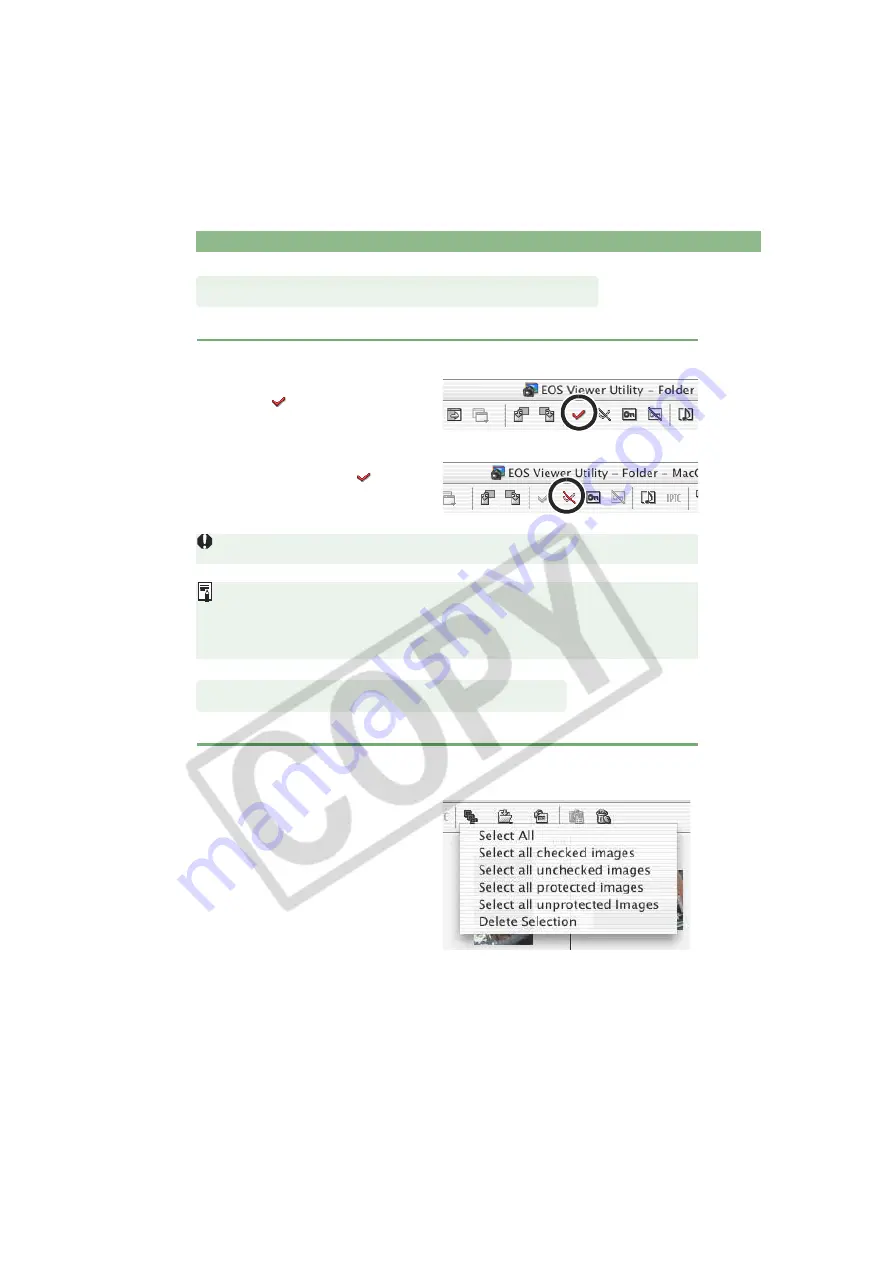
Selecting Images
M-24
You can attach a check mark to the RAW image, allowing you to select images more easily.
This feature allows you to select multiple images in a single operation using conditions.
Click the [Add Check Mark] button.
When the check mark is placed,
the [
] icon appears in the frame
of the image.
Clicking the [Remove Check Mark]
button removes the [
] icon from
the frame of the image, and
erases the check mark.
You cannot attach the check mark for any images other than RAW images.
When multiple RAW images are selected, the check mark is attached to all the
selected RAW images.
Alternatively, you can perform the same operation using the menu that appears by
holding down the <control> key and clicking.
Click the [Select Image] button and select the condition from the
menu that appears.
Only images that meet the
condition are selected.
Attaching Check Marks to Images
Selecting Images by Condition






























