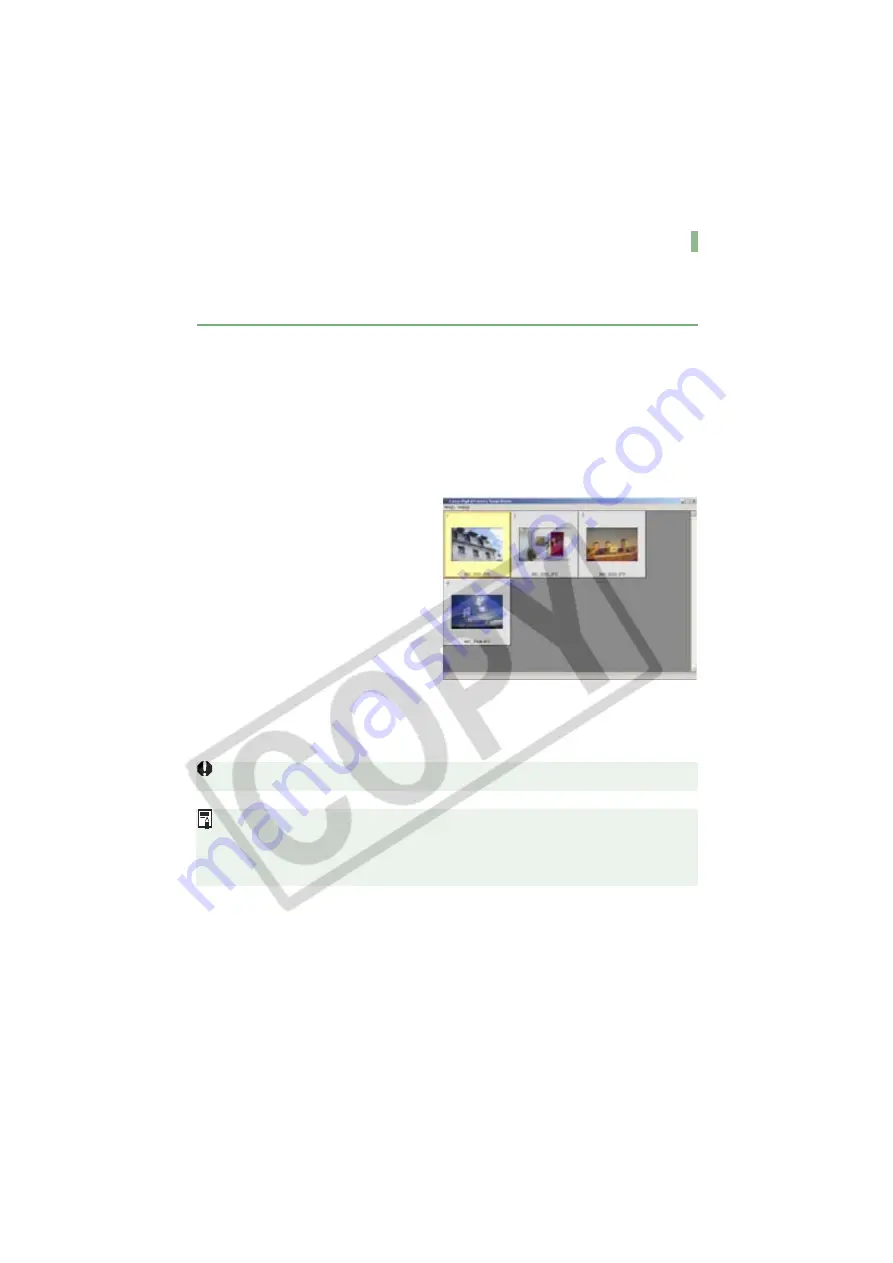
W-102
Downloading Images with the TWAIN Driver
You can download JPEG images to your computer by using the TWAIN Driver-compatible
retouching software. The descriptions given here use Adobe Photoshop 7.0, as an example.
See Chapter 3 to download RAW images.
1
Connect the camera to your computer
(W-8)
.
The dialog box on which the camera model is displayed appears.
Click the [Cancel] button to close all the open windows.
2
Start Photoshop.
Click the [Start] button
select [Programs]
[Adobe Photoshop 7.0].
Photoshop starts up.
3
Select the [File] menu
[Import]
[Canon EOSXXX].
The TWAIN Driver starts and the
JPEG image in the camera is
displayed.
To exit the TWAIN Driver, select
the [File] menu
[Exit].
4
Select the image to be transferred and select the [File] menu
[Transfer Images].
The image transferred to Photoshop is displayed.
You cannot display or download the images saved on an SD card.
You can also transfer images by double-clicking a thumbnail image.
The method for starting the application and the dialog box contents differ depending
on your retouching software. Refer to the retouching software User’s Manual for
details.






























