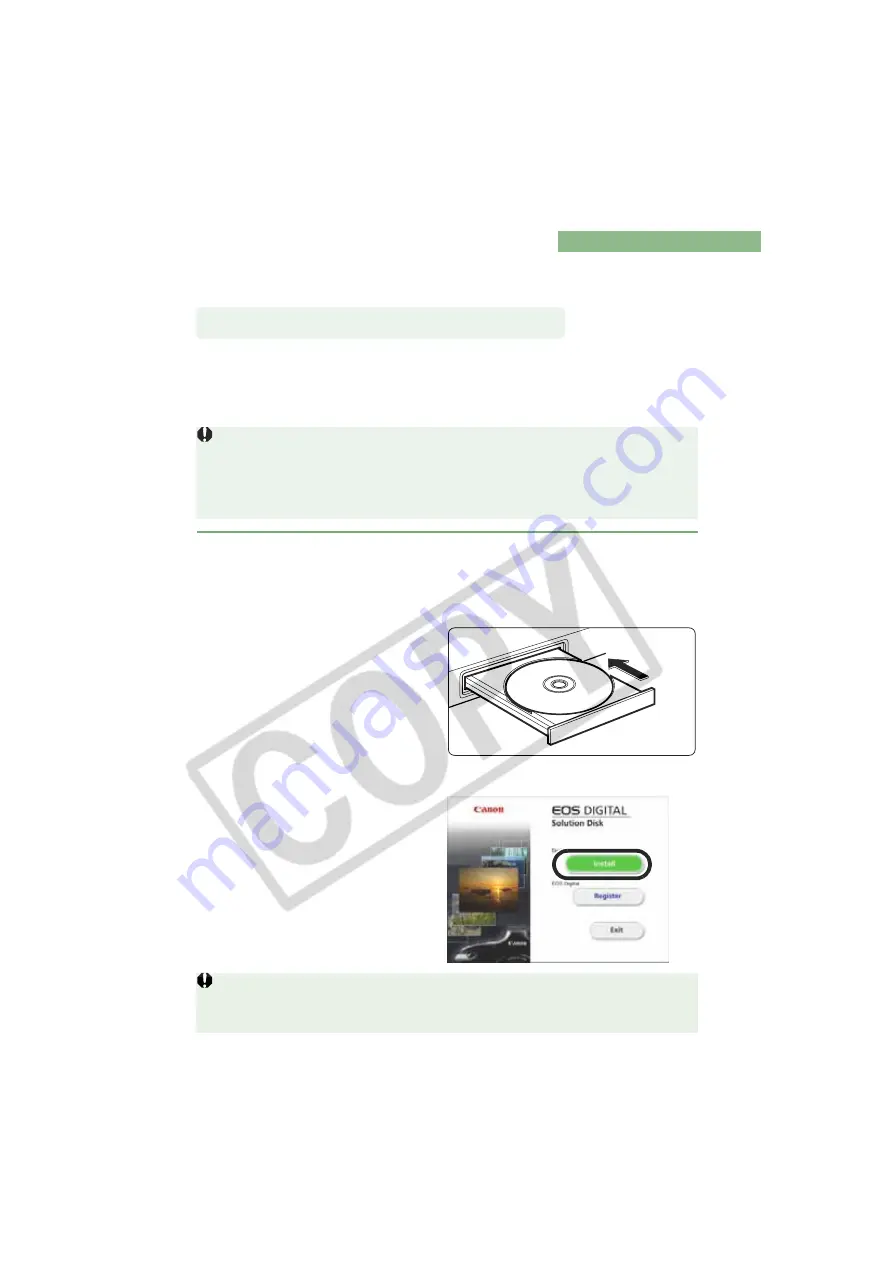
W-4
Installing the Software
Check that your computer complies with the system requirements for the software (W-2) as
you follow the installation procedure.
Always install the software as described in the procedures below.
1
Start up your computer (step 1).
2
Install the software (steps 2 through 9).
3
Remove the CD (step 10).
4
Connect the camera to your computer and complete the installation (W-8).
Never connect the camera to your computer before you install the software. The
software will not be installed correctly. You must connect the camera to your computer
after removing the CD.
If you connected the camera to your computer before installing the software, see
“Troubleshooting” (W-107).
1
Start up your computer.
Exit any programs that are running.
2
Insert the CD (EOS DIGITAL Solution Disk).
The Installer panel appears.
3
Click the [Install] button.
The [Preparing to Install] window
appears and after a brief wait, the
[Welcome to the InstallShield
Wizard for Solution Disk] window
appears.
If the dialog box that prompts you to restart your computer appears, restart your
computer. After the computer restarts, the software installation process continues
automatically.
Correct Installation Procedure

























