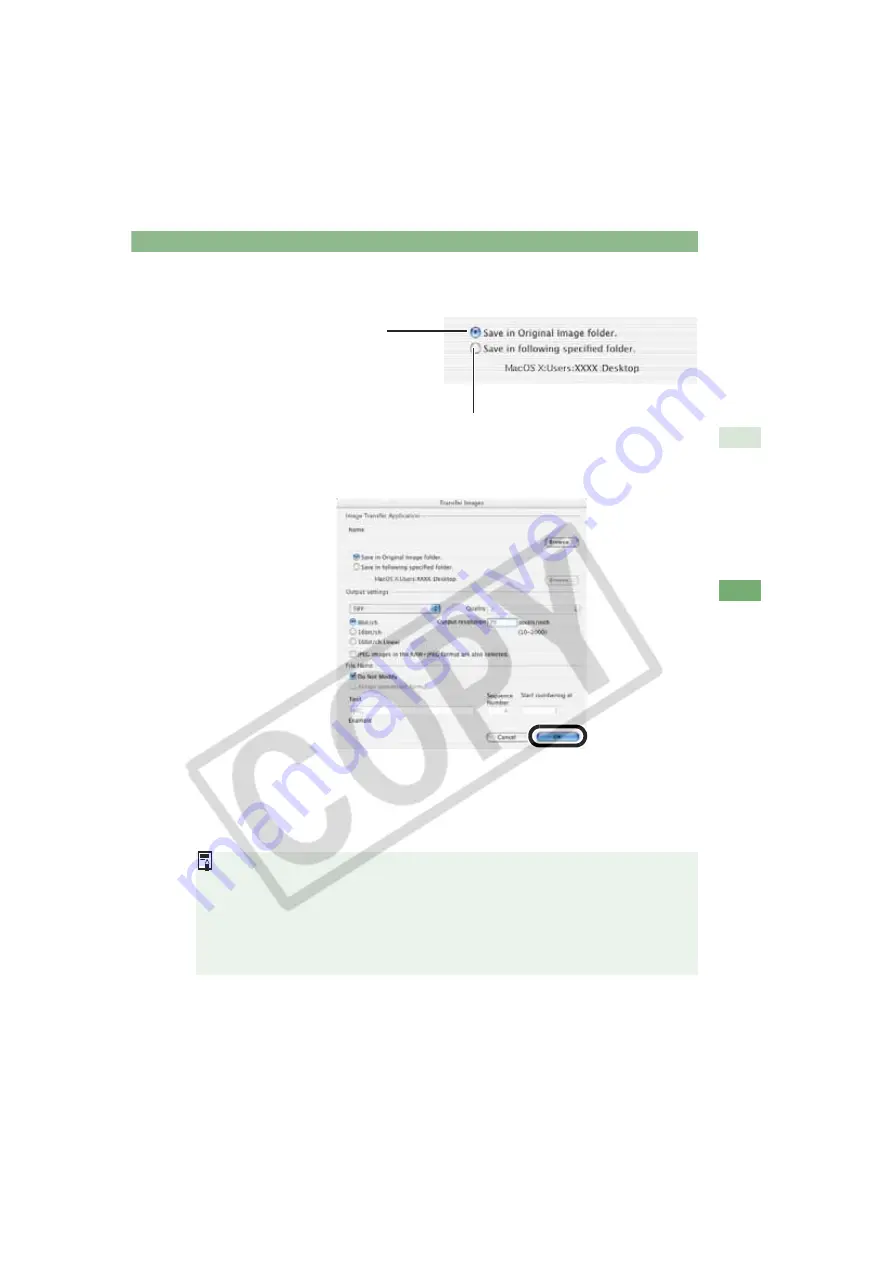
Transferring Images to Retouching Software
M-49
M
3
W
ork
ing wit
h Images in
E
O
S Viewer Ut
ilit
y
4
Select the radio button and then select a folder in which the
images to be transferred will be saved.
5
Specify [Output settings] and [File name] and then click the [OK]
button.
See “Saving Images” (M-45) for the procedure for specifying [Output settings] and
[File name].
Photoshop starts up and displays the transferred images.
The transferred images are saved in the folder that you have selected in step 4.
It is recommended that you should use the retouching software (third-party product)
that supports 16-bit images for the one to be specified for the transfer image function.
When you convert RAW images to the TIFF format and save them, the specified color
space data (M-41 to M-43) is attached to each of the images as the ICC profile
automatically.
Alternatively, you can perform the same operation using the menu that appears by
holding down the <control> key and clicking.
The images to be transferred are
saved as new images in the same
folder.
Click the [Browse] button and then select a folder in which the images
to be transferred will be saved.






























