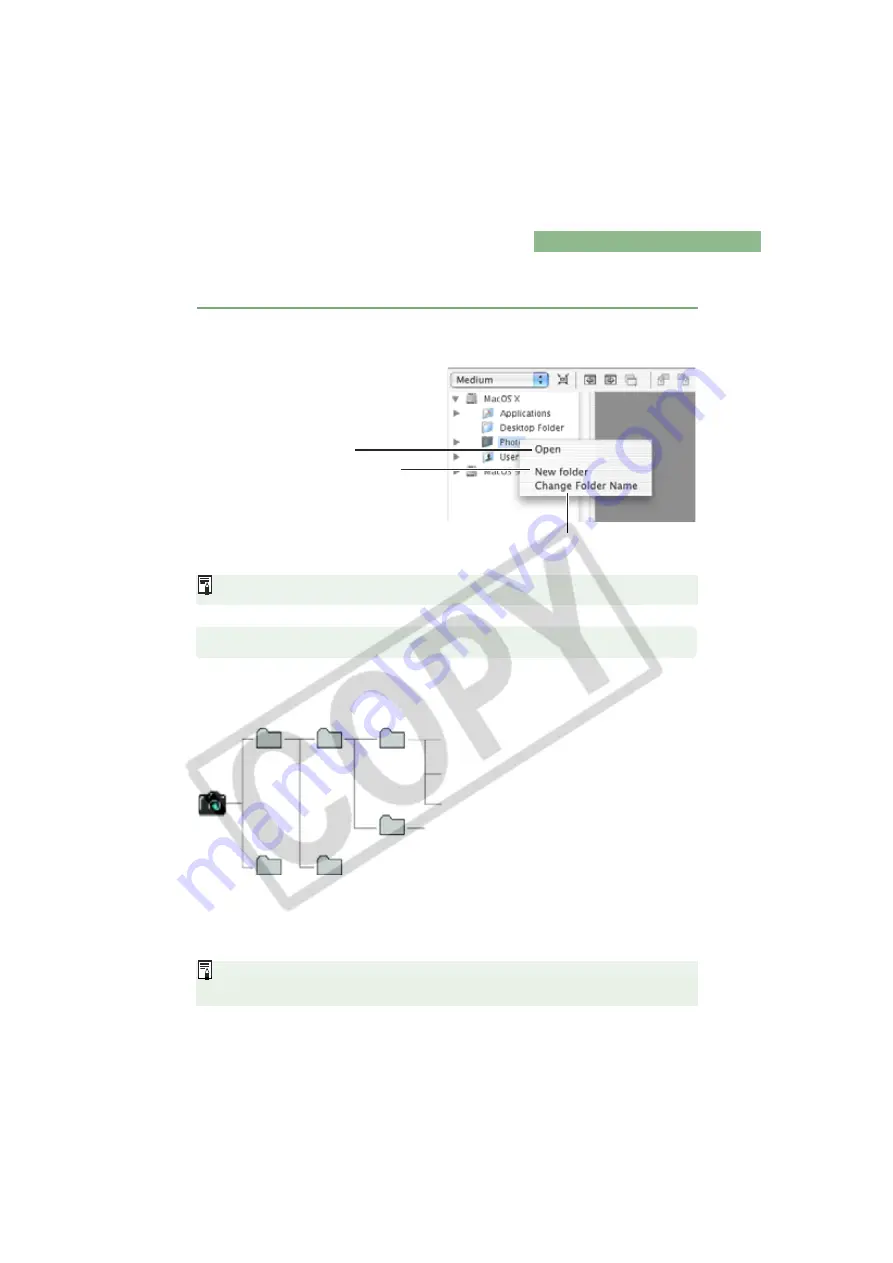
M-18
Handling the Folders
You can handle the folder on the menu that appears by clicking on the folder while holding
down the <control> key.
The images are placed in the camera icon
the [1] folder (CF card) or the [2] folder (SD card)
the [DCIM] folder
the [xxxEOSXXX] folder. (“xxx” represents a number between 100 and
999, and “EOSXXX” represents the camera model on which shots were taken.)
The “****” in the file names represent the factory-set characters that are unique to each
camera.
The “YYYY” in file names represents four-digit numbers.
Click on the folder while holding down the <control> key, and then
select an option from the menu that appears.
You can drag and drop folders from the Tree View Area to the other folders.
For JPEG images that were shot with Adobe RGB setting, the first character shows “_”
(under bar) according to Exif 2.21 regulations.
Opens the selected folder.
Creates a new folder. Note that you
cannot create a new folder in the
memory card in the camera.
Allows you to change the folder name.
Memory Card Folder Structure and File Names
xxxEOSXXX
****YYYY.JPG (JPEG images,
sRGB set for color space of matrix)
_***YYYY.JPG (JPEG images,
Adobe RGB set for color space of matrix)
****YYYY.CR2 (RAW images)
DCIM
1
CANONMSC
MISC
2
The folder that holds the image control files
in the DCIM folder.
The folder created when DPOF settings are set.
It folds the DPOF settings files.
















































