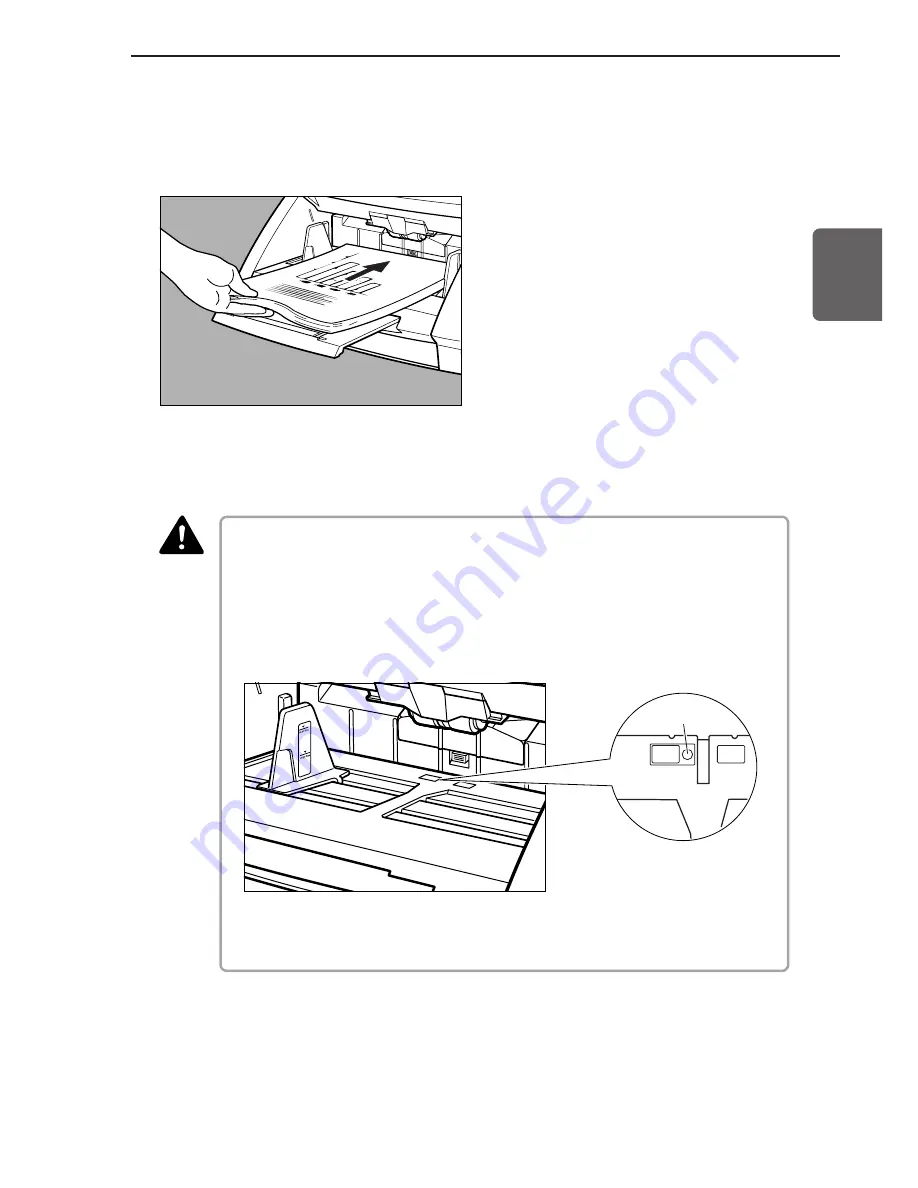
49
ENGLISH
5
Place the remainder of the document face up in the document tray,
aligning the document’s top edge against the back of the document
tray.
6
The document tray rises, and scanning begins. When scanning
ends, the document tray is lowered.
■
If the scanning mode is set to “Automatic Feeding,” then scanning will start
automatically when the sensor on the document tray shown below detects the
document.
■
After instructing the scanner to start, if something is placed over the sensor, it will
mistakenly recognize it as a document and start scanning. Do not place anything
other than documents over the sensor.
Sensor
■
Dust on the sensor will cause false recognition. Clean the sensor periodically.
(See “Cleaning the Document Detection Sensor,” on p.81.)
7
If there are more documents to scan, place the document, and
scanning begins automatically. To end scanning, press the [Stop]
key.
CAUTION
4.2 Document Feeding and Scanning
Содержание DR-6080
Страница 4: ......
Страница 22: ......
Страница 24: ...3 0 COPYRIGHT 2001 CANON ELECTRONICS INC CANON DR 5060F REJULYY 2001 PRINTED IN JAPAN IMPRIME AU JAPON ...
Страница 82: ...3 0 COPYRIGHT 2001 CANON ELECTRONICS INC CANON DR 5060F REJULYY 2001 PRINTED IN JAPAN IMPRIME AU JAPON ...
Страница 128: ...3 0 COPYRIGHT 2001 CANON ELECTRONICS INC CANON DR 5060F REVJULY 2001 PRINTED IN JAPAN IMPRIME AU JAPON ...
Страница 150: ...3 0 COPYRIGHT 2001 CANON ELECTRONICS INC CANON DR 5060F REVJULY 2001 PRINTED IN JAPAN IMPRIME AU JAPON ...
Страница 180: ...3 0 COPYRIGHT 2001 CANON ELECTRONICS INC CANON DR 5060F REVJULY 2001 PRINTED IN JAPAN IMPRIME AU JAPON ...
Страница 182: ......
Страница 188: ...1003N0 0 1 ...
Страница 195: ...COPYRIGHT 2003 CANON ELECTRONICS INC CANON DR 6080 9080C FIRST EDITION OCT 2003 vii ...
Страница 236: ......
Страница 240: ......
Страница 242: ...ix 1003N0 0 0 ...
Страница 284: ...38 Chapter 3 Software Closing CapturePerfect 1 Select Exit from the File menu ...
Страница 308: ......
Страница 352: ...1 Imprinter for DR 6080 9080C Installation Procedure IMS Product Planning Dept ...
Страница 354: ...3 2 Remove the rear cover 6 screws Note The rear cover of mass production model will be painted Remove these screws x6 ...
Страница 355: ...4 3 Remove the left cover 4 screws Remove these screws x4 ...
Страница 357: ...6 5 Open the upper unit and remove the screws x6 of right and left sides Remove these screws x6 ...
Страница 358: ...7 6 Insert the IP drain pad unit to the hole of left side of the main body in the proper direction ...
Страница 359: ...8 7 Insert it firmly to the back and fix it with 1 screw M3x6 ...
Страница 360: ...9 8 Remove the cable from the cable clamp of right side of main body s interior to avoid becoming an obstacle later ...
Страница 361: ...10 9 Insert the IP shaft to the hole of left side of main body s interior Insert the one that a tip is long Long ...
Страница 362: ...11 10 Insert the tip of rest one of the IP shaft to the hole of right side of main body s interior Short ...
Страница 363: ...12 11 Fit the retaining ring to left side of the IP shaft and fix it not to move Retaining ring ...
Страница 365: ...14 13 Insert the connector of the imprinter carriage to the following position of 80 sub PCB of main body ...
Страница 366: ...15 14 Replace the cable to cable clamp and the document eject cover to the original position ...
















































