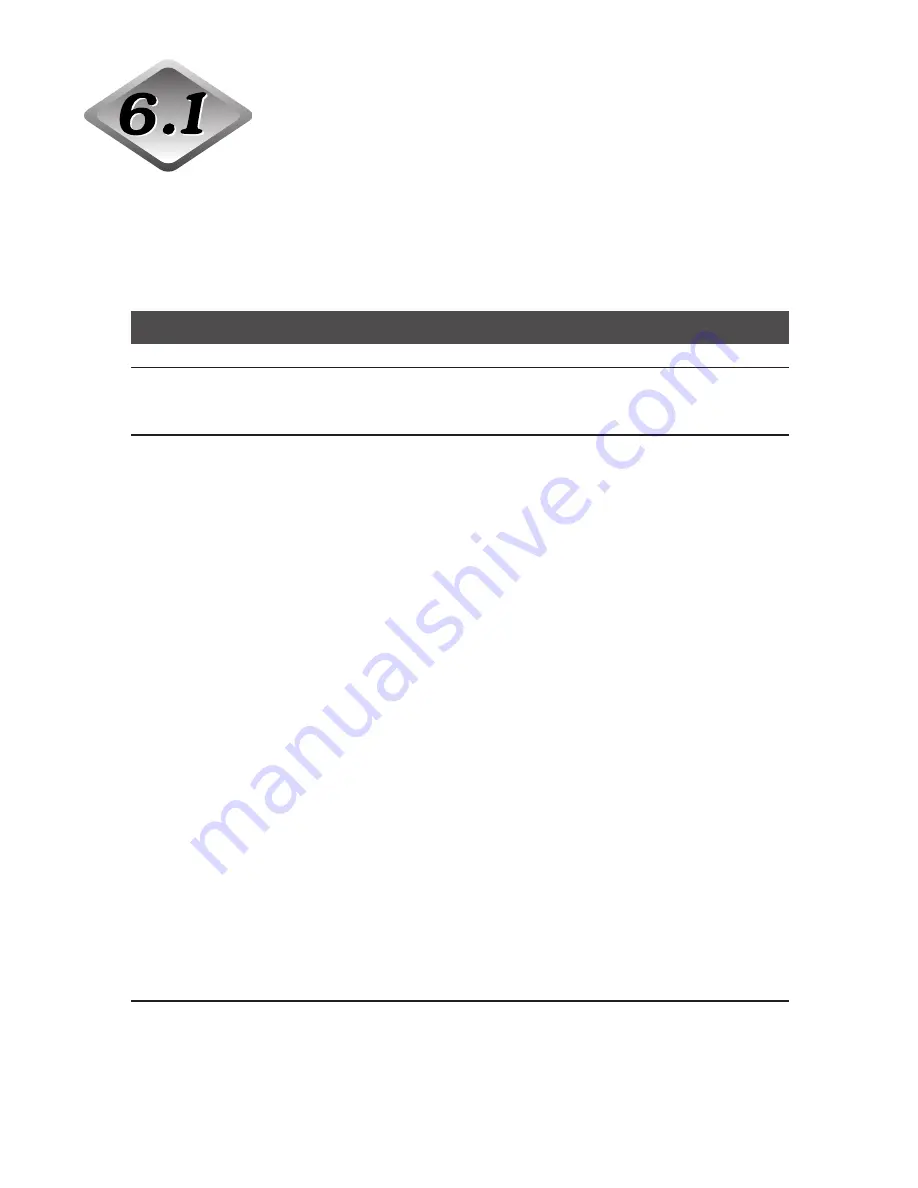
64
Chapter 6
Troubleshooting
When the Scanner Is Not
Recognized
The following describes possible causes of your computer not recognizing the
scanner. Remedy the problem by following the procedure for the respective cause.
SCSI Connections
Cause
The scanner is not correctly connected.
Remedy
Connect the SCSI cables to the scanner in the correct way.
Cause
The SCSI card is not correctly recognized.
Remedy
Correctly connect the SCSI card referring to the SCSI card manual.
Also, check the following according to the OS that your computer is
running on.
<Windows 98 and Windows Me>
Click [Start]-[Settings]-[Control Panel]-[System], and then open the
[Device Manager] and check if “SCSI Controller” has an “x” or “!” on it.
If you can see one of these, then refer to the SCSI card’s operator’s
manual to reset the SCSI card.
<Windows NT 4.0 Workstation>
Click [Start]-[Settings]-[Control Panel], and then open the [SCSI
adapter] and check if the “SCSI card” is being recognized correctly. If it
is not correctly recognized, then refer to the SCSI card’s operator’s
manual to reset the SCSI card.
<Windows 2000 Professional>
Click [Start]-[Settings]-[Control Panel]-[System]-[Hardware], and then
open the [Device Manager] and check if “SCSI controller” has an “x” or
“!” on it. If you can see one of these, then refer to the SCSI card’s
operator’s manual to reset the SCSI card.
<Windows XP>
Click [Start]-[Control Panel]-[Performance and Maintenance]-[System]-
[Hardware], and then open the [Device Manager] and check if “SCSI
controller” has an “x” or “!” on it. If you can see one of these, then refer
to the SCSI card’s operator’s manual to reset the SCSI card.
Содержание DR-6080
Страница 4: ......
Страница 22: ......
Страница 24: ...3 0 COPYRIGHT 2001 CANON ELECTRONICS INC CANON DR 5060F REJULYY 2001 PRINTED IN JAPAN IMPRIME AU JAPON ...
Страница 82: ...3 0 COPYRIGHT 2001 CANON ELECTRONICS INC CANON DR 5060F REJULYY 2001 PRINTED IN JAPAN IMPRIME AU JAPON ...
Страница 128: ...3 0 COPYRIGHT 2001 CANON ELECTRONICS INC CANON DR 5060F REVJULY 2001 PRINTED IN JAPAN IMPRIME AU JAPON ...
Страница 150: ...3 0 COPYRIGHT 2001 CANON ELECTRONICS INC CANON DR 5060F REVJULY 2001 PRINTED IN JAPAN IMPRIME AU JAPON ...
Страница 180: ...3 0 COPYRIGHT 2001 CANON ELECTRONICS INC CANON DR 5060F REVJULY 2001 PRINTED IN JAPAN IMPRIME AU JAPON ...
Страница 182: ......
Страница 188: ...1003N0 0 1 ...
Страница 195: ...COPYRIGHT 2003 CANON ELECTRONICS INC CANON DR 6080 9080C FIRST EDITION OCT 2003 vii ...
Страница 236: ......
Страница 240: ......
Страница 242: ...ix 1003N0 0 0 ...
Страница 284: ...38 Chapter 3 Software Closing CapturePerfect 1 Select Exit from the File menu ...
Страница 308: ......
Страница 352: ...1 Imprinter for DR 6080 9080C Installation Procedure IMS Product Planning Dept ...
Страница 354: ...3 2 Remove the rear cover 6 screws Note The rear cover of mass production model will be painted Remove these screws x6 ...
Страница 355: ...4 3 Remove the left cover 4 screws Remove these screws x4 ...
Страница 357: ...6 5 Open the upper unit and remove the screws x6 of right and left sides Remove these screws x6 ...
Страница 358: ...7 6 Insert the IP drain pad unit to the hole of left side of the main body in the proper direction ...
Страница 359: ...8 7 Insert it firmly to the back and fix it with 1 screw M3x6 ...
Страница 360: ...9 8 Remove the cable from the cable clamp of right side of main body s interior to avoid becoming an obstacle later ...
Страница 361: ...10 9 Insert the IP shaft to the hole of left side of main body s interior Insert the one that a tip is long Long ...
Страница 362: ...11 10 Insert the tip of rest one of the IP shaft to the hole of right side of main body s interior Short ...
Страница 363: ...12 11 Fit the retaining ring to left side of the IP shaft and fix it not to move Retaining ring ...
Страница 365: ...14 13 Insert the connector of the imprinter carriage to the following position of 80 sub PCB of main body ...
Страница 366: ...15 14 Replace the cable to cable clamp and the document eject cover to the original position ...






























