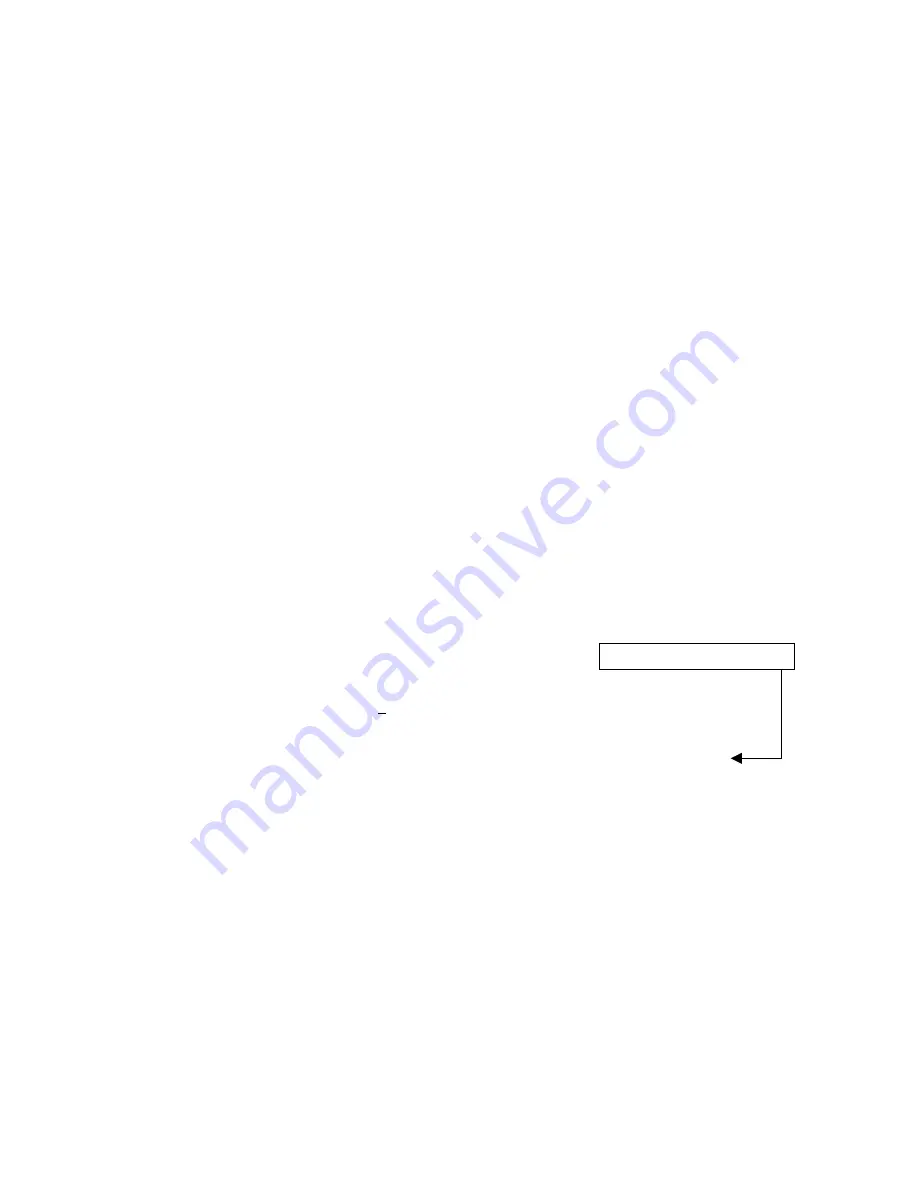
2. Installation Manual
- 39 -
(6) Identifying the Sensor Units
1) Purpose
In order for the control PC to identify the sensor units connected, the sensor serial number
of each sensor unit is input to the Control PC.
2) Notes
2-1) These operations must always be implemented at the installation stage and when any
of the Imaging Units (sensor) or Control PC (hard disk) has been replaced or when the
combination of equipment has been changed.
2-2) The sensor serial numbers must always be input. If the serial numbers of the sensor
unit and Control PC do not match, “Sensor Unit: Detect Error (-5100)” will be
displayed on starting up the system. These numbers are the same as what is input to
the PWB-50Di. (Refer to “ Checking the sensor serial numbers”.)
3)
Preparations (What to have ready)
Tool keyboard, tool mouse
4) Procedure
4-1) Start up the CXDI unit.
4-2) Once the normal sensor screen has appeared on the operation unit, use the keyboard to
enter the debugging mode (Use [ALT] + [TAB].).
4-3) “Welcome to CCR” appears. Select “1 Set-Up...”
4-4) “Setting Mode (0:Normal, 1:Expert)[0=0x0]:” appears. Select “0:Normal.”
4-5) “CCR SETUP MENU” appears. Select “7 Scan Sensor Setup.”
4-6) The “Capture Device Configuration Table” appears. Input “1” to the underlined part
in “Max Capture Devices” shown below.
4-7) Enter the serial number to “A/D Board Serial Number for SensorID#1”.
@@@@@@@ Capture Device Configuration Table @@@@@@@
Max Capture Devices [1=0x1]:
1
@@@@@@@ Capture Device Configuration No.0 (SensorID#1 OPU)@@@@@@@
-------A/D Board Serial Number 0-0 –> 50G: 0x10000004
A/D Board Serial Number for SensorID#1 [0x10000004=268435460]:
010000004
Custom Type [0:NO CUSTOM 1:STAND 2:TABLE 3:UNIV 4:CASSETTE]
[0=0x0]:0
Field of View Rotation (0:No 1:Yes) [0=0x0]:0
EXI constant [0.000000]: 0.000000
---- Need to re-start program to validate this change.
4-8) When “CCR SETUP MENU” appears, press the [Esc] key to return to “Welcome to
CCR.”
4-9) Select the command “8 - Exit” from “Welcome to CCR” menu to exit the CXDI
application.
4-10) After “Windows XP desktop” screen appears, start the CXDI application again.
(7) Entering Control PC Serial Number
1) Purpose
Set the product serial number (Control PC) to the “Device Serial Number” of the
“DICOM header”.
Enter the serial number here.
Содержание CXDI-50C
Страница 15: ......
Страница 23: ...2 Installation Manual 6 3 Power Box assemble package 4 Grid optional ...
Страница 35: ...2 Installation Manual 18 When normal imaging When timeout due to RX_REQ not negating ...
Страница 63: ...2 Installation Manual 46 Fig 3 Input parameters ...
Страница 115: ...2 Installation Manual 98 2 Power Box Unit mm Mass 4 2Kg ...
Страница 116: ...2 Installation Manual 99 3 Remote Switch Unit mm Mass 0 5Kg 4 Grid Optional 508 27 452 Unit mm Mass 0 9Kg Frame ...
Страница 118: ......
Страница 138: ...4 Repair Guide 3 Do not touch the tabs when replacing the sensor cable Tabs in Enlarged View Sensor Cable ...
Страница 163: ......
Страница 167: ...CXDI SYSTEM 1 2 Rev 04 Key No 5 Key No 6 Key No 7 Key No 8 Key No 9 Canon Inc ...
Страница 186: ......
Страница 188: ......
Страница 189: ...Content 1 Gathering Information about Problems 1 2 How to back up and recover the system 3 ...






























