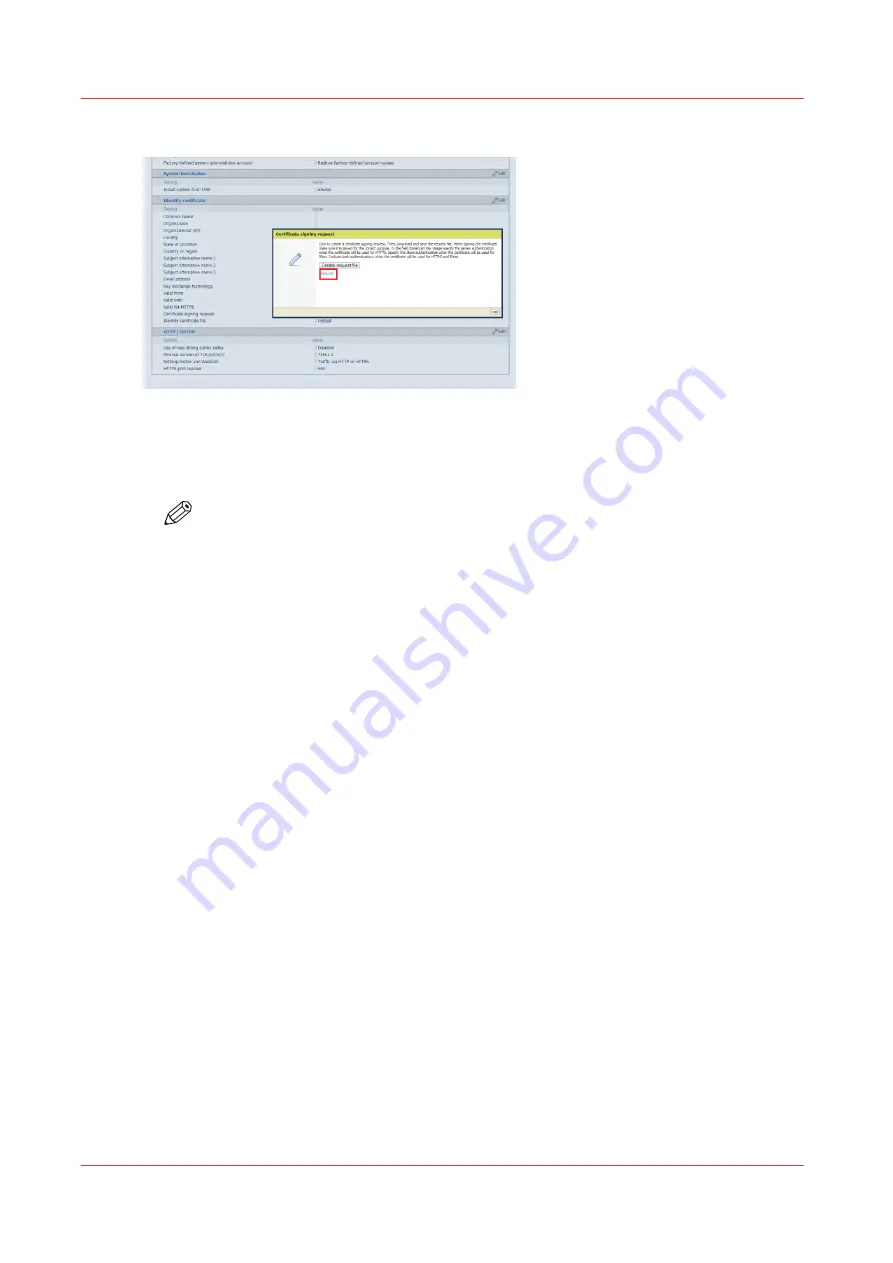
7.
Click on [req.csr] to download the file and save it.
8.
Create a backup to save the private key generated during the certificate request. For more
information, see
.
9.
Use the certificate request file to get a valid certificate.
NOTE
Get a valid certificate from a Certification Authority (e.g. Thawte, Symantec, Comodo
etc.) or ask your IT administrator to get one from your company.
10.
Click on [Configuration]
→
[Security].
11.
Click on [Upload].
A new window opens.
12.
Click on [Browse...] and select the valid certificate file.
13.
Click on [Upload].
A new window opens.
14.
Click on [Ok] to restart the system.
A 'failed' or 'success' window appears.
15.
Restart the printer. For more information, see
Restart the printer on page 325
.
It is advised to make a new backup, which includes the complete valid certificate with the private
key.
Result
You can now use a browser and access the settings editor via HTTPS: https://<hostname>. Where
hostname is the common name or one of the three alternative names filled in.
You can find the protocol (HTTPS only/ HTTP or HTTPS) used for access to the settings editor
under [Configuration]
→
[Security]. Note that WebDAV is not used for the Colorado 1630.
Enable the use of HTTPS
286
Chapter 8 - Configure the network and security settings
Содержание Colorado 1630
Страница 1: ...Colorado 1630 Extended operation guide 2021 2022 Canon Production Printing ...
Страница 9: ...Chapter 1 Introduction ...
Страница 18: ...Optional features 18 Chapter 1 Introduction ...
Страница 19: ...Chapter 2 Safety information ...
Страница 30: ...Safety System 30 Chapter 2 Safety information ...
Страница 31: ...Chapter 3 Explore the system ...
Страница 38: ...The components of the printer top cover open 38 Chapter 3 Explore the system ...
Страница 39: ...Chapter 4 Handle the media ...
Страница 81: ...FLXfinish in the RIP Chapter 4 Handle the media 81 ...
Страница 157: ...Chapter 5 Print a job ...
Страница 166: ...Use the PRISMAsync Remote Control app 166 Chapter 5 Print a job ...
Страница 167: ...Chapter 6 Maintain the system ...
Страница 248: ...6 Unscrew the six green screws of the mirror boxes manually Clean the mirrors 248 Chapter 6 Maintain the system ...
Страница 257: ...Chapter 7 Improve quality ...
Страница 267: ...Chapter 8 Configure the network and security settings ...
Страница 298: ...Enable system installation from USB 298 Chapter 8 Configure the network and security settings ...
Страница 299: ...Chapter 9 Troubleshooting and support ...
Страница 318: ...Install a license via ORS 318 Chapter 9 Troubleshooting and support ...
Страница 351: ...No gradual variation vertical banding Vertical banding Chapter 9 Troubleshooting and support 351 ...
Страница 372: ...Error codes overview 372 Chapter 9 Troubleshooting and support ...
Страница 373: ...Appendix A Regulation Notices ...
Страница 387: ......






























