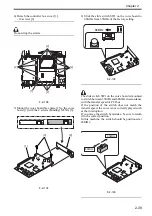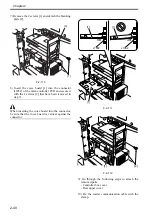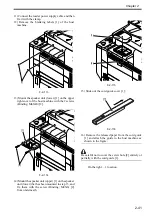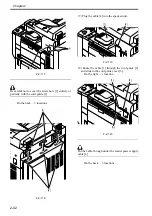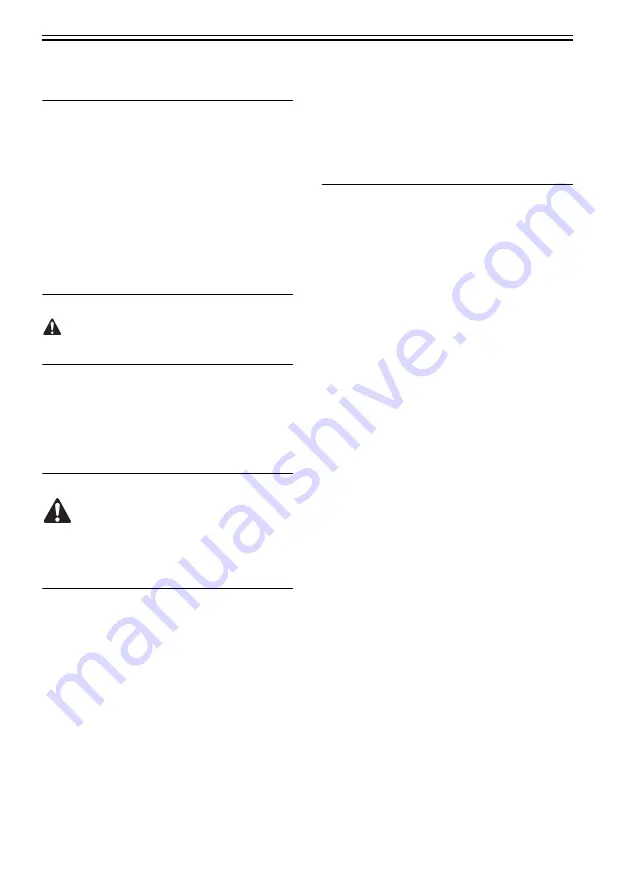
Chapter 2
2-28
2.3 Checking the Connection to
the Network
2.3.1 Summary
Perform the following procedures only when
connecting the machine to the network.
When the network environment of the user is TCP/
IP, use the Ping function to check to be sure that the
network configuration is performed correctly.
When the network environment of the user is IPX/
SPX or Apple Talk, it is not necessary to check the
above.
2.3.2 Checking the Network
Connection
Perform the following procedures only when
connecting the machine to the network.
1) Turn off the main power supply switch by
following the shut-down sequence.
2) Connect the network cable to the machine and turn
on the main power supply switch.
3) Report the completion of the installation to the
user's system administrator and ask the machine's
network configuration.
The following item 'Initial Setup / Register' must be
'ON' to perform the network configuration.
Initial Setup / Register > System Administration
Settings > Network Settings > Change of Network
Settings / Connection Check Display.
4) Turn off the main power supply switch by
following the shut-down sequence.
5) Turn on the main power supply switch.
2.3.3 Ping Operation
1) Select Initial Registration > System Settings >
Network Settings > TCP/IP Settings > PING
Command.
2) Execute the PING command to the machines
connected to the network. Enter the IP address
using the numeric keypad and press [OK] key.
If the Ping succeeds, 'response from the host' is
displayed. If it fails, 'no response from the host' is
displayed.
If the message is 'no response from the host', enter
127.0.0.1 in the Ping and check to be sure that a
response from the host has come.
If it fails to get a response from the host, ask the
user's system administrator to check the network
environment.
If there is a response from the host, the network
function of the machine works normally.
2.4 Troubleshooting the
Network
2.4.1 Summary
Perform the following procedures only when
connecting the machine to the network.
When connecting to the network fails, the possible
causes are as follows:
- Fault of the machine's TCP/IP settings.
- User Network fault.
The following is the detailed checking procedure.
2.4.2 Checking the Connection of
Network Cable
1) Check to be sure if the network cable is correctly
connected to the Ether port.
If the connection is wrong, correct it, and run a check
once again using the remote host address.
2.4.3 Making a Check Using a
Loopback Address
The loopback address comes back before reaching
the network PCB. By executing the PING command
using the address, you can find out whether the
machine's TCP/IP settings are correct.
1) Enter the loopback address (127.0.0.1) to the
PING command.
- If the message is 'no response from the host',
check the machine's TCP/IP settings and execute
the PING command once again.
- If the message is 'response from the host', make
the next check.
2.4.4 Making a Check Using a Local
Host Address
The 'local host address' is the IP address of the
machine, and the address comes back after reaching
the network PCB. By executing the PING command
using the address, you can find out whether the
network PCB is free of a fault.
1) Enter the machine's IP address to the PING
command.
If the message is 'no response from the host' go
through the following, and execute the PING
command once again.
- The machine's IP address may be wrong: Check
the machine's IP address settings, and check with
the system administrator to see if the assigned IP
Содержание Color imageRUNNER C5180 Series
Страница 22: ...Chapter 1 INTRODUCTION...
Страница 64: ...Chapter 2 INSTALLATION...
Страница 110: ...Chapter 3 BASIC OPERATION...
Страница 119: ...Chapter 4 BASIC OPERATIONS AS A PRINTER...
Страница 129: ...Chapter 5 MAIN CONTROLLER...
Страница 132: ...Chapter 5 5 2 F 5 1 A Reader Unit B DC controller Circuit Board C Printer Unit A B C HDD 1 2 3 3 4 5 6 7 8 9...
Страница 138: ...Chapter 5 5 8 F 5 8 CPU HDD ROM access to the program at time of execution...
Страница 165: ...Chapter 6 ORIGINAL EXPOSURE SYSTEM...
Страница 209: ...Chapter 7 IMAGE PROCESSING SYSTEM...
Страница 210: ...Contents Contents 7 1 Digital Image Processing 7 1 7 1 1 Overview 7 1 7 1 2 Shading Correction 7 1...
Страница 212: ...Chapter LASER EXPOSURE 8...
Страница 239: ...Chapter 9 IMAGE FORMATION...
Страница 324: ...Chapter 10 PICKUP FEEDING SYSTEM...
Страница 355: ...Chapter 10 10 28 F 10 30 F 10 31 9 1 2 3 4 5 1 2 3 4 5 10 thereafter repeats 7 through 10 11 1 2 3 4 5 12 1 2 3 4 5...
Страница 358: ...Chapter 10 10 31 F 10 36 F 10 37 5 1 2 6 1 2 in wait for re pickup point of reversal 9 1 2 3 10 1 2 3...
Страница 435: ...Chapter 11 FIXING SYSTEM...
Страница 460: ...Chapter 11 11 23 F 11 13 SEN3 SEN2 SEN1 SEN2 SEN3 SEN1 SEN2 SEN3 SEN1...
Страница 491: ...Chapter 12 EXTERNALS CONTROLS...
Страница 498: ...Chapter 12 12 5 F 12 2 FM1 FM7 FM9 FM2 FM13 FM14 FM12 FM11 FM10 FM5 FM3 FM4 FM8 FM6...
Страница 512: ...Chapter 12 12 19 2 Remove the check mark from SNMP Status Enabled F 12 10...
Страница 553: ...Chapter 13 MEAP...
Страница 557: ...Chapter 14 RDS...
Страница 569: ...Chapter 15 MAINTENANCE INSPECTION...
Страница 578: ...Chapter 16 STANDARDS ADJUSTMENTS...
Страница 597: ...Chapter 17 CORRECTING FAULTY IMAGES...
Страница 612: ...Chapter 17 17 14 F 17 7 PLG1 ELCB1 SP1 H4 H3 H2 H1 H1 H2 LA1...
Страница 617: ...Chapter 18 SELF DIAGNOSIS...
Страница 644: ...Chapter 19 SERVICE MODE...
Страница 778: ...Chapter 20 UPGRADING...
Страница 823: ...Chapter 21 SERVICE TOOLS...
Страница 824: ...Contents Contents 21 1 Service Tools 21 1 21 1 1 Special Tools 21 1 21 1 2 Solvents and Oils 21 2...
Страница 828: ...APPENDIX...
Страница 851: ......