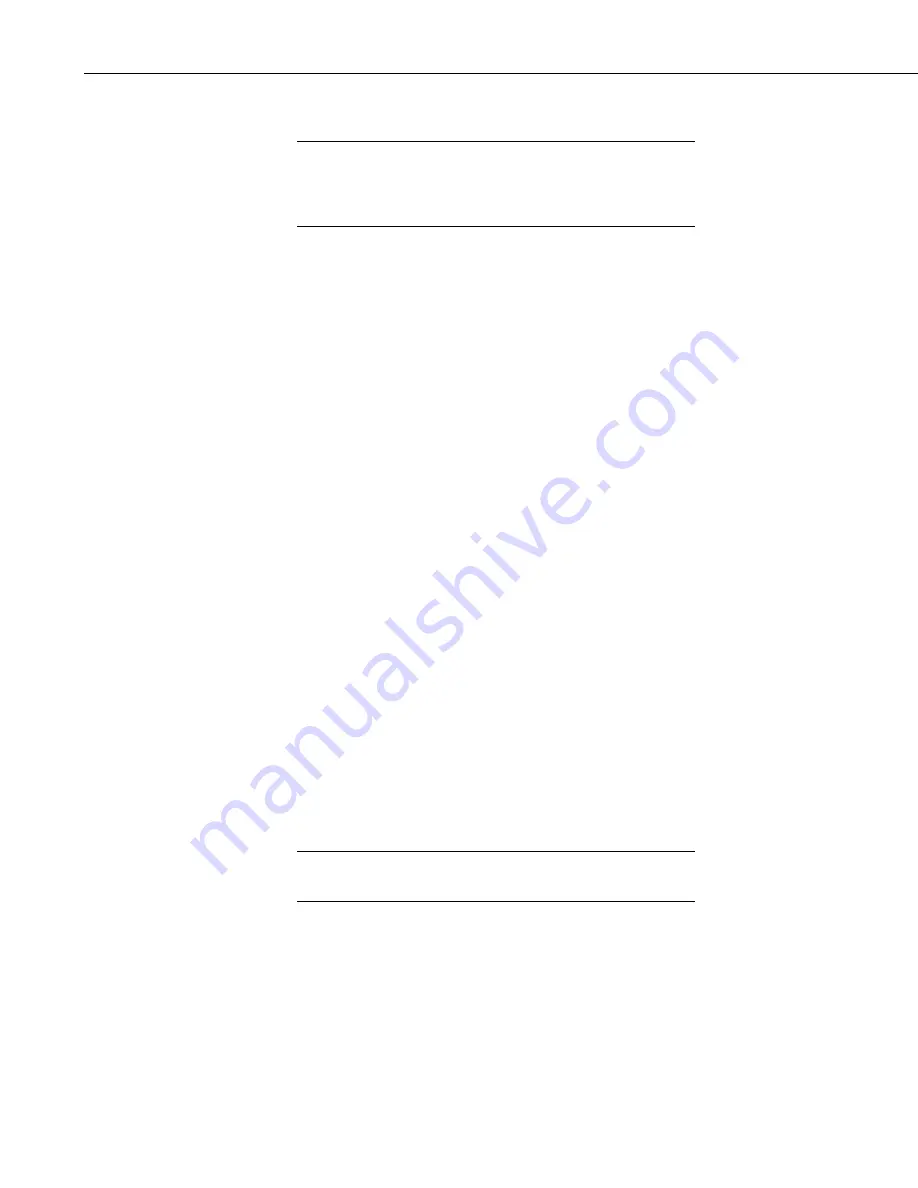
NL240 Wireless Network Link Interface
7.2 Configuring the NL240 with
DevConfig
via Wi-Fi WLAN
The NL240 is configured by default to join the strongest, open Wi-
Fi network it finds. If there is no open network in the area or if the
NL240 has not been previously configured to join an existing Wi-
Fi network, it is not possible to configure the NL240 via Wi-Fi.
•
Apply power to the NL240.
•
The NL240 will power up and join the strongest, open Wi-Fi network it
finds or the Wi-Fi network it has already been configured to join. The
green LED on the NL240 will come on and start blinking once it has
joined the network. Once it has successfully obtained an IP address, it will
stop blinking and flicker with network activity.
•
Launch
DevConfig
.
•
Under
Device Type
, select
Network Peripheral
|
NL240
.
•
Check the box labeled
Use IP Connection
.
•
Enter the IP address of the device in the
Communication Port
field. (If
you do not know the address of the device and the device is connected to
your local area network, you may be able to use the
browse
button to the
right of
Communication Port
to discover the devices on the network.)
The IP address must be followed by
:6786
(i.e., 192.168.10.55:6786) in
order to connect the device configuration service.
•
Enter
nl240
in the TCP Password box. (
nl240
is the default administrative
password. It can be changed via the DevConfig Deployment/NL240 tab.)
•
Click
OK
.
•
Click
Connect
.
•
Configure the NL240 as needed for your application.
•
Click
Apply
to save your changes.
7.3 Configuring the NL240 with Telnet via Wi-Fi WLAN
The NL240 must have an IP address before connecting via Telnet.
Configuration via Telnet is not available in bridge mode.
•
Ensure the NL240 is powered and connected to your network.
•
Create a Telnet session with the device over port 23.
•
Input the NL240 Admin Password (default password is nl240).
•
Type
help
to see a list of the functionality available when connected to the
NL240 through Telnet.
NOTE
NOTE
14
Содержание NL240
Страница 2: ......
Страница 6: ......
Страница 10: ...Table of Contents iv...
Страница 44: ...NL240 Wireless Network Link Interface 34...
Страница 50: ...Appendix B Cables Pinouts LED Function and Jumper B 4...
Страница 68: ...Appendix C NL240 Settings C 18...
Страница 72: ...Appendix E Radio Frequency Emission E 2...
Страница 73: ......






























