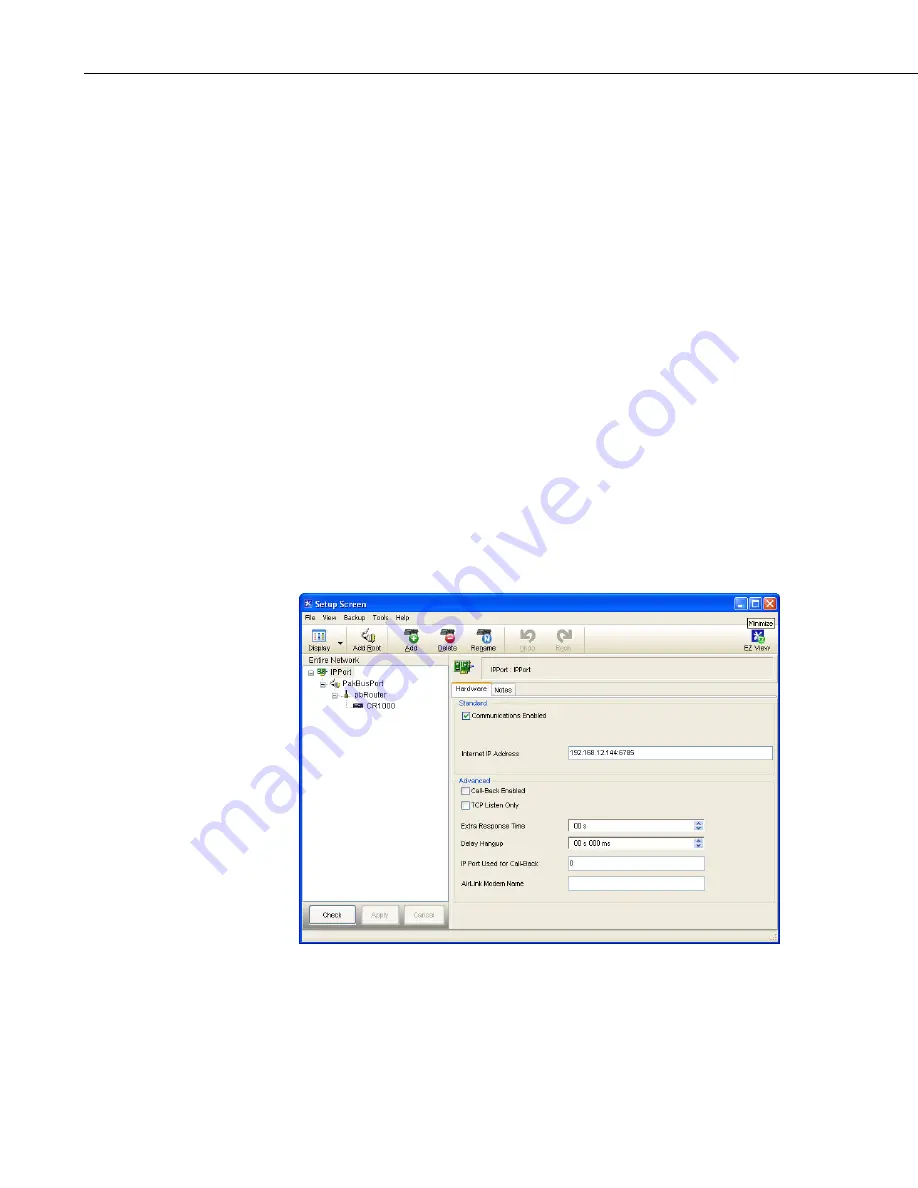
NL240 Wireless Network Link Interface
3.3
LoggerNet
Setup
The next step is to run
LoggerNet
and configure it to connect to the datalogger
via the NL240.
•
In the
LoggerNet Setup
screen, press
Add Root
and choose
IPPort
. Input
the NL240 IP address and port number. The IP address and port number
are input on the same line separated by a colon. IPv6 addresses will need
to be enclosed in square brackets when specifying a port number. An
IPv4 address may look like 192.168.1.100:6785. An IPv6 address may
look like [2001:db8::1234:5678]:6785. A fully qualified host name entry
may look like yourlogger.com:6785.
•
Add a PakBus® Port (PakBusPort).
•
Add a PakBus® Router (pbRouter). Input the PakBus address of the
NL240. The NL240 default PakBus address is 678.
•
Add the datalogger and input the PakBus® address of the datalogger.
•
Press
Apply
to save the changes.
•
You can verify that your settings are correct by selecting the datalogger in
the Network Map, selecting the Clock tab, and pressing
Check Clocks
. If
your settings are correct, you should see the current clock of your server
and datalogger.
FIGURE 3-2. LoggerNet setup
3.4 Connect
You are now ready to connect to your datalogger using the
LoggerNet
Connect
screen.
4
Содержание NL240
Страница 2: ......
Страница 6: ......
Страница 10: ...Table of Contents iv...
Страница 44: ...NL240 Wireless Network Link Interface 34...
Страница 50: ...Appendix B Cables Pinouts LED Function and Jumper B 4...
Страница 68: ...Appendix C NL240 Settings C 18...
Страница 72: ...Appendix E Radio Frequency Emission E 2...
Страница 73: ......





























