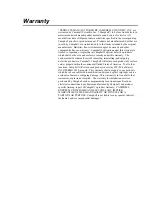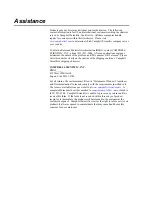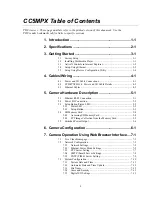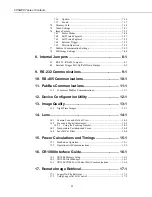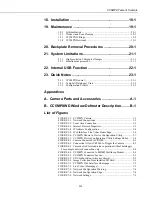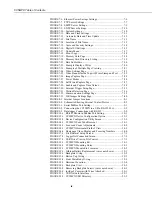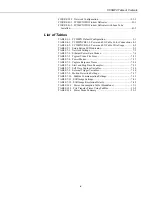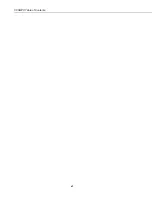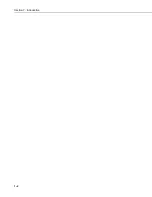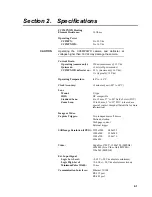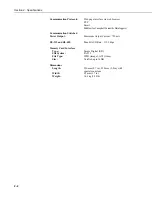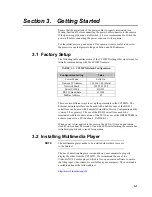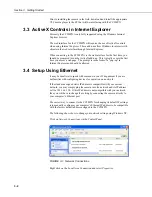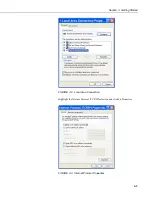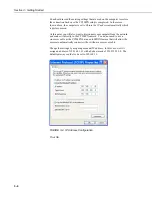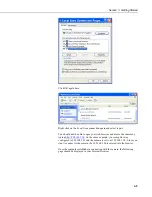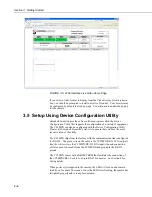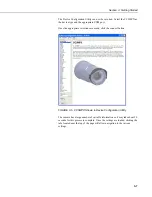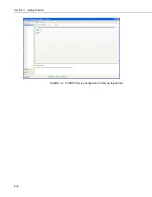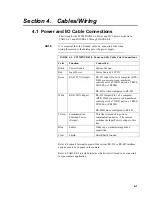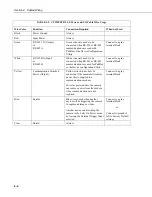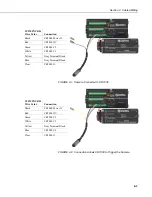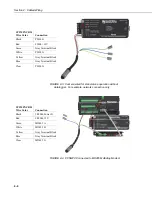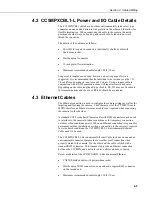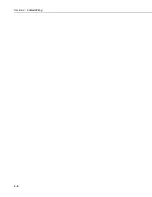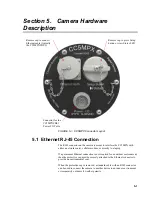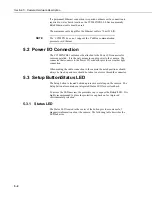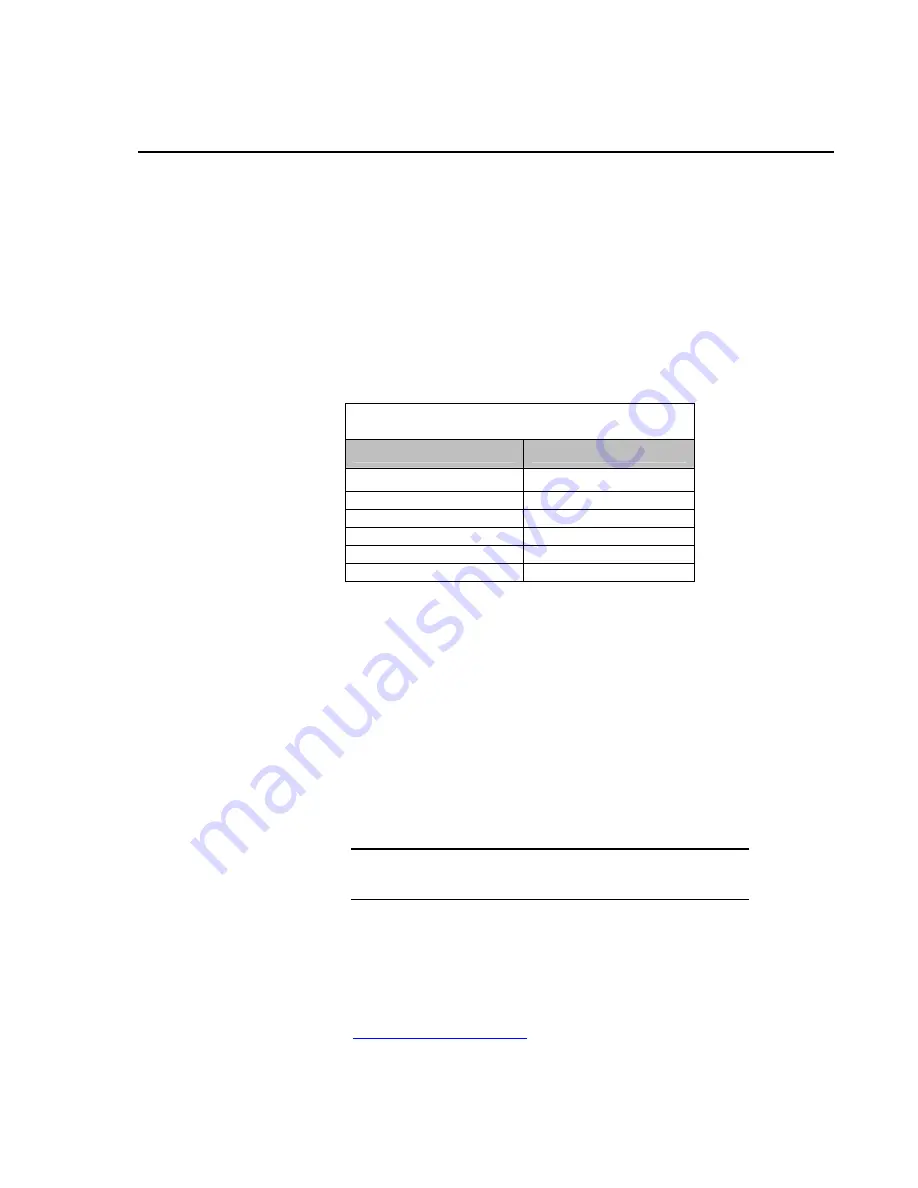
3-1
Section 3. Getting Started
Ensure that the pigtail end of the power cable is properly terminated (see
Wiring, Section 4) before connecting the power cable connector to the camera.
If the power supply has an on/off switch, it is also recommended to switch the
power off before connecting the power connector to the camera.
For the initial power up and set up of the camera, it is also useful to unscrew
the protective cap that protects the push button and LED indicator.
3.1 Factory Setup
The following table outlines some of the CC5MPX settings that are relevant for
initially communicating with the CC5MPX camera:
TABLE 3-1. CC5MPX Default Configuration
Configuration Setting
Value
Power Mode
Fully On
Network IP Address
192.168.1.90 (Static)
Network Mask
255.255.255.0
Serial I/O Port
RS-232
RS-232 Baud Rate
115200
PakBus Address
55
There are two different ways to set up the parameters in the CC5MPX. The
Ethernet network interface can be used with a web browser or the RS-232
serial lines can be used with Campbell Scientifics’ Device Configuration utility
(version 2.0 or greater). The use of the RS-232 serial lines need to be
terminated with the socket version of the SC110 or use of the DB9M-TERM in
order to connect to a PC (Section 4, TABLE 4-1).
When power is first applied to the camera, the LED will turn on and remain
steadily on for about 90 seconds. Once the LED starts flashing, the camera has
initialized properly and is ready for operation.
3.2 Installing Multimedia Player
The multimedia player needs to be installed where there is access
to the Internet.
The use of a multimedia player is required on your computer to properly
display the video from the CC5MPX. We recommend the use of the
VideoLAN VLC media player, which is free, open-source software to ensure
that the proper video codecs are available on your computer. The download is
available online at the follow address:
http://www.videolan.org/vlc/
NOTE
Содержание CC5MPX 6HULHV
Страница 2: ......
Страница 10: ...CC5MPX Table of Contents vi ...
Страница 12: ...Section 1 Introduction 1 2 ...
Страница 22: ...Section 3 Getting Started 3 8 FIGURE 3 7 CC5MPX Device Configuration Utility Settings Editor ...
Страница 28: ...Section 4 Cables Wiring 4 6 ...
Страница 36: ...Section 6 Camera Configuration 6 2 ...
Страница 69: ...Section 7 Camera Operation Using Web Browser Interface 7 33 FIGURE 7 30 External Trigger Setup Page ...
Страница 72: ...Section 7 Camera Operation Using Web Browser Interface 7 36 FIGURE 7 31 Motion Detection Page ...
Страница 84: ...Section 10 RS 485 Communications 10 2 ...
Страница 86: ...Section 11 PakBus Communications 11 2 ...
Страница 88: ...Section 12 Device Configuration Utility 12 2 FIGURE 12 2 Device Configuration Utility Screen ...
Страница 90: ...Section 13 Image Quality 13 2 ...
Страница 98: ...Section 15 Power Calculations and Timings 15 4 ...
Страница 104: ...Section 17 Remote Image Retrieval 17 4 ...
Страница 110: ...Section 19 Maintenance 19 4 FIGURE 19 5 Desiccant Location Location of Desiccant ...
Страница 116: ...Section 21 System Limitations 21 2 ...
Страница 122: ...Section 23 Quick Notes 23 4 ...
Страница 128: ...Appendix B CC5MPXWD Window Defroster Description B 2 FIGURE B 2 CC5MPXWD Window Defroster with Lens Tube Installed ...
Страница 129: ......