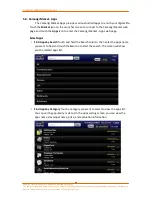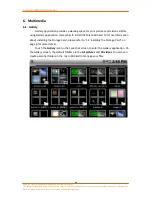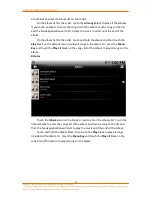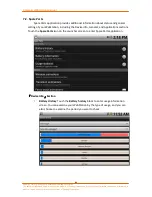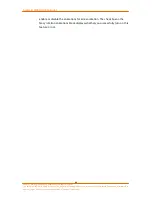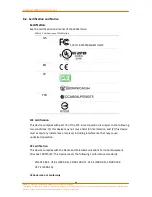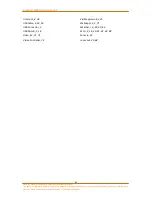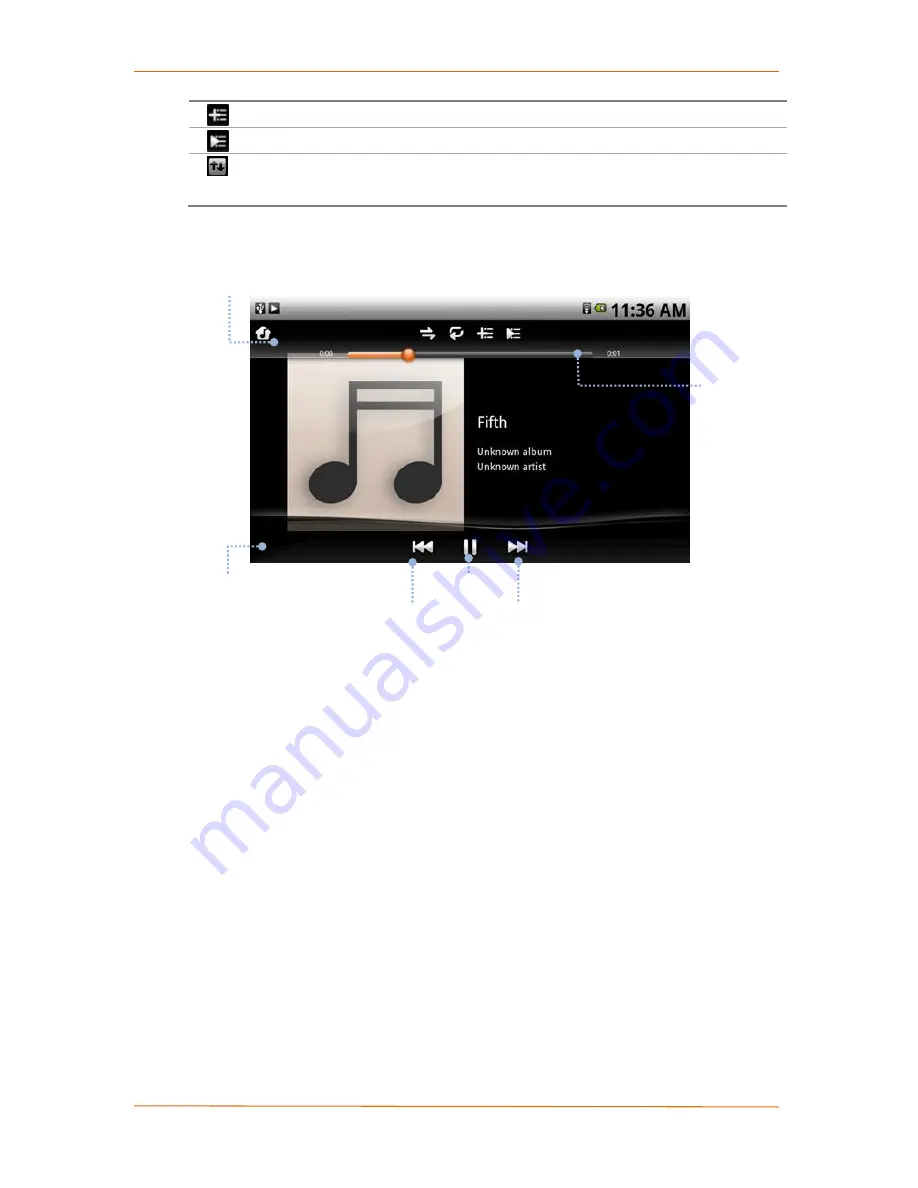
Camangi WebStation Manual
80
Power by Camangi © 2009-2010 Reserved by Camangi Corporation
This document contained herein is the exclusive property of Camangi Corporation, and shall not be distributed, reproduced, or disclosed in
whole or in part without prior written permission of Camangi Corporation.
Set Playlist
Touch to add the current song as playlist.
Now Playing
Touch to go to the now playing screen.
Switch Order
Touch and hold the switch order icon to switch the
playing order.
•
Playing Screen
On the playing screen, you can view track information such as album cover, track
name, album name, and the artist of the current song. In addition, you can also use
the
Music Controller
on the bottom of the playing screen. Touch the play or pause
icon to switch between the playback modes; or touch the previous and next arrow to
play the previous and next song.
Touch the screen to activate the
Mode Controller
displayed the top of the
playing screen. Touch and scroll right or left on the progress bar to adjust the
playback section of the currently playing music. You can set shuffle or repeat modes
by touching the two icons toward the left. You can also enter into the playlist and the
now playing setting by touching the two icons toward the right. For more information
about the icons, please refer to the previous paragraph “Basic Icons”.
Note
You can set the shuffle mode at any time on Music application. Press the
Menu Key and touch the Party shuffle block or Shuffle all block to activate the
shuffle functionality.
Music Controller
Mode Controller
Previous
Arrow
Next
Arrow
Playback
Icon
Progress
Bar