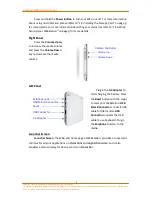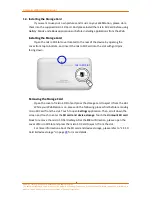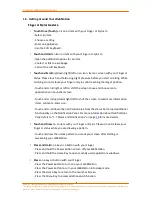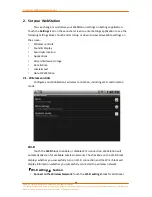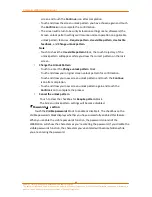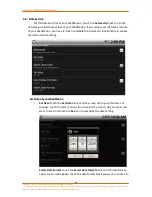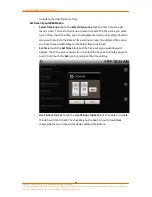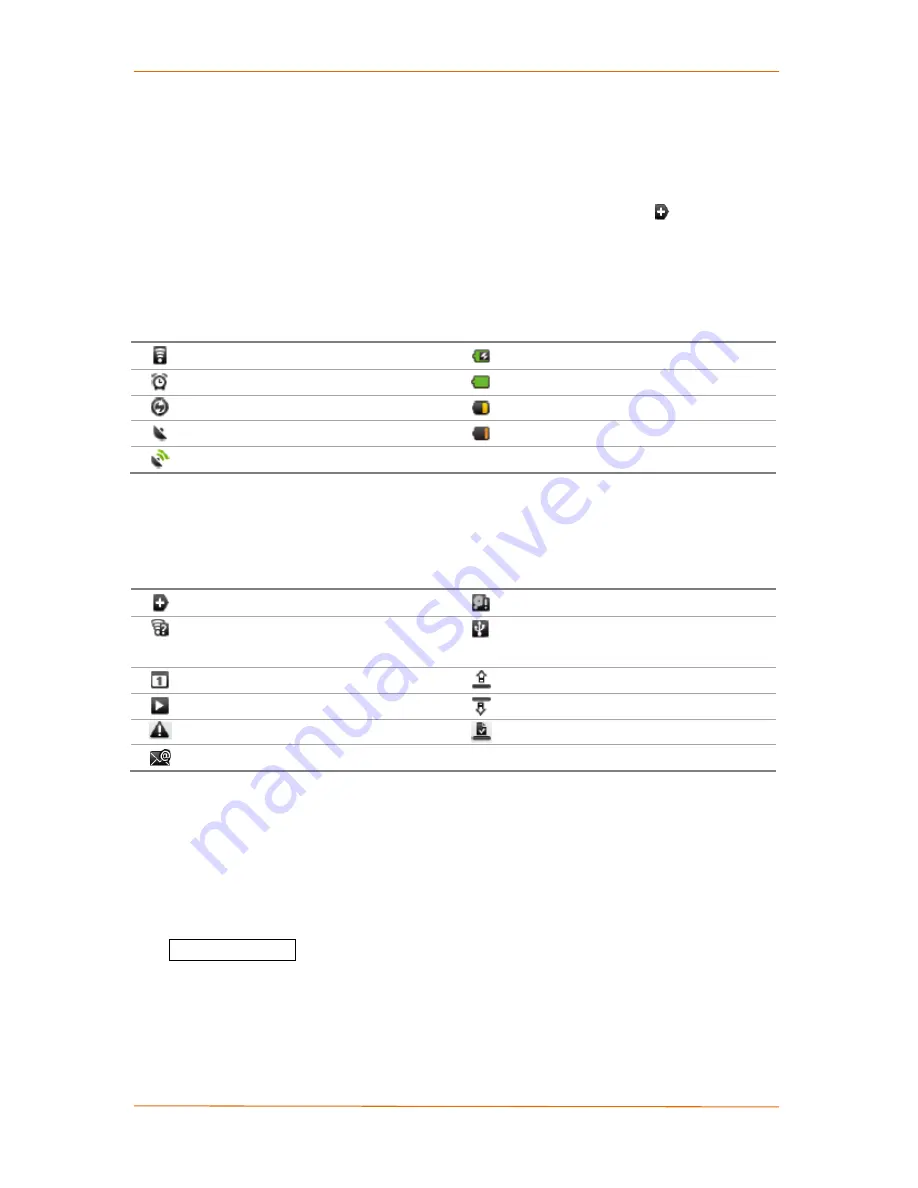
Camangi WebStation Manual
16
Power by Camangi © 2009-2010 Reserved by Camangi Corporation
This document contained herein is the exclusive property of Camangi Corporation, and shall not be distributed, reproduced, or disclosed in
whole or in part without prior written permission of Camangi Corporation.
1.7.
Status and Notifications
For description on WebStation Status and Important Notification icons please use
the following guide.
N
N
o
o
t
t
e
e
When the status bar is full, you can touch
More notifications icon
to display
additional hidden icons.
S
S
t
t
a
a
t
t
u
u
s
s
I
I
c
c
o
o
n
n
s
s
Status Icons appear on the Status area, located toward the right of the status bar.
Table 1 WebStation Status Icons
Connected to a Wi-Fi network
Battery is charging
Alarm is set
Battery is full
Data is syncing
Battery is low
GPS is on
Battery is very low
GPS is connected
N
N
o
o
t
t
i
i
f
f
i
i
c
c
a
a
t
t
i
i
o
o
n
n
I
I
c
c
o
o
n
n
s
s
Notification Icons appear on the Notification area, located toward the left of the status
bar.
Table 2 WebStation Notification Icons
More (not displayed) notifications
Storage card is full
Disconnected under Wi-Fi on and
wireless networks available
USB connected to your computer
Upcoming event
Uploading data
Song is playing
Downloading data
Problem with sign-in/sync
Content downloaded
New Email arriving
N
N
o
o
t
t
i
i
f
f
i
i
c
c
a
a
t
t
i
i
o
o
n
n
s
s
P
P
a
a
n
n
e
e
l
l
If you have several notifications or is using more ongoing settings such as connect
to computer via USB cable, you can view and load additional notifications on the
notifications panel.
You can touch the status bar and scroll down to
open the Notifications Panel
; then
touch a notification to open the related application or operation. You can touch the
Clear notifications icon to clear all notifications on the Notifications Panel when the
screen is full.