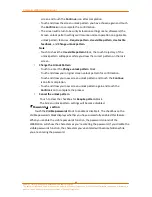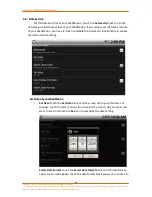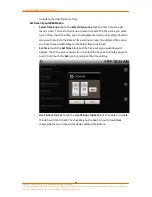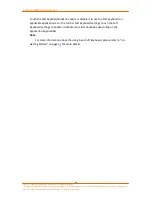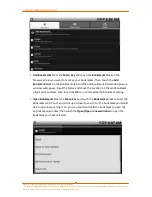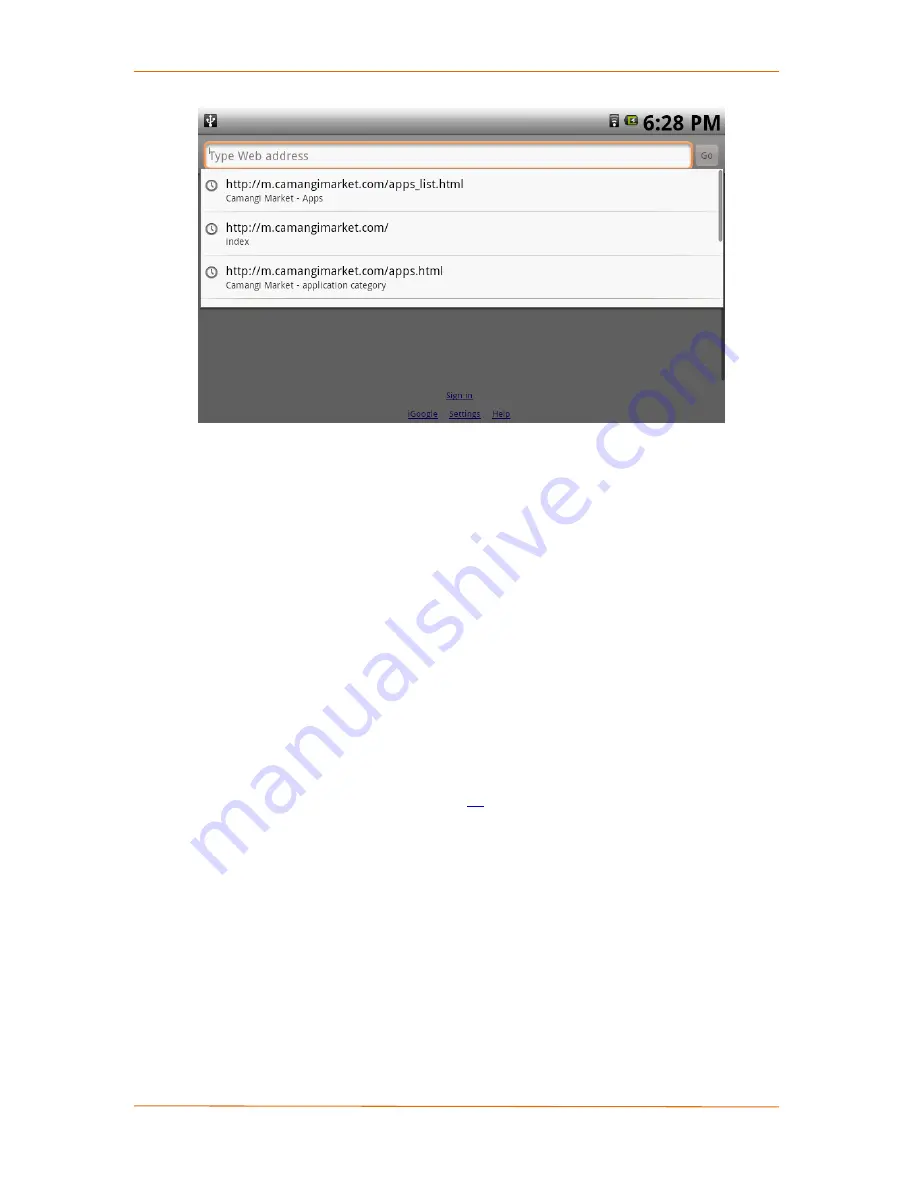
Camangi WebStation Manual
39
Power by Camangi © 2009-2010 Reserved by Camangi Corporation
This document contained herein is the exclusive property of Camangi Corporation, and shall not be distributed, reproduced, or disclosed in
whole or in part without prior written permission of Camangi Corporation.
Link to the Web Pages
When you touch a hyperlink in a Web Page, Email, eBook,
Gbook, Lives and so on, the Browser application will automatically open the link to
the Web Pages.
Refresh the Web Page
Press the
Menu Key
and touch the
Refresh
block to refresh
the Web Page you are currently viewing.
Press the
Return Key
to return to the previous page; press the
Menu Key
and touch
the
Forward
block to forward to the next page.
Using Orientation
You can choose to browse on landscape and portrait orientation
by turning the WebStation sideways.
C
C
a
a
u
u
t
t
i
i
o
o
n
n
Remember to turn on the screen orientation setting before using Browser on
different orientation. For more information about the orientation setting, please
refer to “2.2 Sound & display” on page
22
for more details.
Zoom in or out the Web Page
Touch and draw your finger up or down on the Web
Page to activate the zoom icons.
Touch the
Minus Zoom
icon to zoom out from the
Web Page screen. Touch the
Plus Zoom
icon to zoom into the Web Page screen.
Touch the
Actual
Icon to resize the Web Page to its actual size. Touch the
Magnifier
icon on the Web Page and a magnifying block will appear. Then, touch on the
magnifying block and draw to shift the magnifying block to the specific place you
want to view.