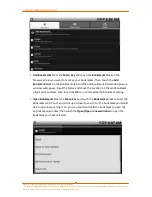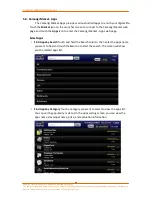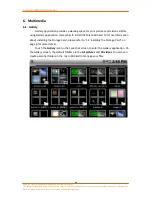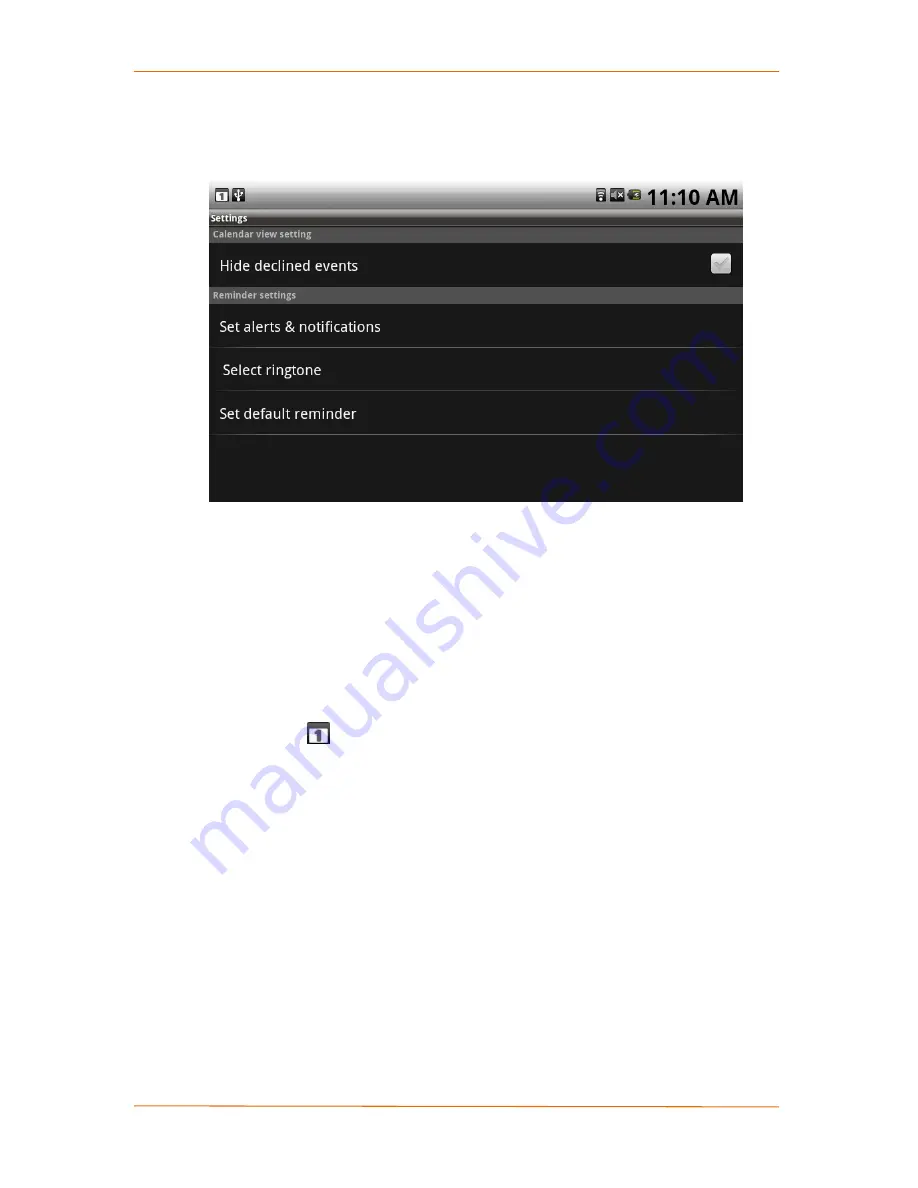
Camangi WebStation Manual
55
Power by Camangi © 2009-2010 Reserved by Camangi Corporation
This document contained herein is the exclusive property of Camangi Corporation, and shall not be distributed, reproduced, or disclosed in
whole or in part without prior written permission of Camangi Corporation.
S
S
e
e
t
t
E
E
v
v
e
e
n
n
t
t
R
R
e
e
m
m
i
i
n
n
d
d
e
e
r
r
s
s
On any Calendar view, press the
Menu Key
and touch the
Settings
icon to enter
into Calendar view and Reminder settings.
On the Calendar view setting section of the Calendar Settings screen, touch the
Hide declined events
block to hide or unhide declined events from appearing on the
Calendars views. The checkbox on the Hide declined events block displays will show if
this feature has been turned on or off.
On the Reminder settings section of the Calendar Settings screen, touch the
Set
alerts & notifications
block to see the options menu window pop-up on the screen.
Touch to select the option to complete the alerts & notification setting. If you select the
Status bar notification block, you will see the Calendar Notifications displayed on the
Notification Panel
while an event arriving. Open the Notification and touch the
Calendar notification to enter the event directly.
On the Reminder settings section of the Calendar Settings screen, touch the
Select
ringtone
block and the Ringtone options menu will appear. Touch to select the ringtone
you would like to use and touch the
OK
icon to complete the ringtone setting.
On the Reminder settings section of the Calendar Settings screen, touch the
Set
default reminder
block to see the Default reminder time options menu appear on the
screen. Touch to select the reminder time you would like to configure to complete the
reminder time setting.
E
E
v
v
e
e
n
n
t
t
R
R
e
e
m
m
i
i
n
n
d
d
e
e
r
r
s
s
After you set the event notification, you will see the calendar notification displayed
the arriving event on the Notification Panel. Touch the event name to view the event
reminder.