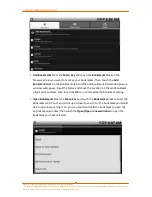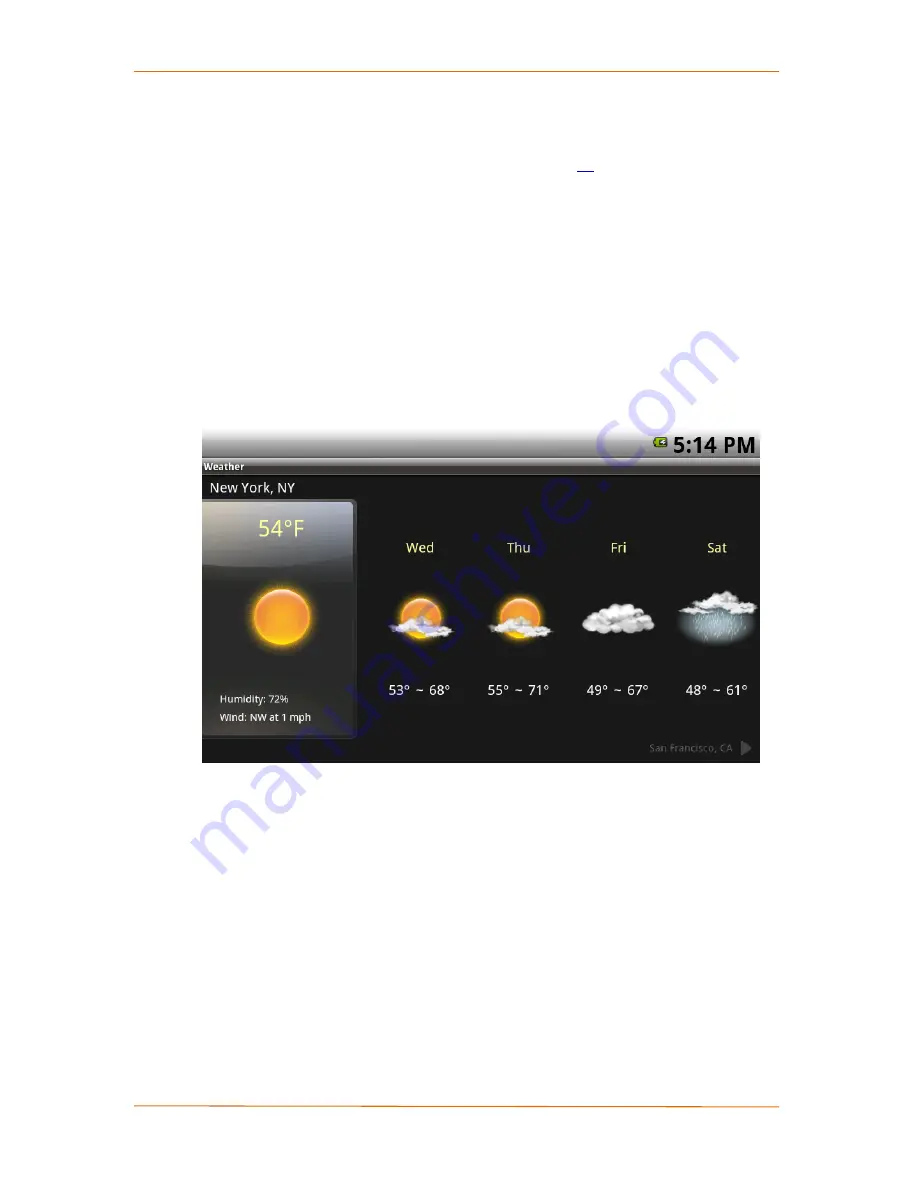
Camangi WebStation Manual
50
Power by Camangi © 2009-2010 Reserved by Camangi Corporation
This document contained herein is the exclusive property of Camangi Corporation, and shall not be distributed, reproduced, or disclosed in
whole or in part without prior written permission of Camangi Corporation.
Before using the Weather application, please make sure your WebStation is
connected to the Internet. For methods to connect to the Internet, please
refer to “3.1 Connecting to the internet” on page
34
for more details.
English is the only input language allowed when adding cities.
K
K
n
n
o
o
w
w
W
W
e
e
a
a
t
t
h
h
e
e
r
r
A
A
p
p
p
p
l
l
i
i
c
c
a
a
t
t
i
i
o
o
n
n
Touch the
Weather
icon on the Launcher screen to enter the Weather application
and you will see the primary city’s weather information. You will see the city toward the
top of the screen. The current and four days weather forecast will be displayed on the
middle of the screen. From left to right, the first weather information displays the
Current Weather, Temperature, Humidity, and Wind condition of a city. The following
four weather information displays the four days weather forecast, including the Day,
Weather, and Temperature range information of a city.
You can touch and scroll left or right on the weather screen to see weather
information for additional city you have configured. The following city’s weather
information reminder will be displayed on the bottom-right corner of the screen and the
previous city’s weather information reminder will be displayed on the bottom-left corner
of the screen.
S
S
w
w
i
i
t
t
c
c
h
h
T
T
e
e
m
m
p
p
e
e
r
r
a
a
t
t
u
u
r
r
e
e
M
M
e
e
a
a
s
s
u
u
r
r
e
e
s
s
Press the
Menu Key
and touch the
Temperature Unit
block to switch between
Fahrenheit and Centigrade measurement.
D
D
e
e
l
l
e
e
t
t
e
e
C
C
i
i
t
t
i
i
e
e
s
s
W
W
e
e
a
a
t
t
h
h
e
e
r
r
Go to the weather information of a city you would like to delete. And, press the
Menu Key
and touch the
Delete City
block to delete the weather information.