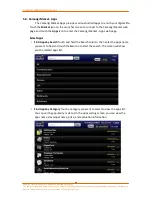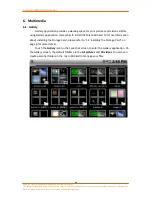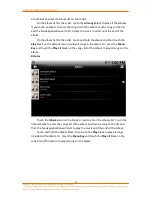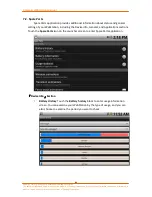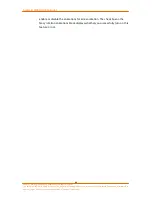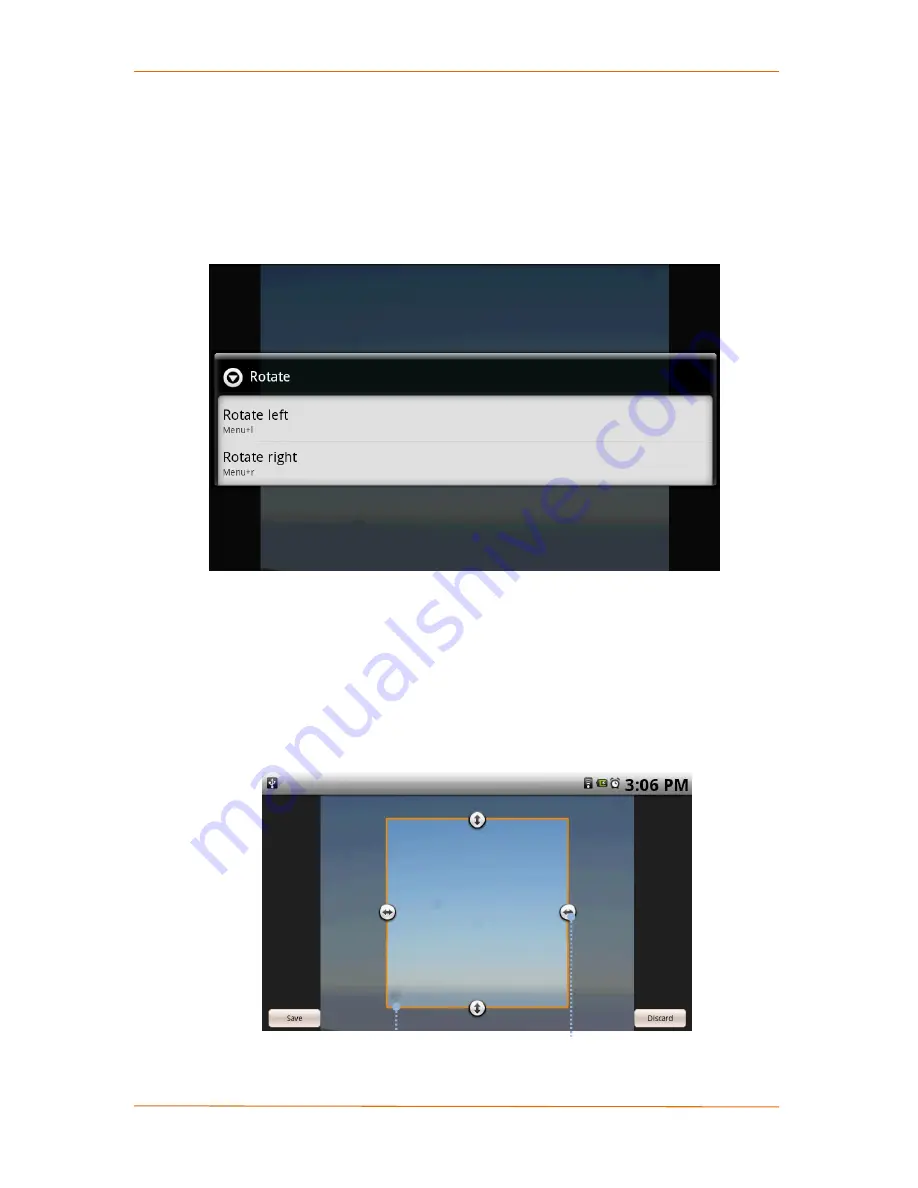
Camangi WebStation Manual
72
Power by Camangi © 2009-2010 Reserved by Camangi Corporation
This document contained herein is the exclusive property of Camangi Corporation, and shall not be distributed, reproduced, or disclosed in
whole or in part without prior written permission of Camangi Corporation.
A
A
d
d
v
v
a
a
n
n
c
c
e
e
d
d
M
M
a
a
n
n
i
i
p
p
u
u
l
l
a
a
t
t
i
i
o
o
n
n
s
s
•
Rotate Pictures
Press the
Menu Key
and touch the
Rotate
icon while the picture is
in full screen. Afterward, you will see the Rotate options window appear on the
screen. Touch the
Rotate left
or
Rotate right
block to rotate the picture to the
desired orientation. The rotated picture will then save the new rotation to be
displayed on picture view.
•
Crop Pictures
Press the
Menu Key
and touch the
Crop
icon while the picture as full
screen. Afterward, you will see the
Cropper Tool
appear on the screen. Touch and
hold the interior of the Cropper Tool; move the frame to the position you want to
crop. And, touch on the edge of the frame for the four
Cropper Arrows
to appear.
Touch and hold the four arrows to adjust the frame size. After cropping, touch the
Save
icon to complete the process. The resized picture will be saved into the
picture view.
Cropper Tool
Cropper Arrow